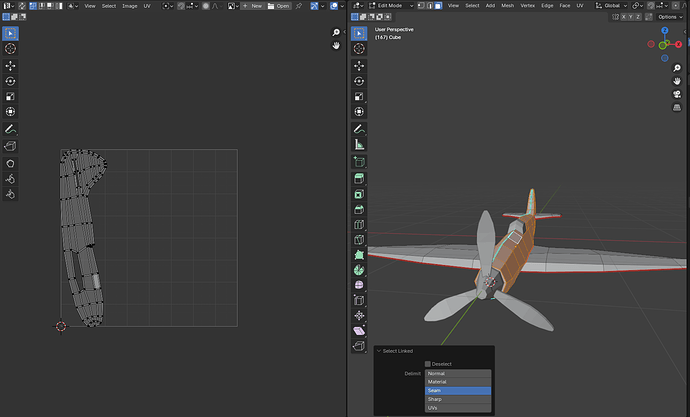Its Selecting both sides of plane when Linking also the seam line is appearing blue not as per the instuctor
To have been able to select both sides of the spitfire body like this (meaning that the orange overlay is on both sides), it looks like you simply applied your mirror at some point. Nothing wrong with that; however, the UVs suggest you also unwrapped the spitfire body at some point before that happened. Grant explains a little before the 1:00 mark in this video: each mirrored half is its own island, and both islands are appearing directly on top of each other. Most of the time, that’s actually what you want when working with mirrored objects, so you should be just fine.
The blue/cyan edges are most likely just “marked sharp,” which basically means that if you were to shade-smooth this object, those edges would remain unsmoothed (try “shade smooth” on a cylinder and you get a propane tank. Sharps are one way to fix that). You probably just accidentally clicked the wrong menu item while marking seams. Assuming that’s what it is, you can clear this marking by selecting those edges, then go to the Edge menu with RMB or Ctrl + E, and click Clear Sharp.
Seems to be coming along very well! Good luck =)
Thankyou i was making a very silly mistake of marking sharp instead of SEAM. So Sorry i feel very bad.
Thank You so much
No reason to feel bad, it’s quite an easy mistake to make and many others have made it. Cheers!
This topic was automatically closed 24 hours after the last reply. New replies are no longer allowed.