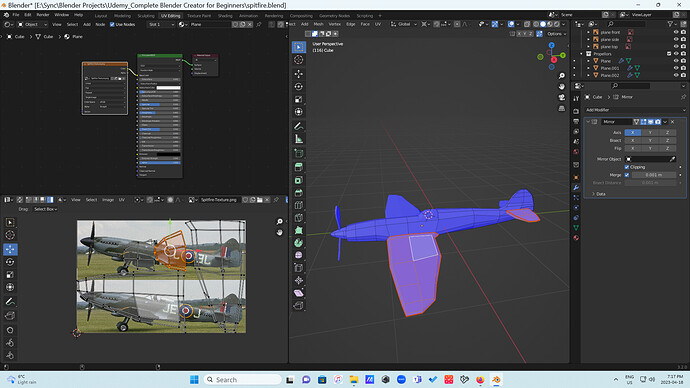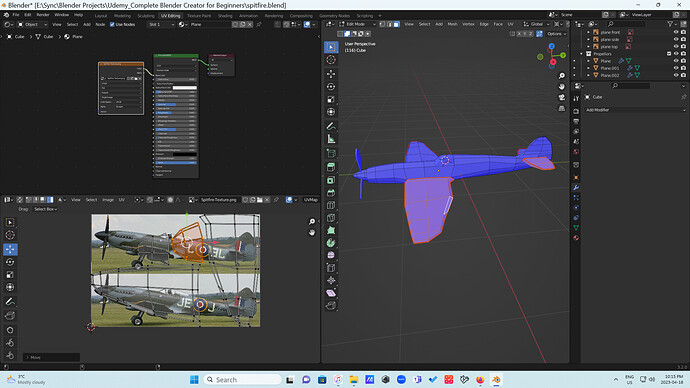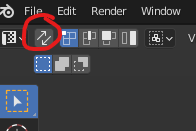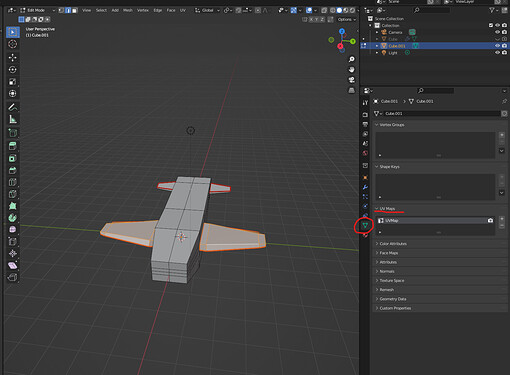I am so confused and need help please.
I have not applied my mirror modifier and have checked that all my seams are correct without any missing edges. Everything unwraps as it should according to the course, however my plane wings and tail wings are NOT mirrored (UV islands are not on top of one another as they should be).
I have tried a ton of things and have no idea how to make them mirrored. I can’t go on with the course because the next step is to apply mirror which I can’t do yet because I can’t figure this out.
Any suggestions would be appreciated.