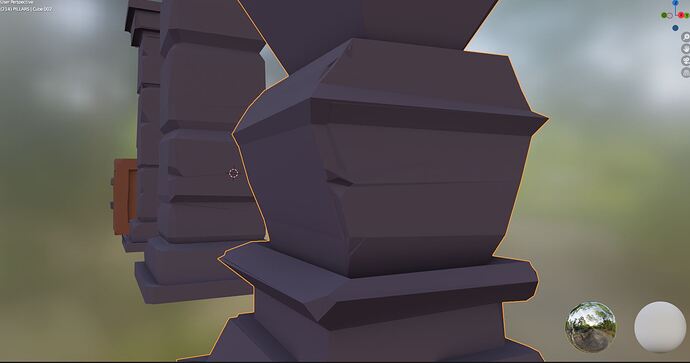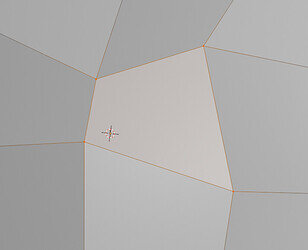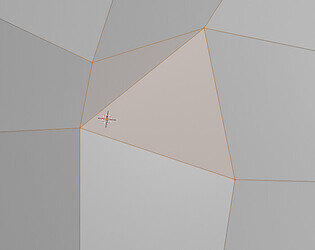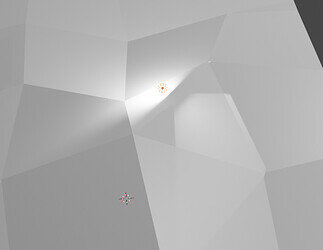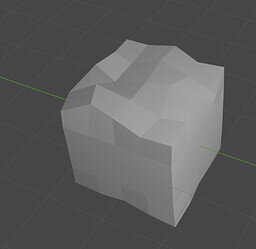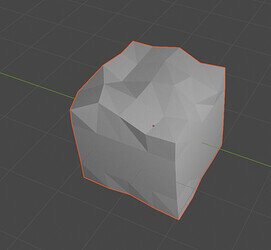Although I am kind of pleased with the results I am worried that applying randomize on future projects could result in work flow problems. I had to fix one of my pillars and merge vertices because one of them became unhinged at the center after applying this effect. Would anyone be kind to elaborate on how to avoid strange issues like this when using randomize? I followed the lecture vid pretty closely so I’m wondering why my results were not as smooth.
Hello, and welcome to the forums!
Im quite sure, that the problems you are seeing here are the result of doubles - overlapping geometry. In my example the left cube is “proper”, the right one was duplicated before selecting all verts and randomized:
Before random you could check for doubles (select all, than M and Merge by distance) - check for this from time to time, it is quite common issue to have multiple vertex in the same place. This often occurs, when you press E to extrude, than decide to do something different, and right click. Blender does not cancel the extrusion process, but cancels the displacement and as so created double geometry, which is very hard to spot, until you change something or apply a modifier.
This can also happen when you duplicate by mistake inside edit mode instead of Object mode. Anyway - you will learn to watch out for that in short time, as it creates nasty problems.
As of the randomize effect - its a fast way of generating random geometry. The problem is, that if you have quad faces, it is possible to displace 4 points of quad in a way, that they are not on a single plane. And with that - the quad cannot be simply recreated by using 2 triangles.
This might look like a quad, but if you add one edge it changes shape:
From side it looks like this:
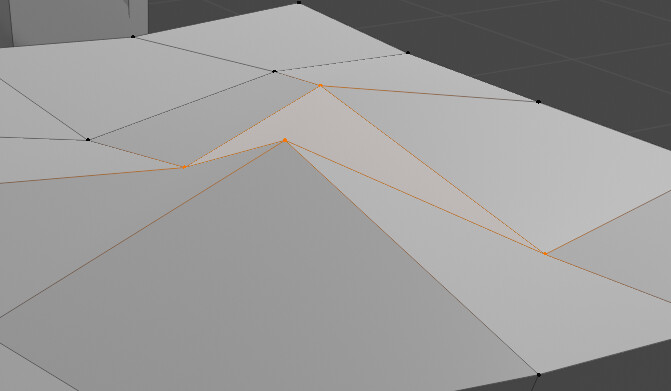
So even if there is no edge there, in reality - there is. Because everything in graphics is ultimately converted to triangles, this could lead to unpredictable effects, especially with lightning:
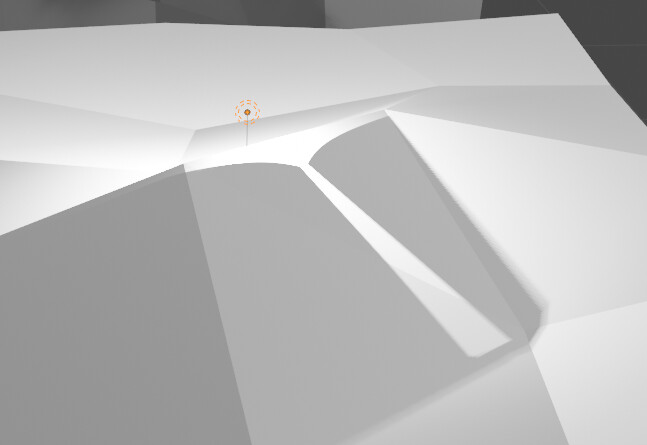
So here is also a comparison between Eevee:
and Cycles:
The problem is the renderer needs to triangulate the quad - divide it to two triangles. And it doesnt know which diagonal to use as edge.
Eevee tries to smooth the shading on quads, Cycles by default renders them as triangles. However if you subdivide the mesh, result is identical in both renderers. So, what I think is if you model for low-poly, you need to lookout for this and try to avoid broken quads or just check if they look good (or make sure the quads are divided in a way you want). If you model with smooth-shading in mind - its fine.
The smaller the bevels or other aspects of a mesh are the greater the chance of anomalies from randomising the verts positions. Some tidying up need may occur. Keep randomisation values low.
You can also choose to randomly select verts. and stretch them on your own.
and repeat the step. Much more control.
Thank you everyone for the helpful advice and explanations, it’s helped me understand using Blender a bit better going forward. I’ve found that merging vertices by distance and simplifying my objects has made things flow a bit smoother, but would anyone happen to know how and why double geometry occurs in the first place? I feel like I am unable to spot hiccups like this during the modeling process, only to struggle with a design once it’s ready for polish.
The most common cause of double geometry is using extrude and than cancelling it with right mouse button. It doesn’t cancel entire extrusion, but only position change, but it feels like it should cancel everything. This causes newly extruded verts to be in the same spot as originals and thus - creates doubles. You will quickly learn to avoid it (you will just remember not to do it or to do and merge) and will be able to spot it on your own when it will cause issues.
Sometimes doubles can be created if you use snap to verts, but have not auto-merge switched on:
This is Auto merge:
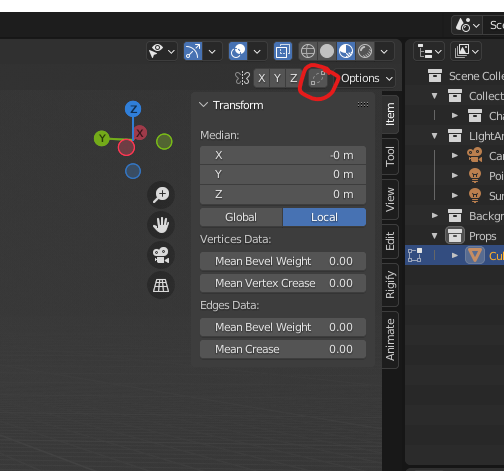
It’s probably because of extrude.
If you press e to extrude, the extrusion already took place and Blender is automatically waiting for the user to move the extruded part. If you don’t do that or cancel the action (ESC), then you have vertex duplication and problems ahead.
Duplicate geometry.
Edit mode, Select all with A, then press M for merge, selecting ‘by distance’.
That usually fixes up the issue. If not a more close examination of the verts may be needed to find the doubles.
This merges away the duplicates.
Explanation.
Probably they were created by canceling an extrusion.
When you start an extrusion, pressing E, new geometry is created immediately.
Then it waits for an instruction of where to move it to.
If, as many do, For some reason you escape or right click etc to cancel the tool, perhaps to think more about the next move, it only cancels the next movement part of the E extrude you instructed, not the first instant part of the new geometry creation.
This is also why the merge by distance sorts it out. As the new geometry never got told to move anywhere, it is sitting right on top of the geometry it was created from. It is why you are not aware of it as well! There can be other signs like ‘hashing’ if whole faces are fighting for the same exact space.
If aware you are canceling a started extrusion, also do a Ctrl Z, undo. That undoes the first pressing of E, the creation of the geometry.
This topic was automatically closed 24 hours after the last reply. New replies are no longer allowed.