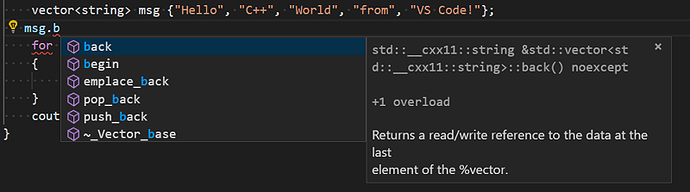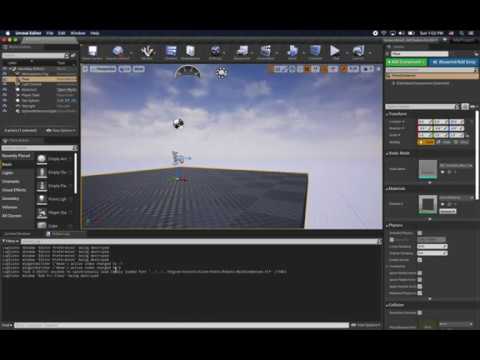In The C++ Dot Operator lecture, the instructor demonstrates typing his variable followed by the dot operator (ie “HiddenWord.”) and Visual Studio Code offers suggestions of functions that can be used after the dot operator. Similarly, he hovers over “HiddenWord.Len()” and Visual Studio Code shows some information.
Mine isn’t doing those things. How do I enable this? I’m on PC, Windows 10, using Visual Studio Code 1.45.0 (System Setup), and in extensions I do have the C/C++ Intellisense extension enabled globally.