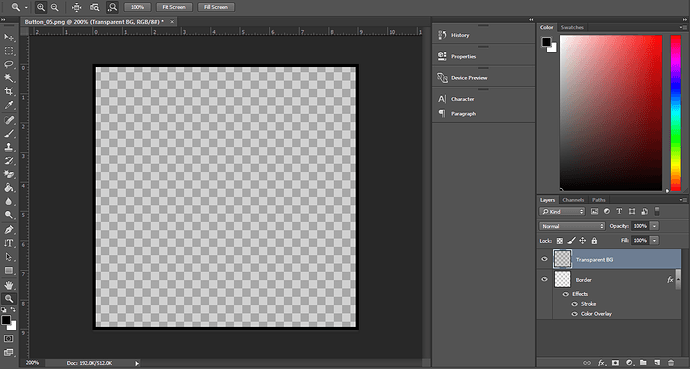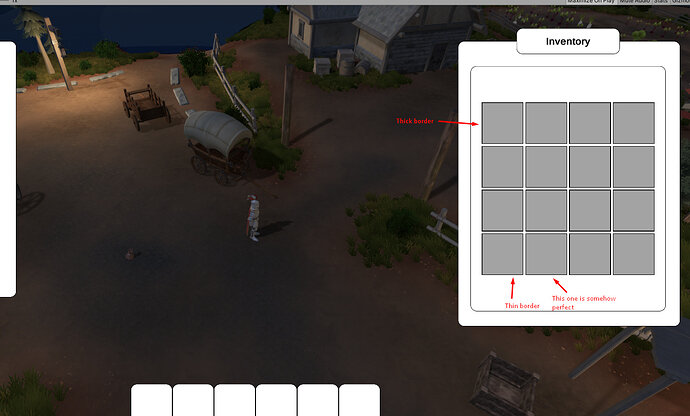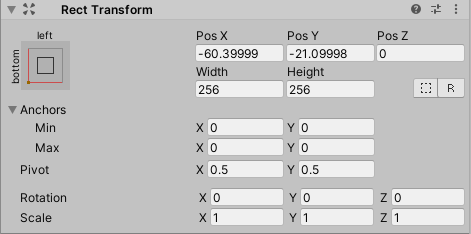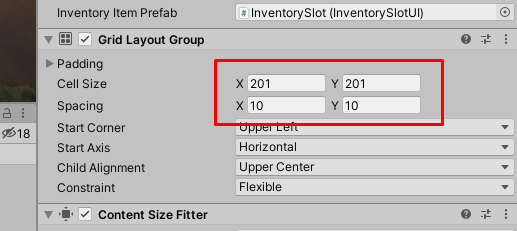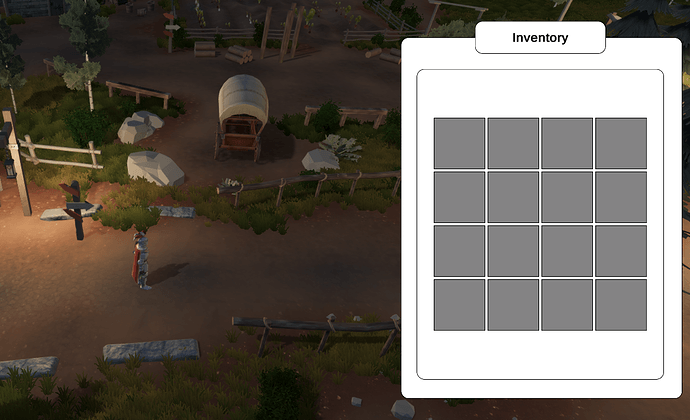I am on the section of beautifying the UI and trying to add my own custom images to the UI. I have an issue where the borders of my image are thick on end, while thinner on another end.
My intended final result is something like this for the inventory slots. A box/slot with a thin black border.
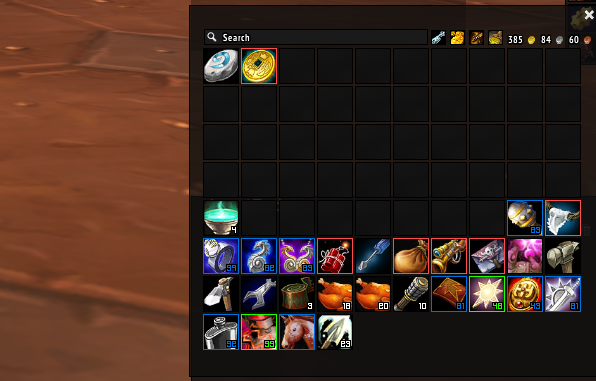
My first step was to create the image in photoshop.
After importing and changing it to a sprite in Unity, I went on to the sprite editor and sliced the image.
My final result though is somewhat odd and produces the following.
On the image properties I have toggled between Sliced and Simple. Simple option produced better results, with less thicker borders on some of the slots, but still no everybox has the same border thickness.