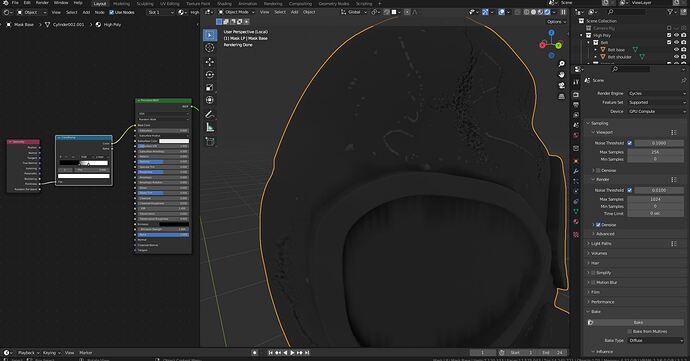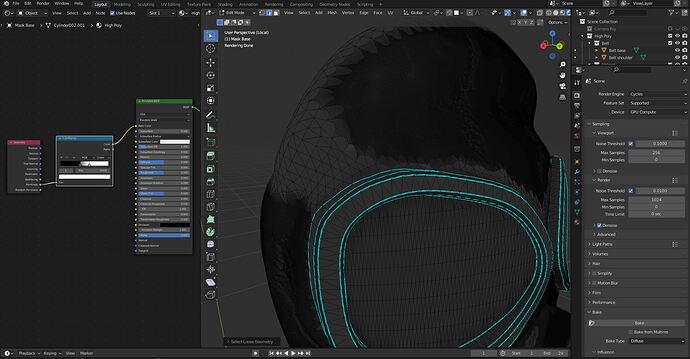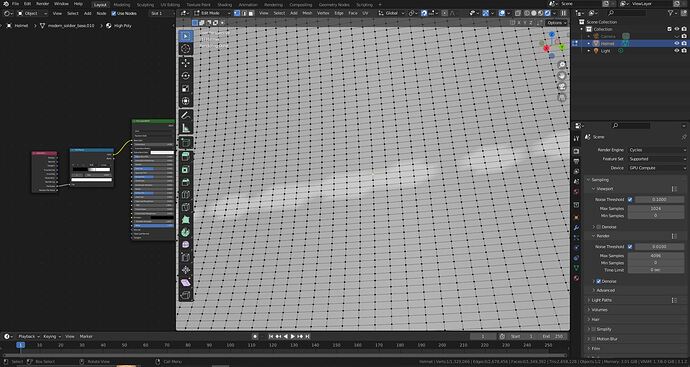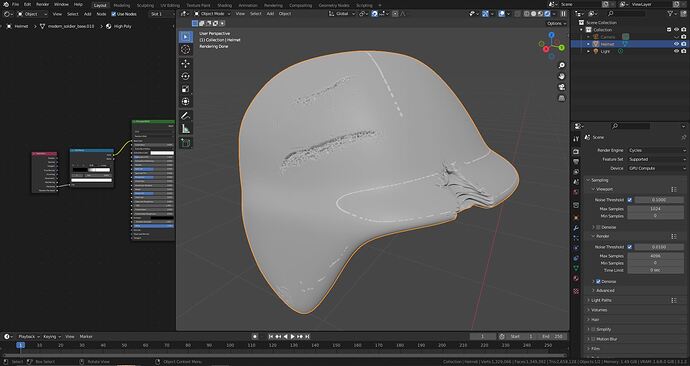There are white lines and dots I cannot explain where they come from. The mesh in the areas is flat, there is no non-manifold or loose geometry. The normal maps appear fine.
Why is your model triangulated?
- Check your normals (inside out)!
- Are you showing low poly AND high poly at the same time?
- Why pointiness? And then are you using Eevee (it doesn’t work in Eevee, if I’m correct)
What course are you doing this with, which lecture? Are you following the suggested colour ramp settings?
This is related to baking a cavity map in Grant’s 3D character blender course.
It is triangulated because that was what Grant did in the lesson. After UV unwrapping he triangulated the whole mesh and unwrapped again.
The normals are fine - all blue when I make face orientation visible. In fact, I can bake out a normal map and there is nothing abnormal visible in the affected areas.
I’m only showing the high poly. Some areas are higher poly than others, because of dyntopo sculpting in some areas. If I bake it into a diffuse (cavity) map, it carries over to the low poly.
The pointiness geometry node is what Grant does in order to generate bright edges and dark cavities. It’s in cycles and the effect works as expected and is visible. The problem is it creates also these artifacts which look like someone drew with a white Sharpie over the mesh
It’s “Baking the Orc’s Body - Cavity map” in Grant’s 3D character course. I have the exact same shader setup as Grant in the tutorial, unless I made a mistake I’m unaware of.
Those very high density areas, is there any chance they overhang other geometry?
Also check the mesh is manifold, as a way of looking for mesh problems, extra geometry, internal faces, and general problems.
If I inspect the affected areas closely, there is nothing abnormal. I tried to select the faces and move them around and there is no other geometry beneath. I deselected all and looked for anomalies in edit mode with “select by trait” → non-manifold and loose geometry but it selects 0 verts, so I assume the mesh is clean. It also happens on other meshes in the same file; even in areas where there is no dense mesh nearby.
If it is some odd glitch, related to one file, a way that solves many is to open a new file and append in the objects wanted, and then try it.
I created a fresh file (blender default template) and appended one of the affected meshes. Still the same result. In the screenshots you can see it in object mode, then edit mode (2 million verts), then a close up of the topology where a white line is drawn. Nothing unusual, no 2 overlapping faces or similar. In the mesh options, there is also no custom normals or anything.
When I see the last images, I remember someone else had the same problems. Use the search in the ask question or browse through old problem questions.
https://developer.blender.org/T90480
https://developer.blender.org/T81089
‘Pointiness gives wrong results with dense mesh and small scale.’
Seems it may be a bug. The second link is confirmed as a bug but would appear not to have been fixed yet.
Some mention of triangulation helping, but not solving it.
Thank you very much for finding this! I was searching the web and pulling my hair out.
I can confirm that it is this bug I’m facing, as I can fix it by decreasing the mesh density and/or increasing the object size. Unfortunately, I have to go through 3 iterations of “un-subdivide” AND increase the object size x40 before the artifacts mostly dissapear. I’ll continue to experiment with work-arounds and triangulation.
Thanks again for your great help!
This topic was automatically closed 24 hours after the last reply. New replies are no longer allowed.