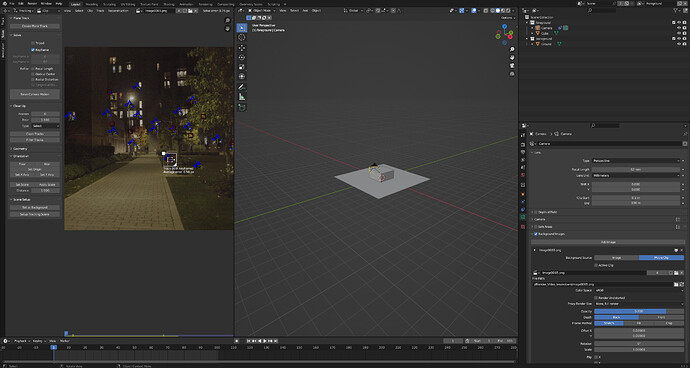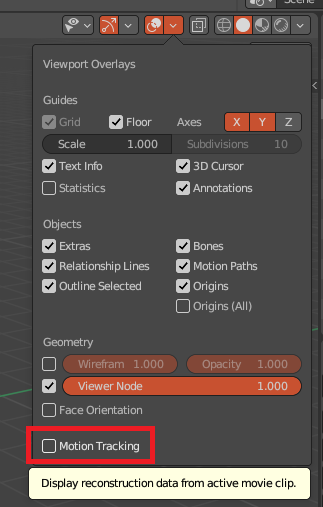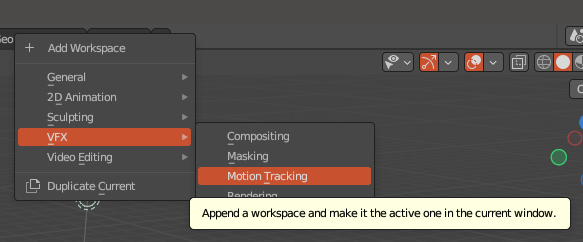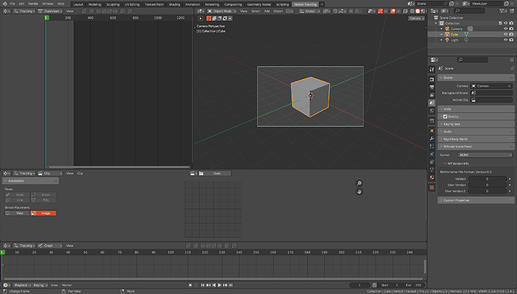I followed the lesson as shown but I don’t really know what I did wrong to not see the tracking markers in the tracking scene? also the orientation for the floor doesn’t seem to work. It’s leaving me quite stuck.
Can you provide more details, like screenshots of your workspace where you expect to see the markers but don’t?
Ideally, use this to take the screenshots:
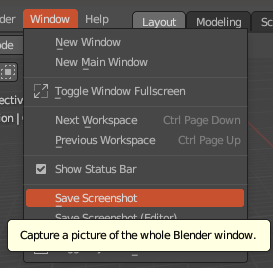
The reason you don’t see motion trackers in your scene is because you’re using the default layout tab from Blender which has the motion tracking overlay turned off by default. You can turn it on by going to the overlay menu on the top right and ticking the box:
Alternatively, you can also open Blender’s dedicated Motion Tracking tab by pressing the little + button, and selecting VFX > Motion Tracking:
It has all the tools needed for motion tracking set up for you.
As for the orientation, I think you may need more markers for that. Blender technically only needs 8 markers to track but the less you have the more important their placement.
You have only two useful markers on the actual ground of your scene and they’re very close together (almost on top of each other). The only other marker on the ground is partially obscured by something and loses tracking which makes things possibly even worse.
This will be very hard for Blender to figure out, I’d say you need a minimum of three solid markers but ideally, you’d have way more. I would suggest adding some closer to the foreground since this is where more movement will occur, there is alseo less obstructions and the pavement is a perfect flat surface for leveling ground.
If you do VFX (tracking video), place trackers at distinctive places (high in contrast).
thanks, it worked.
This topic was automatically closed 24 hours after the last reply. New replies are no longer allowed.