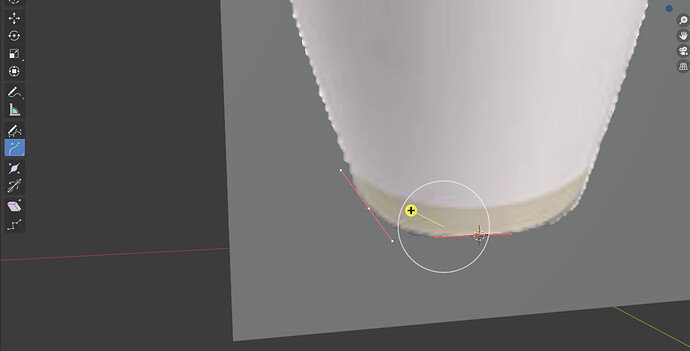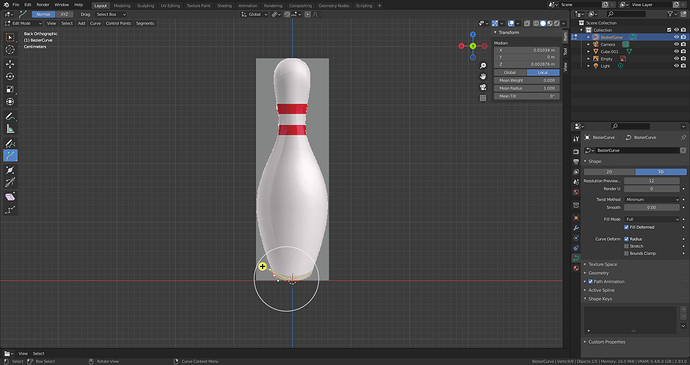Blender has a screenshot function > Main menu > Window > Save screenshot
Use that image, because we need more info.
The bezier vertex at the 3D cursor is selected.
Dragging the yellow + symbol, will create a new vertex, but it will be moved along the NORMAL AX of the newly created vertices.
When working with bezier, it is important to work in ORTHOGRAPHIC mode and a flat view.
In your case press numpad ‘1’ to get FRONT ORTHOGRAPHIC mode.
This will force your spline to be flat on the X-Z axis.
Okay!
But know what is the problem?
Blender has several ways to do things.
I prefer to use the ‘e’ for extrude key and not the graphical interface.
So ‘eg’, extrude grab, move with your mouse.
You have both control points selected.
The white one is the active selection the orange the non active.
You don’t extrude from there.
To extrude select only the current white control point and press E and move the new point with the mouse click to place it.
If you actually want a new point in between the two that are selected then with the two adjacent points selected as they are, you subdivide not extrude. Which would be right click, subdivide.
Only work in orthographic view. When making such profile curves.
Use the shortcuts rather than the sidebar buttons, largely as everyone else does and we are much less familiar with the odd buttons way of use!
LOL I just tried that button thing. It is weird, I guess you can get used to it. Seems you can select one point and dragging it away from the point to pull out a new one. But as you have two points selected it actually subdivides with two points both effectively extruding. This could be why it looks different from the video when you do it.