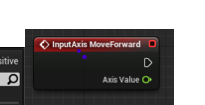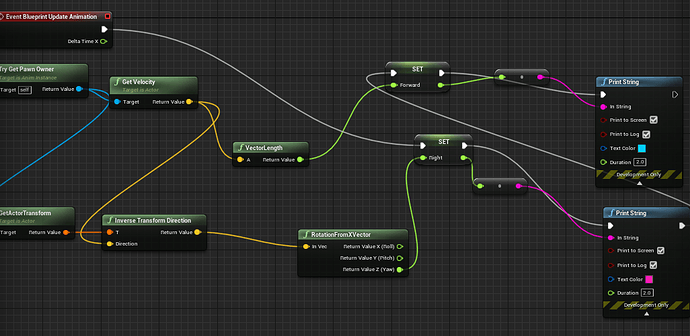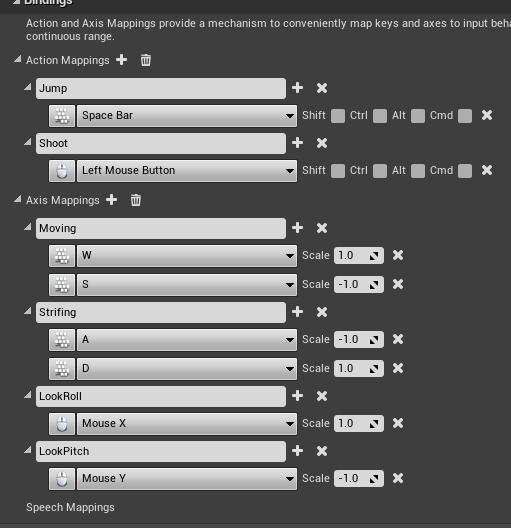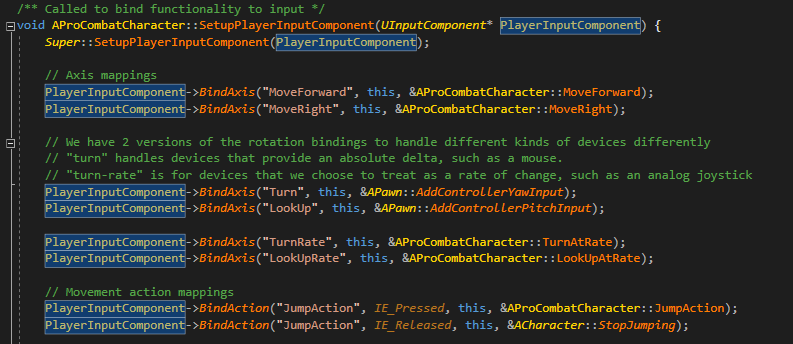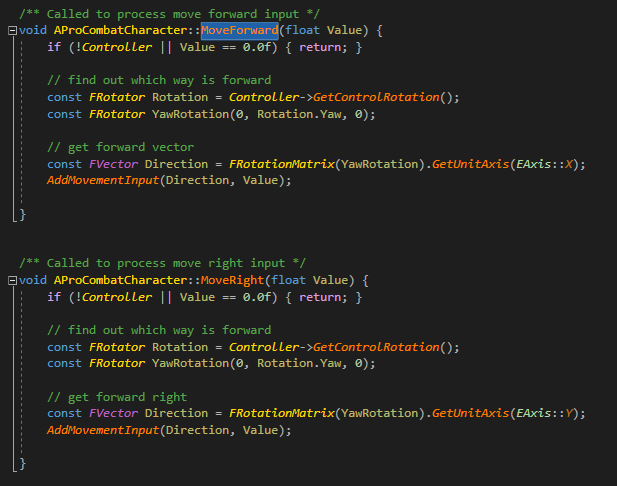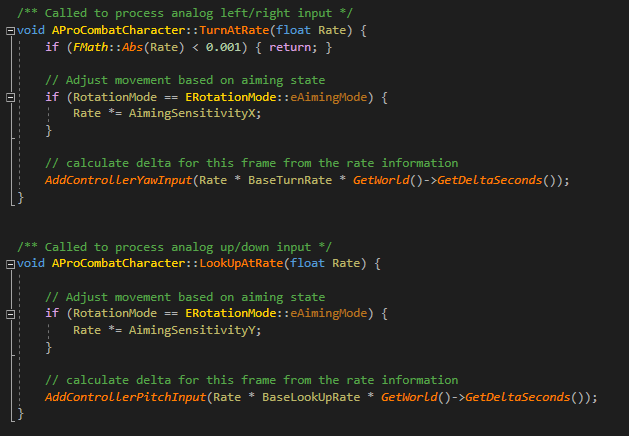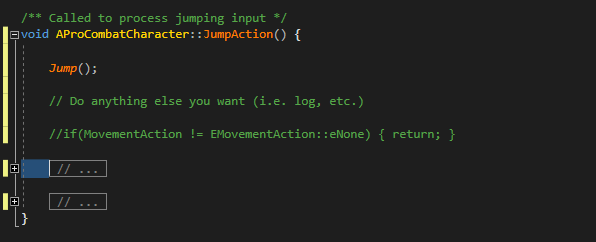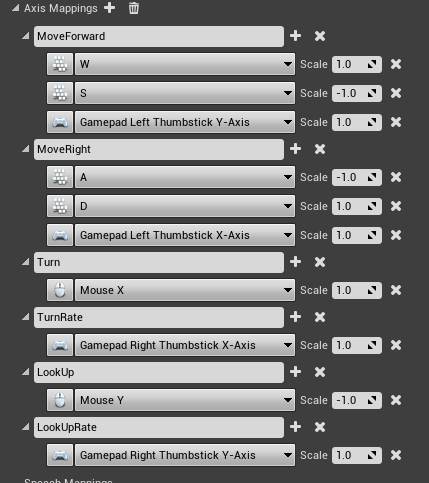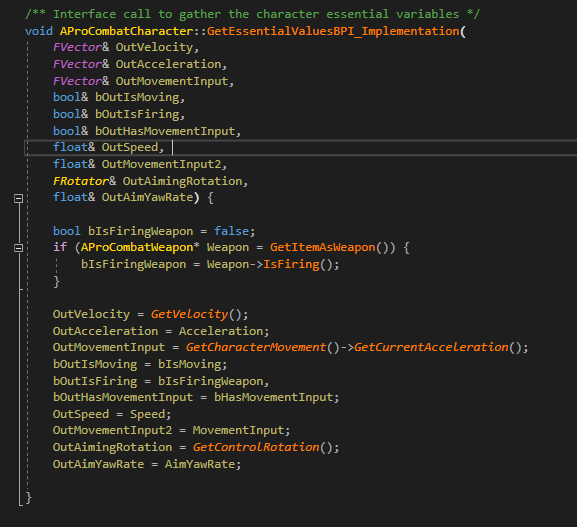Whilst following the animation tutorial in Simple Shooter. I had found it is very disappointing that it gone off to the joystick area and completely neglected keyboard user. As the tut from 184 to 186 implement things that make sense for joystick user but not keyboard user.
Currently I have an almost identical to the tut but the problem is that both W and S shown the value of 600. Or if I tried to link the Yaw to the Set Forward instead. I get 0 for W and -180 for S. You see how this is confusing? Although, A got -90 and D got 90 with the current setup, yet still I want it just to read the input axis value from Strifing. So techniqually Strifing work
Now onto my question. Such as, how can I get the axis value from the key the I pressed. For example if I pressed W how can I retrieve -1 which was assigned to it.
I had done some research but however I couldn’t find such function as shown in the screenshot below.