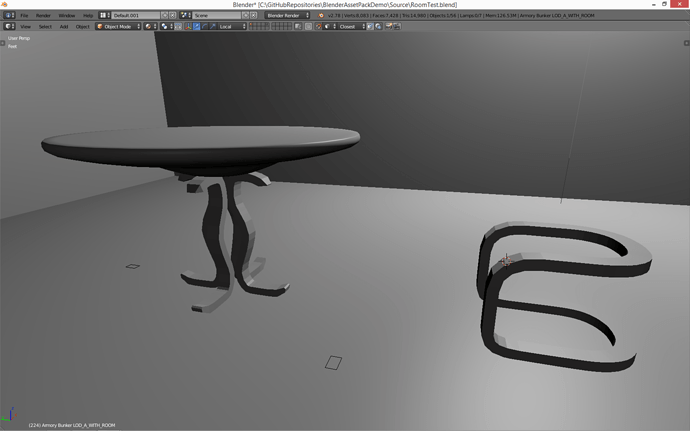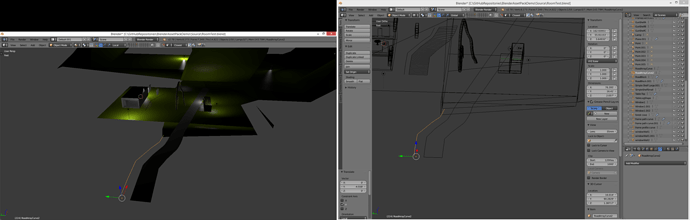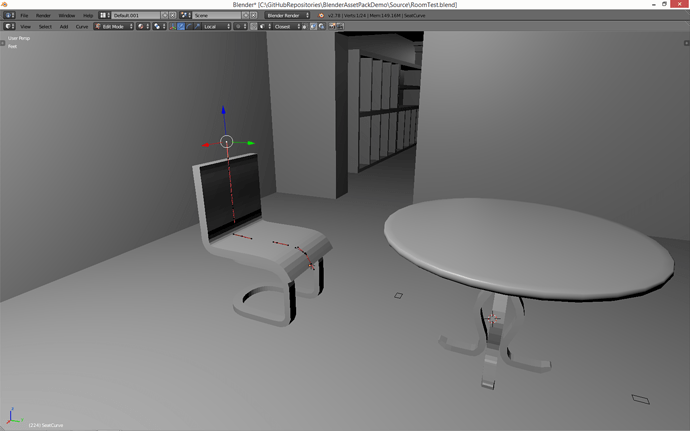Well it seems you havn’t any idea how this curve deform modifier works aswell; but I did get slightly better results using one mesh, but the problem still persists with editing the curve when its inside the model thats using it, despite the fact that its data shouln’t be impacted by it…
The deformation data isn’t totally accurate but provides rough control. Moving it to the center of the mesh causes the problem I mentioned though
One of the wierdest parts is that the rotation of the curves dont impact the mesh unless it is the first and last verticie of the spline.
Hmm i think the workaround is to edit the curve when its not inside the mesh, then move it inside the mesh later for better accuracy. The problem with doing this is you can’t see the end results while working on the curve
The other problem is that rotating the curve verticies/handles doesnt impact the model unless its on the end… although, this doesn’t reflect what Mike showed in the video, so not sure whats causing this.
Edit: Ah! Its cuz i had snapping turned on 


Very finicky method, and it still doesn’t explain the problem with the rotation of the handles, nor defines exactly why the position of the curve should be an issue
Edit: The reason the curves in the middle had no impact is because the curve resolution was still set to 1! But for deforming a mesh that isnt mirrored you want to have this control!
I would have solved this much quicker if Mike told us about the snap onto itself toggling for the snapping tool earlier! Even without that i still get some wierd results but at least the snapping tool is usable now, despite being midway through the course -_-
What terribly explained sets of lectures! Mike still hasn’t even explained to us the differnt types of curves or the fact that you can change their type or the fact that you can change how each verticie is edited!! Which causes alot of problems for anything that doesnt involve mimmicing the lectures EXACTLY how he does them including skipping the challenges!

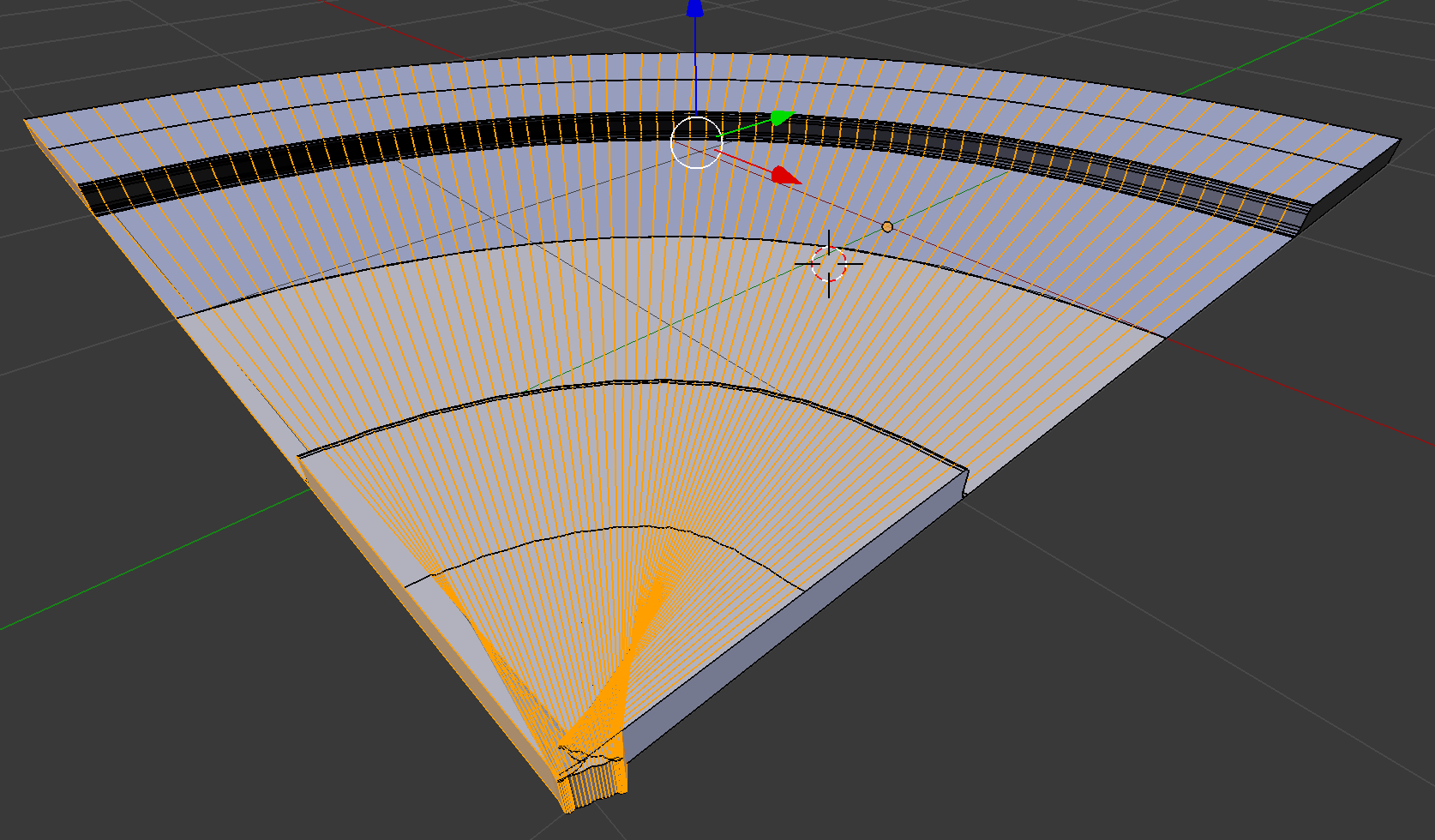
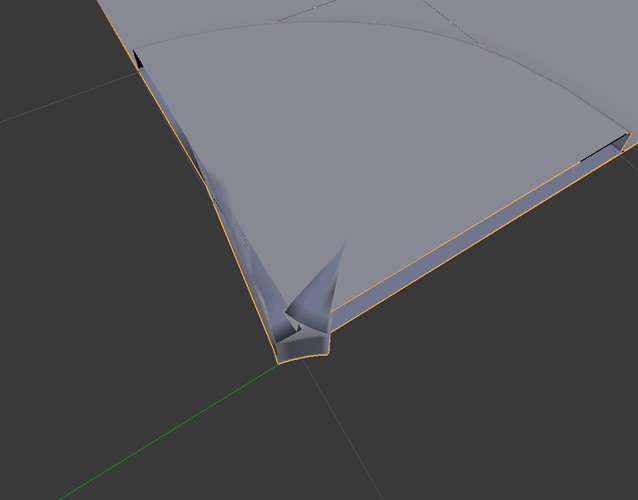

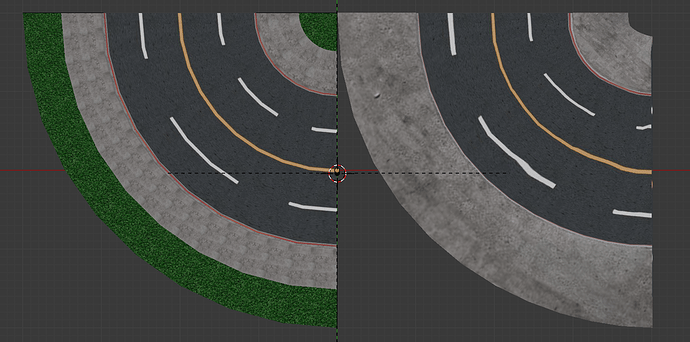
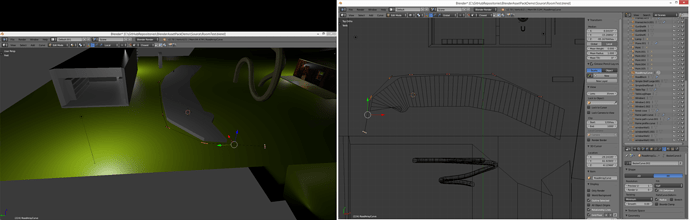
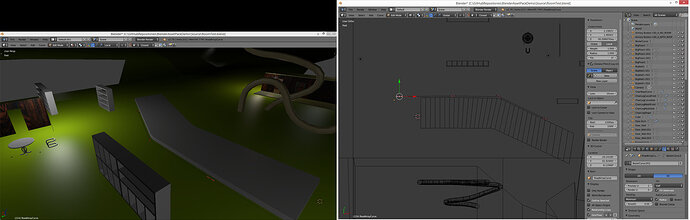
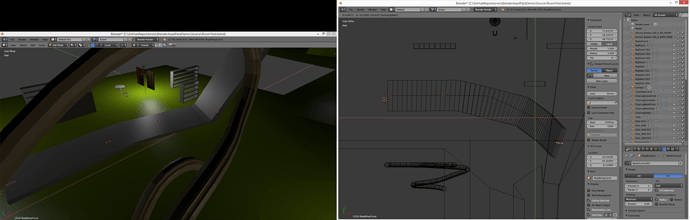
 and guy probably sniffling on drugs.
and guy probably sniffling on drugs.