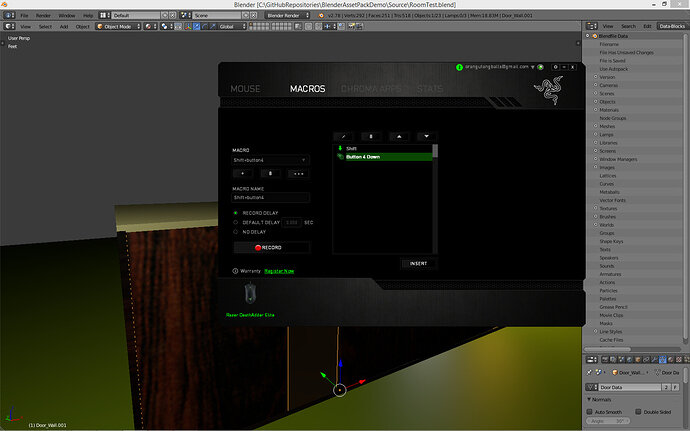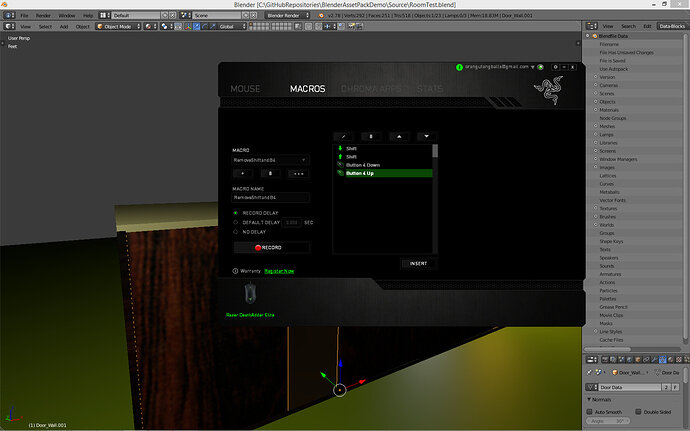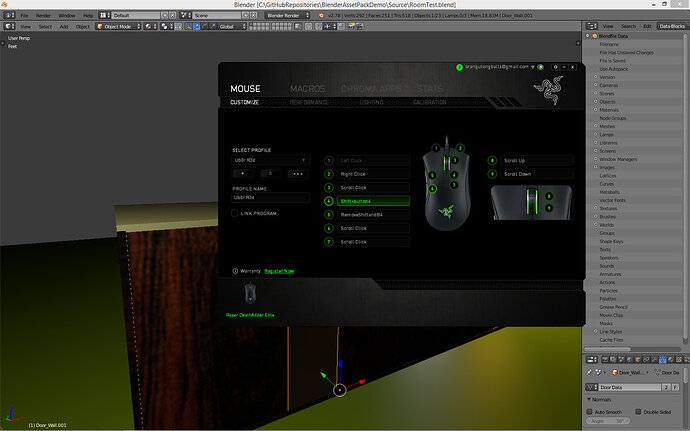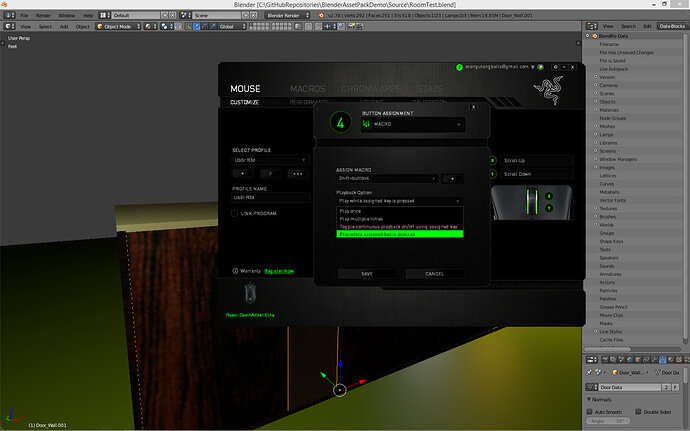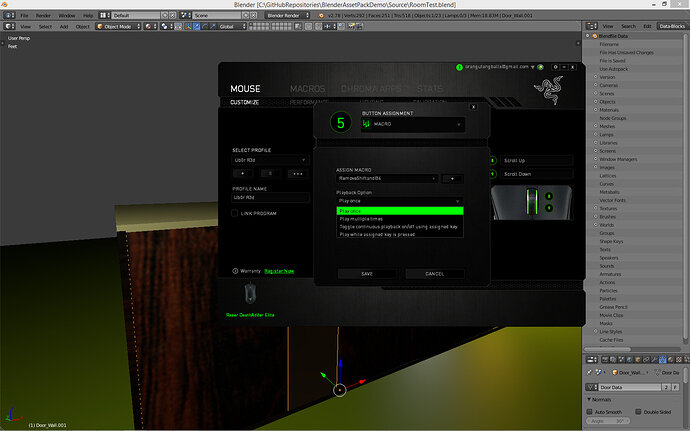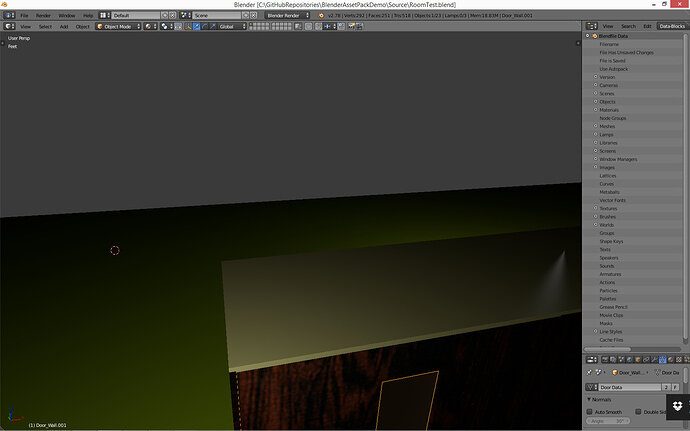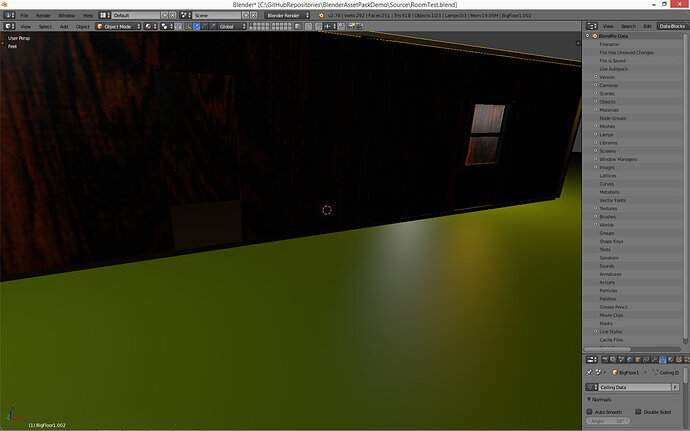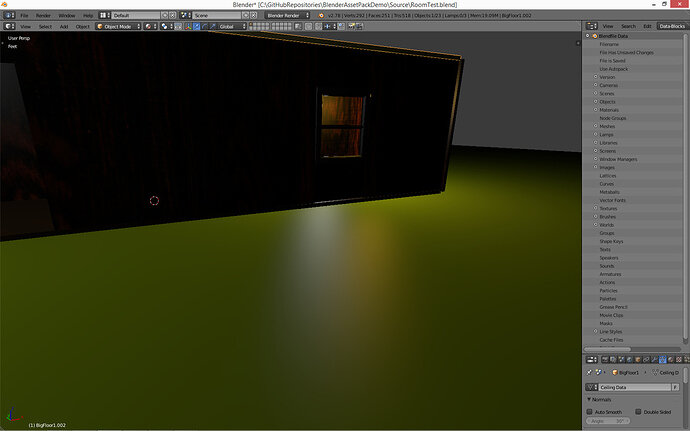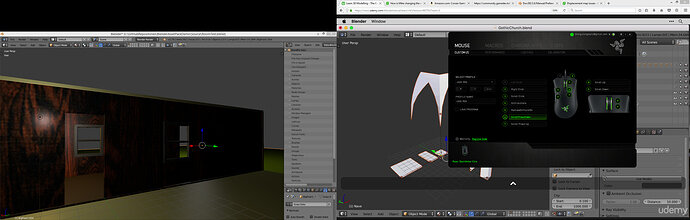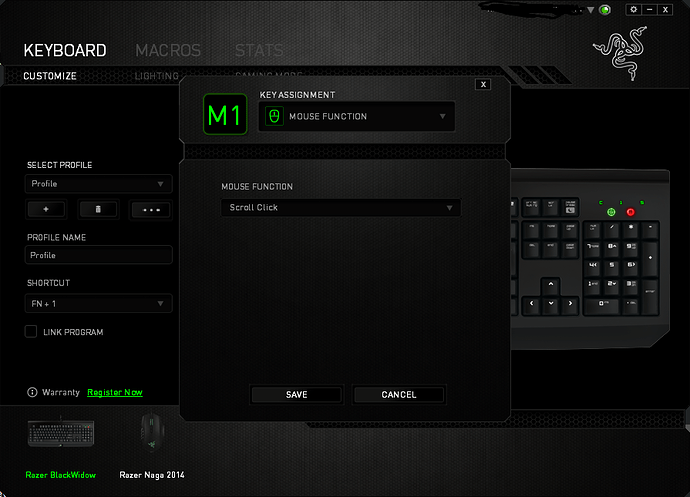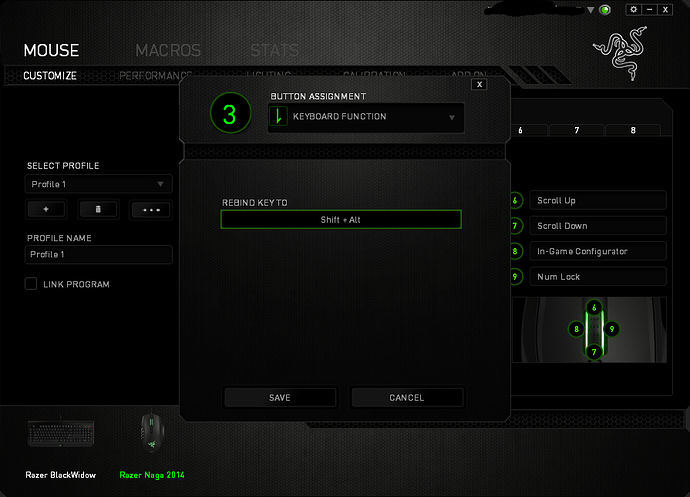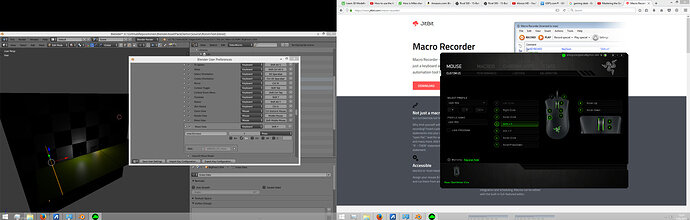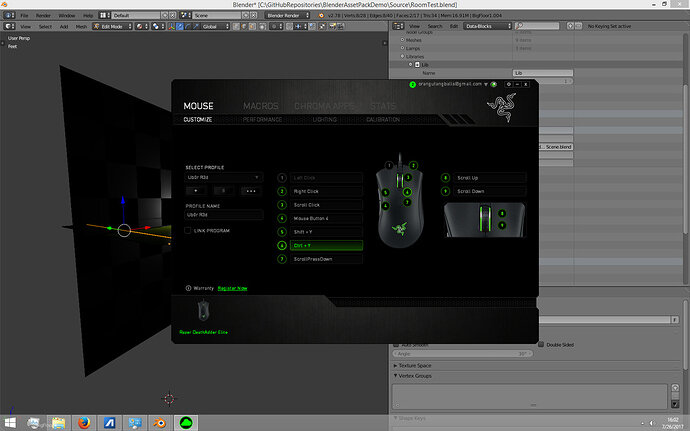Glad that helped! Remember, you can remap pretty much every single command in blender to make it more comfortable.
thanks for @Steve1222 for asking this question, I have same problem too.
After I read the answer from @Capricas_Kirito, I solved the problem
actually can refer proportional size in the green highlight box
thank you very much
Have you done some tweaking youself before, In particularly with a 5 button mouse?
I was tweaking my new gaming mouse but noticed I couldnt get Blender to let me side pan the view without holding the Shift key. At first this effect was desired, but then I figured, why dont I just have a mouse key to pan, that would be WAY easier.
For some reason though, despite having a separate key mappings for Pan and View pan where Shift is included in the mapping by default, Blender uses the same function call for both of them.
For some reason the shift, ctrl, and alt functionality is built in, and there is NO way to change this.
I found somewhat of a workaround, but its still not quite the desired functionality. You map one of the side buttons of your mouse to similate the shift key, using your mouse software, that way when you press the two side buttons together it pans, OR you make one side button shift, and the other Ctrl, so that you can modify the functionality of middle click instead. This works so-so. Its a little annoying since one button must be held down before the other, and in the case where I want to include dolly and use middle mouse, well, I dont like to use middle mouse very much, and instead the two side buttons could do this functionality on their own. (if working as desired)
I’m assuming there is no way to break this blender-automated key input? Its definetly limiting of the user and should be an option instead. Unless perhaps is there function commands that aren’t listed? Does @Marc_Carlyon or you know anything about configuring blender so shift/ctrl/alt can be excluded from a function command? or any additional/more specific command calls that arent used in the default input config?
As far as i am aware you cant in blender use a mouse button as a key modifier button (IE Control,Space,Alt etc)
You “MAY” be able to edit the config manually but as i havent researched it or anything i am hesitant to suggest modifying that.
I see. I did attempt to do research before posting, not extensive research, but brief research basically told me basic information only.
Btw, you CAN use a mouse button as a key modifier button.  In my post I said I mapped the mouse button to actually BE the Shift key. (tells windows shift is down) Haha. Which is nice but not the ‘one button’ press effect I wanted.
In my post I said I mapped the mouse button to actually BE the Shift key. (tells windows shift is down) Haha. Which is nice but not the ‘one button’ press effect I wanted.
For people who like to slouch or have their hand in their belt this is convient for mouse-only control of blender.
(also for people who get their fingers strained constantly pressing the tough middle mouse button)
What you said about config may be interesting. I’m not finding much info on that though. Could it really have any more detail then in the preferences? I guess your guess is as good as mine here.
We need to write a letter to Blender that we are not allowed to be lazy enough when editing in blender and need an e-z patch for camera panning.
If only I could make the mouse button trigger two inputs at once. All i can do is make a macro but that looks to be too pre-scripted to work for such a practical purpose.
Alright I’ve had some success using Macros. The editing program that came with my mouse could have been a little more helpful. Because unfortunatly I could only make a toggle on and off button. But the buttons needed to be seperate.
So this IS possible with macros, but you need a some way of telling the macro to disengage the key once its unpressed, which with my software is impossible, so I had to tell it to disengage the key(s) with a differnt button.
First I have a macro that holds down Shift + my desired mouse button (button 4)
Then I have a macro that presses and unpresses these keys. (for some reason the software doesnt allow you to delete the press binding without deleting unpress, its wierd, but the idea is it untoggles them)
Then in my mouse bindings, I have button 5 set to the untoggle macro, and button 4 set to the toggle macro (named accordingly):
There are some options for what to do with the macro when the key is pressed. Unfortunatly simply disengaging the shift down macro will not tell windows the key was unpressed! Believe it or not, so I just told it to keep playing the macro, which would be the samer as toggle on/off in this scenario:
Because of this as I said I needed a key to disengage this macro, and so I have my button 5 set to unpress the keys:
And now I have a button that toggles panning in blender!
(only i have to press another key to un-toggle)
If anyone else knows a better way to set up my macro, please let me know.
If you are somehow reading this that is. I really should have made this its own thread, but didn’t think I would get this much into it!
But, maybe i’ll make a Blender Macros thread or something in the future, in particular If I discover better ways to do these sorts of things.
(i do have the corsair gaming mouse coming soon too, lolz)
Wow this has an interesting side effect too! When i toggle the macro, the middle mouse serves as a temporary pan and un pan toggler! very neat, despite having to get used to disabling this middle mouse functionality by pressing my untoggle key.
(unfortunatly I dont have any good desktop recording software to easily show this  )
)
I also now have my additional buttons next to scroll wheel to toggle camera rotation, so I dont have to hurt my index finger as much holding middle mouse.
OBS studio is usually pretty good for recording and its free!
I cant believe i didnt think of macros as i use the same razer software (I have the naga mouse and black widow keyboard)
This is really helpful too for me 
Thanks for posting this!
haha in making all these macro’s I thought of getting one of those ones with a whole arsenal of buttons. But i couldn’t resist spoiling myself already by ordering the corsair sabre ontop of this one already cuz I liked both mouses. (they also have a slick steel series mouse that strategically places 15 buttons in a clean fashion somehow!)
I have the corsair strafe keyboard though which I like better then any mouse so far. The mechaninical feel just makes so much more sense somehow, plus I’m a sucker for black and red lighting 
Well if you try this out let me know… this is the first time i’ve ever programmed a macro haha. Any idea how to untoggle the buttons without having a disable button like I do? Or, do you know any other way to map /hack the button to hold two buttons down at once (technically the modifier key must be pressed first though; unless instantaneous counts - windows might choose one for you in the case of instantaneous simultaneous input)
I’ve had some weird functionality with the panning button on web pages. Its different then in blender because it disengages sometimes. It leads me to suspect there might be a way to disengage the macro’s key press somehow. (well, without the disengage macro  that i made for a hot key work-around
that i made for a hot key work-around  )
)
mike’s lovely church 
I would probably record the key presses as it incorporates the time its held in and released. So in theory you should be able to hold the button in for 5 seconds say and have varying times you want the button held for. I haven’t tested for multiple key presses held in simultaneously but it may work
I think now that i mention it though you could just hold down the specific button for 30 seconds when recording it and then just hit the macro key to turn it off and on. This way you know you have a maximum of 30 seconds before it turns off itself or you push the button again to end the macro.
The black widow keyboard is also mechanical as i need to hear the clicks to tell the keys are pressed as i cant feel my fingertips. (Hereditory neuropathy issue)
If this doesnt help let me know and i’ll see if i have any other bright idea 
thats the problem though; turning the macro off doesn’t signal that the key is unpressed. The input is left stuck down, thus my work around, by having a key that presses and unpressed the key. (with razer software, you can’t have an unpress without a press  )
)
I dont really know anything about key/mouse macros. But maybe there is better software for this.
I thought you were joking with the neuropoathy issues at first haha, but these keyboard and mice do help in the background despite input generally being subconscious behavior when not observing it.
(which is why it takes a bit to get used to new control schemes)
I’m not sure if you can do it as you dont have the keyboard but i imagine corsair has similar software.
This is what i get when i choose a keyboard button. I can choose a mouse function and it has the scroll click on it so i assume it works as if you clicked the scroll wheel and holding it in may do the same effect.
It may differ for you as both my keyboard and mouse are razer but there is a way to do it!
oh cool, didn’t even know you could do that with the keyboard. But that defeats the purpose, the purpose being to have mouse control ONLY for the camera. If only you could either input a key combo, or tell the macro to do the opposite effect when disengaging the macro. The screen you showed me is the key assignment screen though, that is where you would tell it what macro function to use, not where you would configure the macro.
A quick google search shows there is indeed other macro software (we are using custom macro software the keyboard/mouse manufacturer made, it looks like). So, I might play with other macro software later.
But for now, that was an amazing pizza from Sbarro; gonna get started with some modeling 
and dive strait on over, into blender.
You mean like this?
I hit shift and alt in the bottom box using alt first held in and then pressing shift and letting go. Button 3 is my mouse click but you can set any button on the mouse this way.
I would use a new profile for blender and then have the standard one for normal operations though 
Hmm, so it appears it works with keyboard combos, but not mouse+keyboard combos… I wonder why. (you can only choose mouse function or keyboard function; bad program design/flaw)
WAIT, this triggers a work-around idea. We can make a keyboard only hotkey for within blender, (instead of middle mouse), then have our mouse button mapped externally to this keyboard shortcut; nice noticing this!
You would still have to hold the button, it would be nice if blender had an option to toggle the command on and off instead of holding the button. (or if the mouse/keyboard software had a toggle mode; there may be a different program to cause holding of the key or otherwise a turbo-mode on the key)
Well I will have to unbind my macros to test this since im out of buttons, lets see…
Brilliant! What a relief this is!
Just ensure you have your mapping set to view3d.move, not image.move, or ect.
Here is a screenshot of my blender config (left monitor), and my mouse config (right monitor)
I have it set so I can also zoom in and out using button 5, instead of holding control on my keyboard.
A way to make these buttons toggle would be even more convenient (i mean, who the hell likes holding the crouch and sights button in a video game!). But this is still superior to the traditional blender layout of using the modifier buttons, as intended.
My top button(7) still has a macro to hold down middle mouse, since Pressing middle mouse or button 6 will untoggle it.
Having the side buttons toggle this on and off with the same button would be superbly ideal, so I will probably look to find a way to do this later on.
Excellent work  If you can keep posting what you find (its got late here so i had to stop with kids being in bed)
If you can keep posting what you find (its got late here so i had to stop with kids being in bed)
as i imagine this will help others a great deal and be a useful reference thread for the future too!
Slightly annoying that you dont have the ability to cross combo i wonder if i can contact razer with a view to this or if theres a way to do it!
Better yet I like this layout even better:.
I changed my top button 6 to zoom in and out, that way I can use my side button to rotate/orbit the camera, and also pan.
(holding middle mouse hurts my strained finger, remember  )
)
Then i can still toggle and untoggle zoom with the macro, so this is the best layout for a 7 button mouse.
(although, a better toggle option is still needed, for all keys)
Edit: I changed it again  : it might be easier to press button 5, or more control when rotating for that matter. But i think it may only apply when sitting up. For that matter, when I want to use only the mouse is often when slouched over or otherwise when left hand is not near keyboard, so it is hard to tell for sure.
: it might be easier to press button 5, or more control when rotating for that matter. But i think it may only apply when sitting up. For that matter, when I want to use only the mouse is often when slouched over or otherwise when left hand is not near keyboard, so it is hard to tell for sure.
I also changed button 6 to full stop, because its MUCH easier then pressing numpad ‘.’ every time
Still takes a little time to break the old habits; I think other common tools like extrude and move would be good to become used to on a mouse, if you have enough buttons. But ultimately, it was just a little silly holding the shift button down to modify a mouse button, thus the reason for posting all this.
Edit again: I changed middle mouse button to extrude to break the habit; oh yeah, I’m a badass  Actually I still have to use the keyboard to tell it what axis to extrude most the time lol - I need to get back to the lectures before i end up buying a 20-button mouse
Actually I still have to use the keyboard to tell it what axis to extrude most the time lol - I need to get back to the lectures before i end up buying a 20-button mouse  -
-
lol then i can have a mouse key for front and top and ortho view and also xyz keys, then 4 buttons for camera, if i leave right click alone, it would leave 9 buttons for blender functions such as grab, extrude, inset, scale, rotate, edit/object mode toggle, duplicate, merge, selection brush, proportional editing, loop cut, ring select. Thats 12 right there so i’d already have to drop some. (Although there’s a switch on that mouse to modify button functionality similar to holding ctrl or shift, which might be useful if memorized)
You can have differnt mouse profiles so I could select a differnt one when in unreal engine, OR have several mouses plugged in, one for Blender, one for Unreal, and one for casual/ photoshop/ flstudio/ after effects/ audacity/ ect., ect.
Yes this this a litte odd, but its nice we found a workaround. An ability to trigger a turbo would make-up for blender’s picky input preferences.
That way the button would continuously be pressed until disabled.
Software from manufacturers for this sort of thing would be great, but I bet there is other software to do this to, if not with macro software being the solution, or one of them.
Writing to blender team to have a toggle ability and the ability to customize the modifier key, instead of it being hard-wired only, would be great! (especially since it pretends you can change it when you can’t, but why!?)
There might be a way to override this in python, although this stuff should be pretty basic. I’m not sure what the customization is like in other 3d programs though, as i’ve only stuck with program defaults until now.
another thing that’s needed is the ability to use Walk/FPS cam mode for editing.
I downloaded an FPS plugin for maya some years ago, it was great! (wasn’t for 3ds max tho which sucked)
Blender ALMOST has this ability hard coded, except for some unknown reason, you cant edit with it!
(without pressing like 50 keys every time to change view and accept view, not gonna work.)
To be fair rotating around the selection helps tho. Not sure if you can do this in 3ds max , because they taught us literally nothing in my modeling class at college! (and yet the only assignment was to model&rig a full human torso, the hardest thing in modeling! ; at least if you make it anatomically correct like i attempted to do)