When I pose the model by moving the arms to the side, part of the cape/jacket moves as well. I have no idea what’s going on or why this is happening. How do I fix this issue?
Here’s the link: 3D Model Posing Issue - YouTube

When I pose the model by moving the arms to the side, part of the cape/jacket moves as well. I have no idea what’s going on or why this is happening. How do I fix this issue?
Here’s the link: 3D Model Posing Issue - YouTube
Some bone in the hands/arm has weights on a few vertices in the cape, which most likely happened because the bones were too close to the cape mesh.
Go into weight paint mode and check each bone in the hand/arm, once you find the “hotspot” paint it out.
It will be very visible since it looks like it’s bound with 100% weight and not just slightly.
If you struggle to find it, feel free to upload the blend file to google drive or similar and I’ll find/fix the issue for you.
Hey, thanks for responding! I double checked to see if there were some weight on a few vertices on the cape. I couldn’t find any.
Here is a link to the blend file: 3d model - Google Drive
I appreciate your help!
Ok so I found the bad weights, I would fix them and send you the model since it’s fairly trivial but for whatever reason the cape doesn’t want to pose at all on my PC…
To avoid possibly sending you a broken file and making more problems I will just list the bones that affect the cape with screenshots so you can clean them up on your end.
forearm.L - Very faint but there is a slight weight on the cape. It wouldn’t affect it much but it’s better to clear it anyway:
hand.L - First main culprit, heavy weight on the cape:
palm.03.L - Again, a feint weight but still something to fix:
palm.04.L - Second main culprit:
f_pinky.03.L - Third main culprit:
Please keep in mind that since the weights are mirrored you have to do the right side equivalent (R) bones too.
It will be in the same spot just on the other side.
I’m assuming you know how to use weight paint/select bones but just in case you don’t or someone else uses this post for reference in the future:
To enter weight paint mode select your object in the viewport, then from the dropdown menu in the top left select “Weight Paint”:
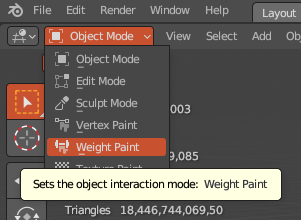
Alternatively, by pressing “Ctrl+Tab” you can bring the mode radial menu and select “Weight Paint” from there:
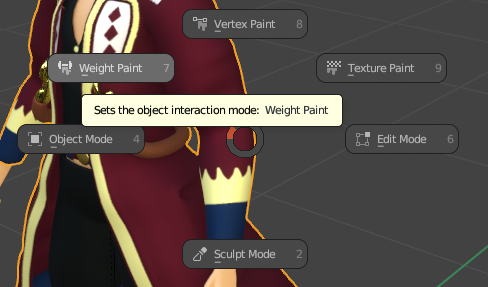
To select vertex groups associated with a bone use the “Vertex Groups” window in the Object Data Properties tab on the right:
Edit:
I found why the cape wouldn’t pose on my end. This checkbox is disabled in the file you uploaded:
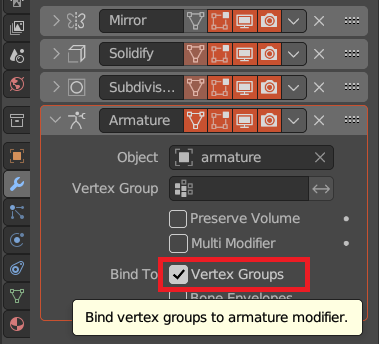
Just in case you also have it unchecked on your end now, make sure that this checkbox is ticked in the armature modifier on the cape. Otherwise your cape will not pose with the bones.
Since I already took the roundabout way of posting screenshots of each undesired weight I’ll leave the cleanup to you  , it should serve as good practice for you anyway
, it should serve as good practice for you anyway 
Yes , the hand.l has influence over the coat. (other bones may have as well I went through the process with this one only not checking every one)
Select the armature then the Mesh, then go to weight painting, Then go to the vertex groups and select a bone, Hand.L in this case.
Now you could paint it off but often a better way is below.
Now just switch to Edit mode. Vertex mode.
Select the Hand.L and press ‘Select’
See the ‘bad’ selected vertices on the coat!
Alt A deselect all, then hand select those two and press ‘remove’ from that vertex group.
Now pressing select again should no longer include the ‘bad’ 2.
Now back to Weight Paint mode and with Hand.L still selected vert group. There is no more ‘bad’ influence on the coat FOR THAT BONE check others, repeat process.
There are other problem verts on the back of the coat for that bone too I just noticed.
Though you have set something so the arm bones no longer move the mesh, not sure what?
But the process I have shown will fix the problem first posted.
Well found that Armature mod tick box!
Haha, yeah it’d drive me nuts if I didn’t find what was causing that problem hehe…
Nice trick with the vertex select too, I actually completely didn’t realize that you could do that.
For whatever reason there was this disconnect in my mind between painting bone weights and the fact that they are just plain vertex groups when it comes down to it.
Yes it is a good route as some very pale weight painting influences can be hard to find.
Wow, I really appreciate the detailed response! So I attempted to fix the problem areas you highlighted above. Here are the screenshots:
Forearm.L
hand.L
palm.03 L
palm.04 L
f_pinky.03 L
All seems to be good for the weight paint. It looks like the issue should be solved, however those vertices are still stretching when I move the arms.
I then tried NP5’s way of selecting the problem vertices and the issue still persists. Maybe I didn’t do it properly. Here’s a video: problem verts - YouTube
I’m not sure what I’m doing wrong but I would greatly appreciate it if you can take a look at updated file and send it back if you do happen to fix it: new blend file - Google Drive
There was still some weight in palm.04 and f_pinky.03, though for some reason it wasn’t visible…
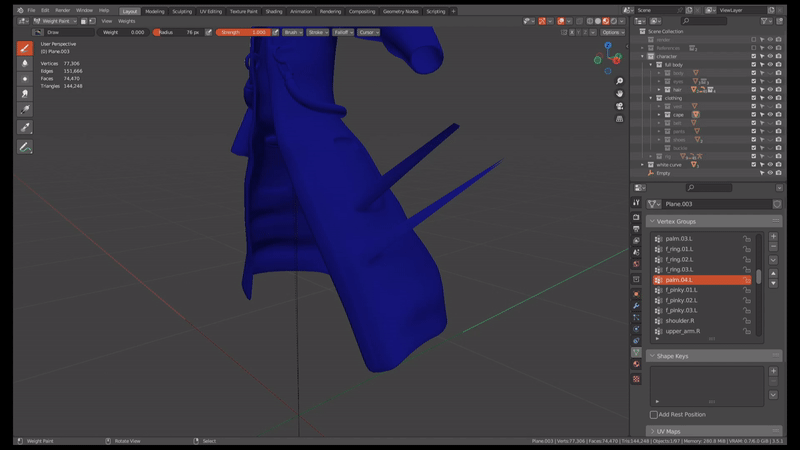
You can either do this for both sides, or since neither of those bones is supposed to affect the cape anywhere anyway use NP5s shortcut and just remove them in edit mode but you can simply select the whole mesh instead of individual points:
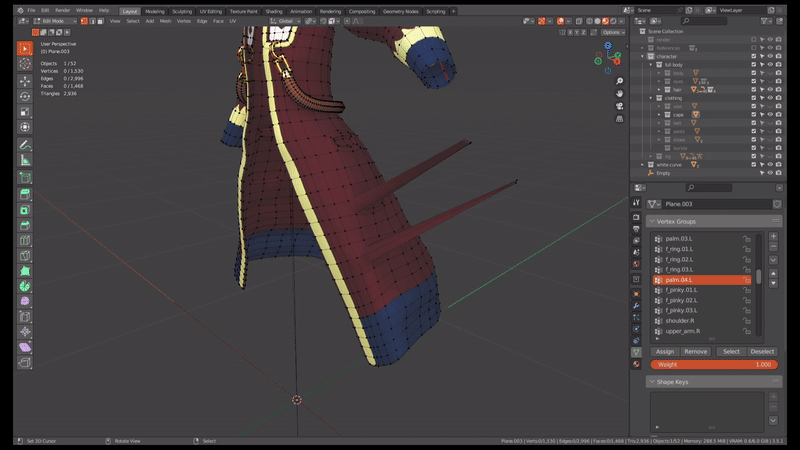
Just don’t do that on bones that do need to affect the mesh since this will naturally wipe everything.
Thank you so much NP5 and VVruba! You guys have been amazingly helpful to me! <3
You’re welcome. 
Oly danger with the removing all from the cape is just sometimes some model will want some verts influences but not others. But probably effective in this case in these areas.
We appreciate your work!
This topic was automatically closed 24 hours after the last reply. New replies are no longer allowed.