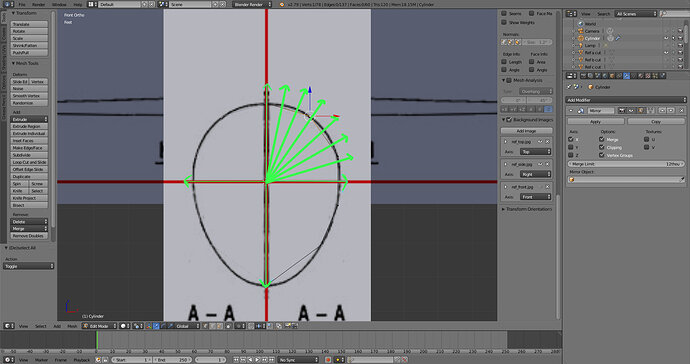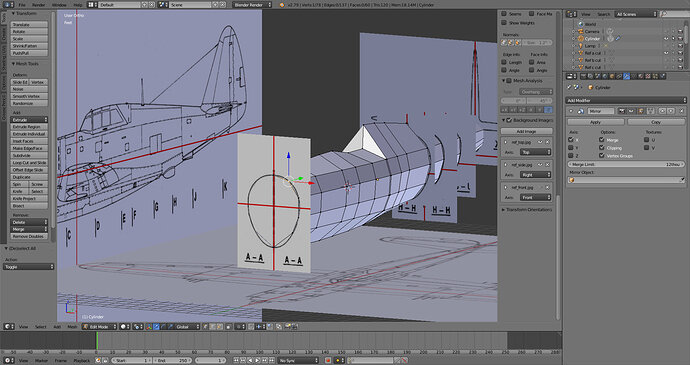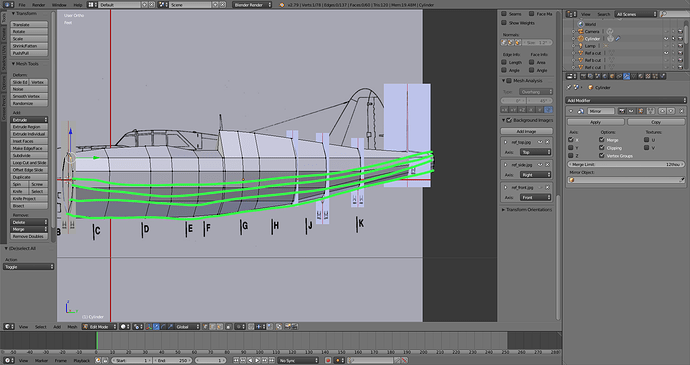Not sure if this is the proper place to post this but I need some help.
I’m not very far into the course so It may be answered later but I was just trying to work on my own models and I’ve run into some trouble with getting the mesh to look right.
Is there anyway to have the vertices radiate outward from the center? Or the ability to move them on a certain axis like this:
Here’s some pics.
Here’s what I want the mesh to look like: I want it to curve smoothly but instead it just ends up looking all jagged and messy.
Here’s a picture of someone elses model but it shows the way I want my mesh to look, the problem is I don’t know how to get it that way.
As you can see, the mesh flows smoothly across the model, how do I accomplish this?