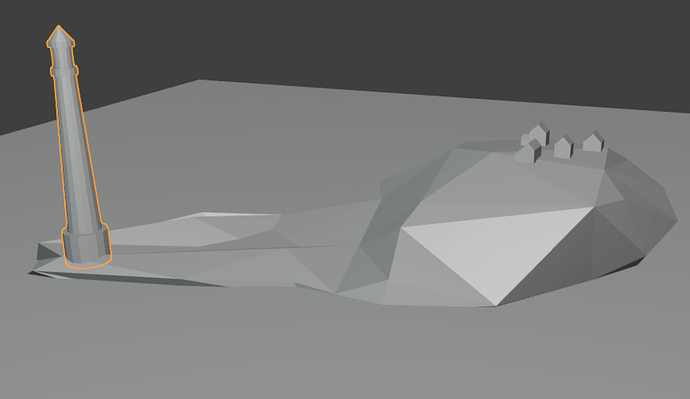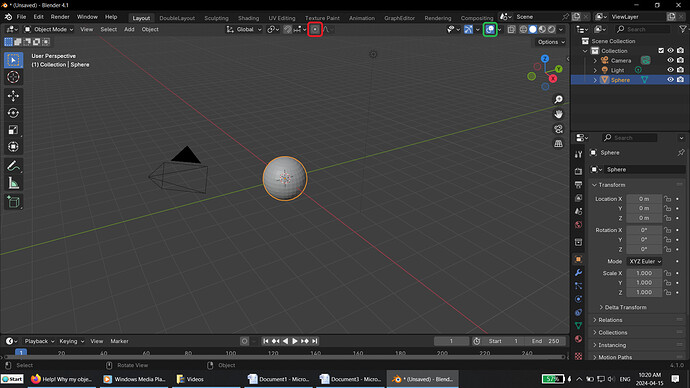Hello!
I am trying to deal with the Snapping lesson in Udemy, which must help me build a little island with houses on it and a lighthouse.
I am stuck…but there is another problem!
I tried to repeat the steps from positioning the Lighthouse on one side of the island and positioning the houses on the opposite, to explore better the Origins movement, etc. When I opened my file and turned the Lighthouse visible, then tried to scale it down/make it smaller, it started to affect all of the other objects…i.e. I scale the Lighthouse, but the rocks and the plane/water also scale down with it… I could scale the lighthouse in Edit Mode, and it was impossible to edit only it in Object Mode What have I done?
I started to put the houses on the rock, to do the snapping instructions of the lesson. Two of them somehow stuck together. I can move one of them without moving the other. What did I do?
So, I returned to the file where everything was kind of “normal”, this is how it looks (on the applied image, down there). I can’t see the origins, and the houses are on the verge of “satisfyingly positioned”. I will continue with that. But I am curious why I can’t recreate all the positioning and snapping using the previous file, and why the objects stuck with each other…
I feel so dumb, and that is not a very pleasant sensation! LOL