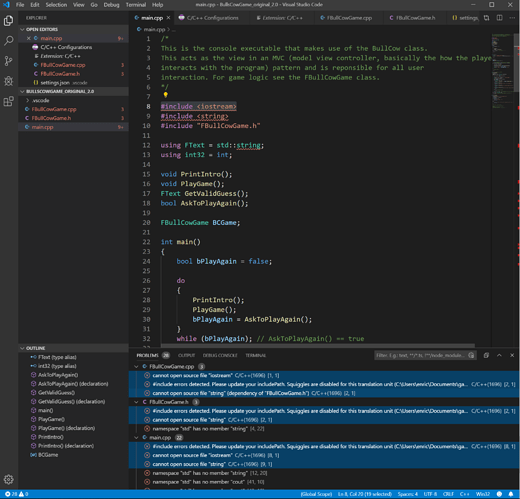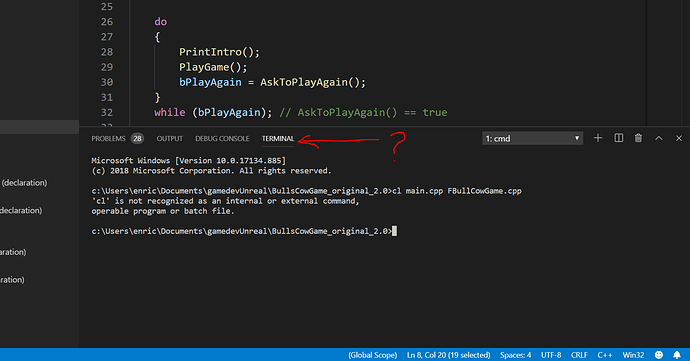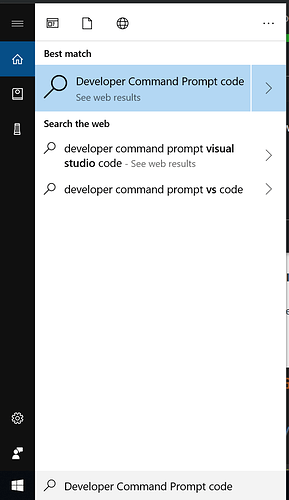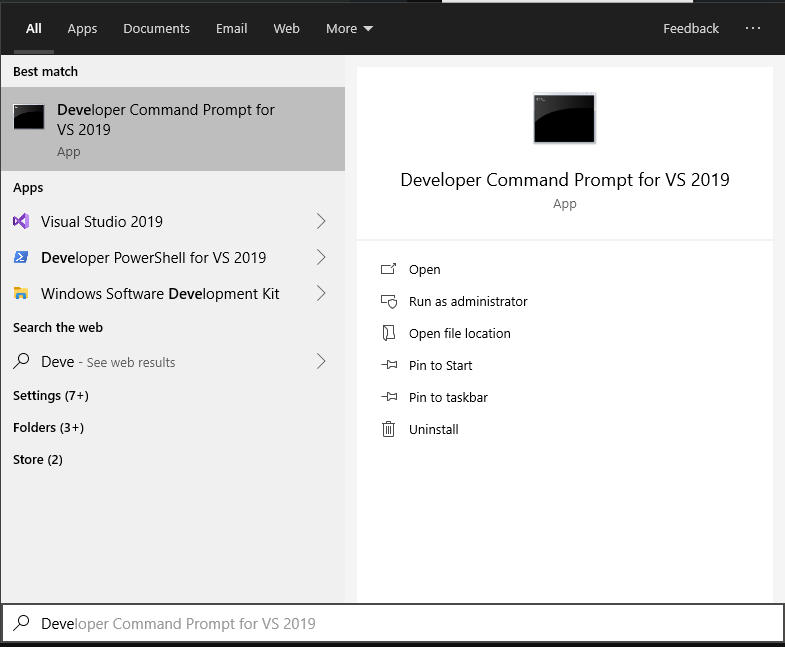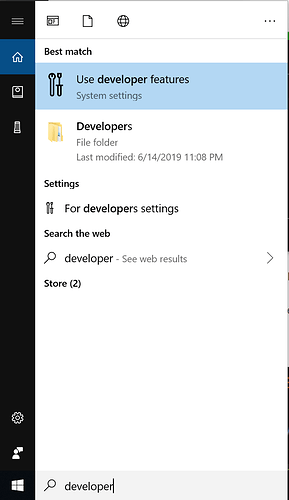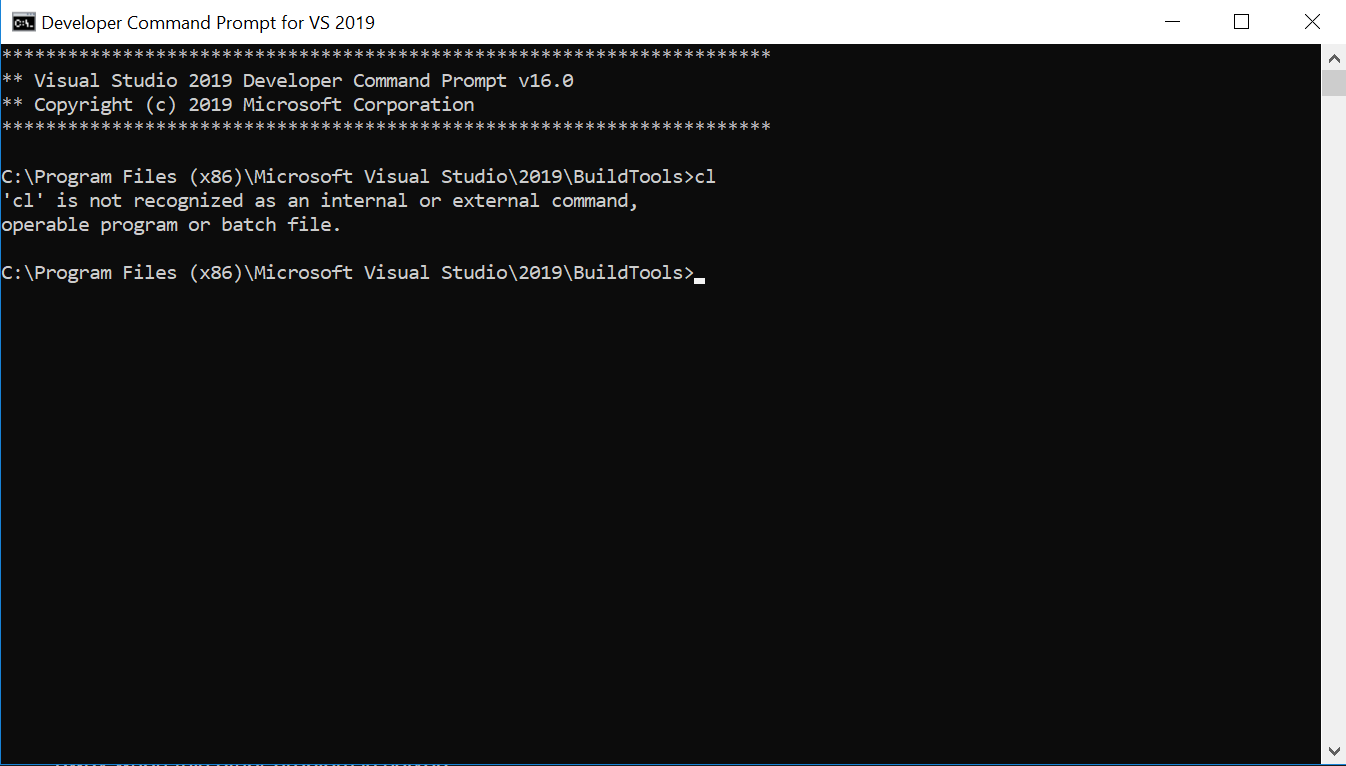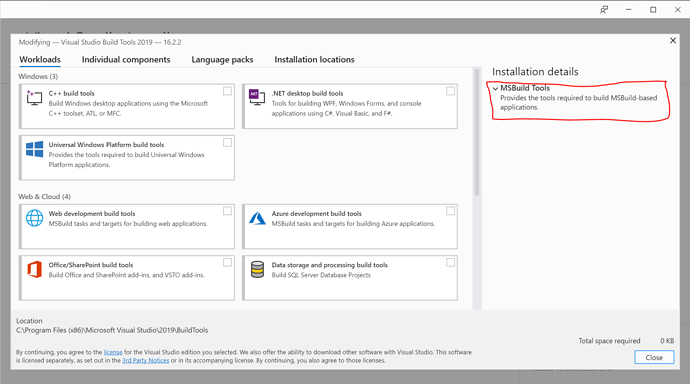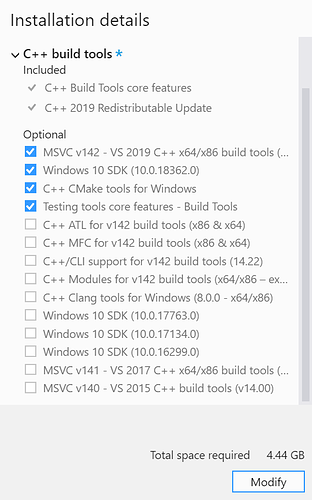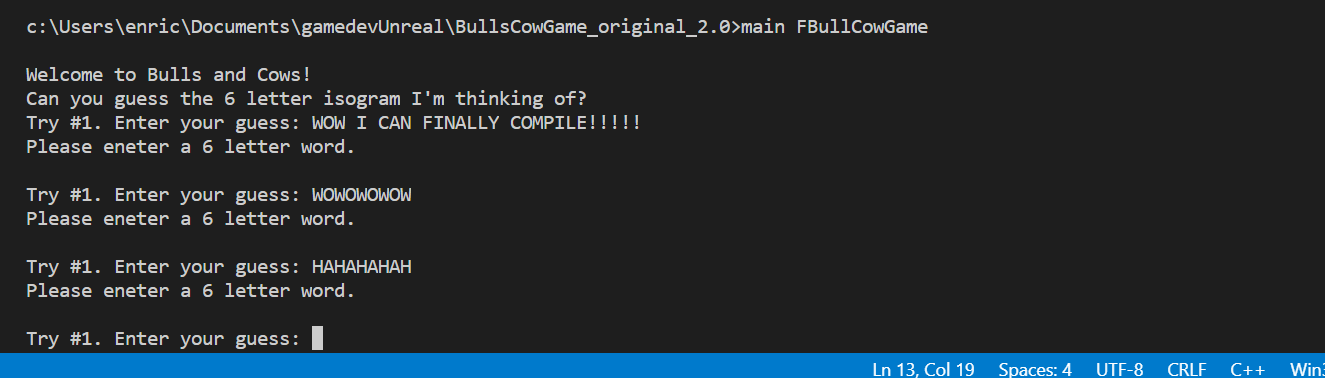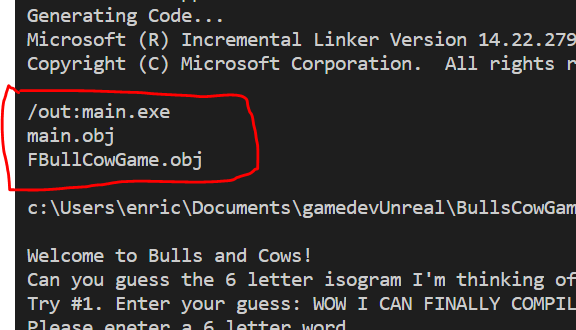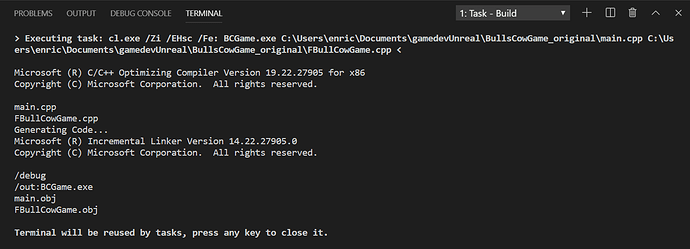Hi @DanM,
I found this website:
It has information on how to configure the compiler. I think this is the key to breaking the safe but I’m having a bit of trouble finding what I need. On step 3 of the website it says:
Find the Compiler path setting. VS Code will attempt to populate it with a default compiler based on what it finds on your system. It first looks for the MSVC compiler, then for g++ on Windows Subsystem for Linux (WSL), then for g++ on Mingw-w64. For MSVC, the path should look something like this, depending on which specific version you have installed: “C:/Program Files (x86)/Microsoft Visual Studio/2017/BuildTools/VC/Tools/MSVC/14.16.27023/bin/Hostx64/x64/cl.exe”.
I can’t find anything under that path of my computer. Even when I search for cl.exe across my entire computer, file explorer still says that it can’t find it?
I have no idea how my cl.exe file was deleted, but do you know how I can get it back or find a new one?
Thank you so much,
Enrico
P.S. I’m still having a problem with the #include that I talked about in Post #29. I’m not sure if it will go away when this other problem is solved…