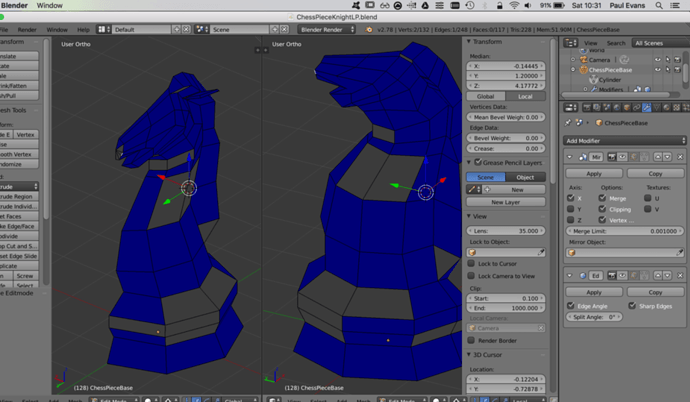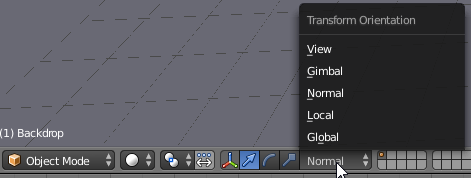Thanks for the responses!
@Nate_Whitrow not sure I want to start again - I feel like this is a skill that could do with an entire lecture or two on going over the different ways of avoiding it in more detail. When I apply the Edge Modifier and look at the analysis things are still blue (though sometimes they are different things). Funny because Michael says exactly that - that applying it won’t help. Though when exporting it to Unity / Unreal of course those modifiers don’t mean anything unless applied.
@GymMammoth I’ll hunt around for that thread - but what steps did you do to fix the transform on each quad? I feel like if I have a heuristic steps I could follow to I could figure this out. I think I did have it set to Local - I thought I had tried it Normal too but to be honest I was just trying to brute force the thing and cannot remember what I tried and what I haven’t.
I feel like if the edge loops are somehow normalised that perhaps the warping wouldn’t happen? Perhaps if the two entire loops were all at exactly the same z. I may try that again later. Around the neck I’m not sure I could do that, but around the body I think I should. If I get a sense about how to fix this stuff and why exactly it is broken I will be more confident about leaving this model and progressing - having taken away what I need from it.