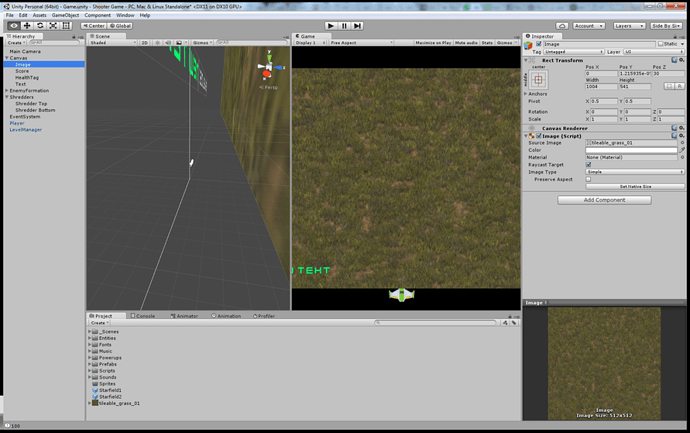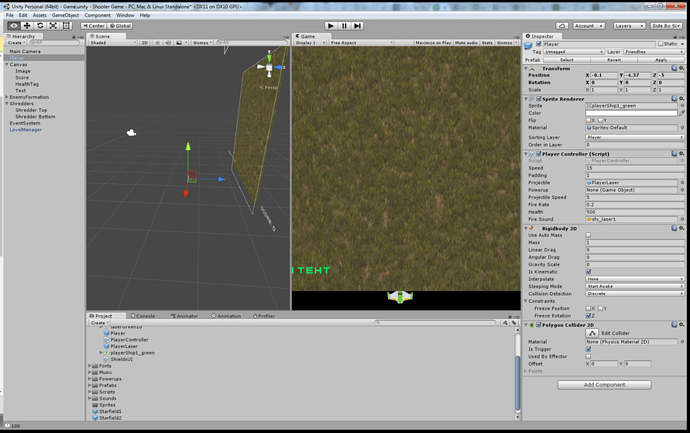This is only loosely tied to the Laser Defender game.
I’ve decided to use my LaserDefender game as the basis for a new game, and as such I need to add a background image to the play field.
I found an appropriate image, added it to the game, but no matter what Z position I set it at, its always over my player character. (I moved it up so its only covering half of it to show it.
Right now my Player Z Pos is 1, and my Image Z pos is 30.
Any ideas?