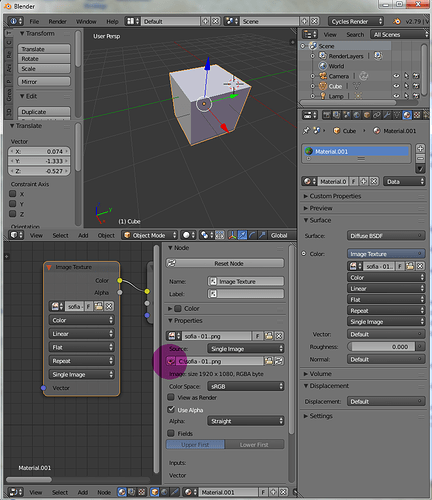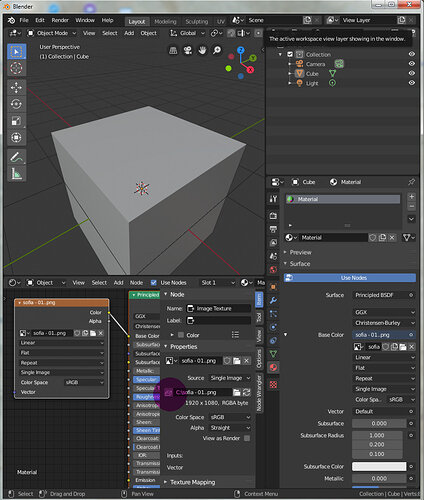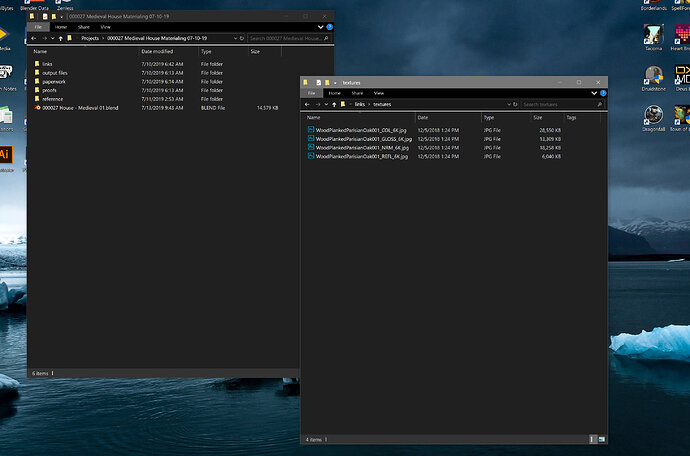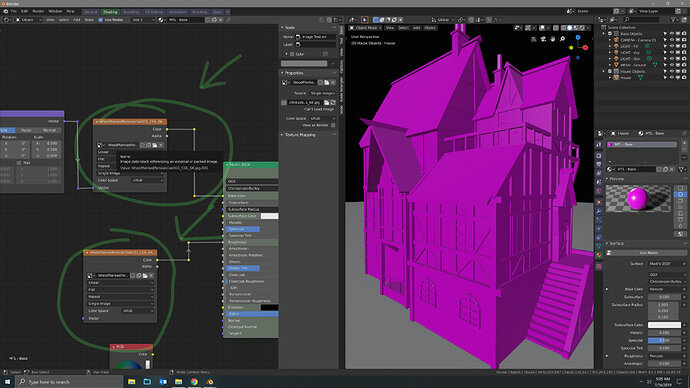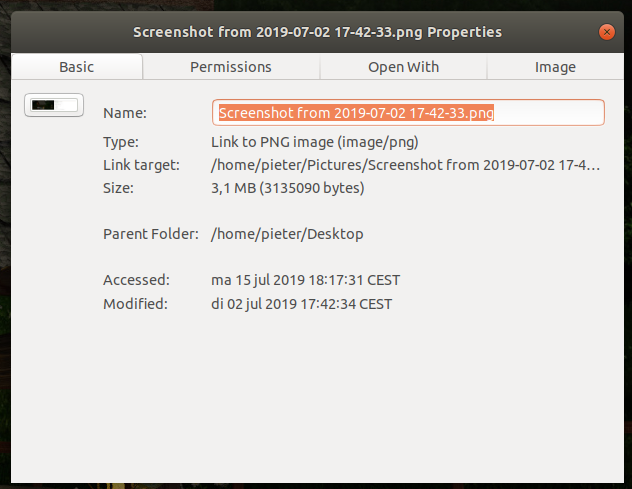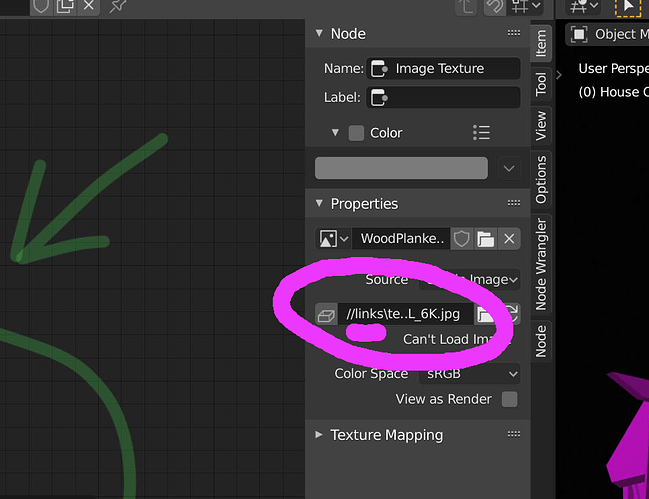Good day,
Very often after I close Blender, then restart and load a .blend with some textured meshes, the image maps won’t “refresh” upon loading. I’ll see just a magenta shade over entire things. The JPGs or TIFs or whatever don’t seem to be sneakily moving to other directories while I sleep, and I’m certainly not moving them around.
In Adobe InDesign, there are “linked” files and “included” files. If something is included, it’s part of the source file and it doesn’t matter where the original image is. If something is “linked”, and if you move the original image file, InDesign gives you a garbagey low-res proxy and obviously you can’t go to press with whatever you’re working on.
I figure that Blender is doing something similar.
So, I can go in and “re-open” the image file with no problem. I usually don’t even move them. I just want to figure out what I have to do so that I don’t have to tell Blender each time.
Thanks! 
Hi, by default Blender will ‘linked’ external files. Because of keeping the blend file relative small. And let external programs Photoshop, GIMP, etc. do the editing.
When I create a project, I create an project structure; textures, assets, output, etc.
And I have a big and general resource file, for stuff (textures) that I re-use a lot. I haven’t that much problems on relocating stuff, because of this project structure I’m using.
But in case you want to have “included” resources (images), then you need to include them one by one!
2.79
2.80
Yep! I use general and project-specific folder structures as well. Keeping things organized was always essential and I’ve found the way that I do things to be even more useful now that I’m getting into Unity and version control with Git.
And thank you for letting me know that the default state is linked. I figured as much, because my .blend files aren’t large. But I wasn’t sure.
My problem is, Blender (updated yesterday), “forgets” where the images are when I close and reopen the .blend file. It’s not like I’m moving any JPGs or TIFs around, and I’m not changing file names - so why do I have to point Blender to the right place time and time again?
Or maybe it’s just a fluke that happens whenever I download a new Blender build?
@markholley, there are a number of different ways you can change Blender’s behavior relating to external files.
- You can set Blender to automatically pack all external files into your .blend file by selecting File —> External Data —> Automatically Pack into.
- You can manually pack all external files into your .blend file by selecting File —> External Data —> Pack Files.
- You can pack files on a case by case methode (as @FedPete shows above.
- You can force Blender to use Absolute Paths by selecting Edit —> Preferences —> and unticking the ‘Reletive Paths’ box. and then selecting File —> External Data —> Make All Paths Absolute to change any paths that already exist.
- And finally, you can pre-setup your project files sctructure to include a texture folder to hold a copy of any textures used in that project (note: this will lead to having multiple copies of textures)
Note as FedPete alluded to in his post, if you pack a file and wish to use an outside program to edit it later you will need to unpack that file and then re-pack it.
1 Like
Thank you.  If I ever have reason to pack image maps into my .blend files, now I know that I can do it.
If I ever have reason to pack image maps into my .blend files, now I know that I can do it.
I’m more of a relative paths kinda-guy myself: absolute paths are something I learned to avoid when I was learning about web design.
Did you have any insight about why Blender is losing it’s way (please see my reply to FedPete above).
1 Like
It may be a bug in the Release candidate, or just a fluke as you theorized. I’d test it out a few times by closing and re-opening a few different files a few times each in random order. If it happens with all of them and is persistent, consider reporting it as a potential bug and letting Blender’s people figure it out (unless you’re a good enough coder to hunt that succer down yourself in which case… Blender is open source)
Okay, will do. Thanks again!
1 Like
It’s probably a ‘fluke’. On 11 july there was a new version released. Maybe, then solved?
Blender organization is working to a final release…
See?? It’s doing it again and I haven’t even updated since I got the RC a couple of days ago. It’s maddening!  The image maps ARE IN THE SAME PLACE THEY ALWAYS WERE and the paths are correct.
The image maps ARE IN THE SAME PLACE THEY ALWAYS WERE and the paths are correct.
I see “//links/…”
Do you use an external file system?
Do you use linked files?
I have an external disk, which sometimes goes into sleep mode.
But my application doesn’t know that or activates the external disk.
Then I have problems that those files are unavailable and marked as deleted.
No external file system.
I use linked files in that I’m not packing my files in with the .blend file, if that’s what you mean by that. Both of my hard drives are large-capacity SSDs that never go to sleep - I have Windows wired so that everything is on all of the time.
So probably that is your issue linked files.
Chance is that Blender does not work well with linked files. Could be a bug!
I got the feeling, that Blender is using the link object as an image resource. And not as a link to the file location.
You could try the latest version of Blender, released this week. Or abandon linked files.
I just did a test, on my Ubuntu machine, using Blender 2.79 and a linked image. And I have no problems, object renders just fine.
I’ve downloaded the release candidate (latest version). Loaded my project, and have no problems rendering linked images.
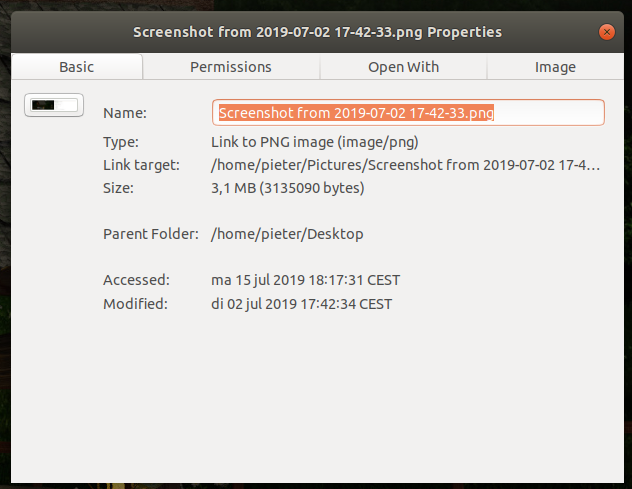
I update twice a week - my last update was the RC 2 days ago. You mean abandoned linked images in favor of packing everything into the .blend file? That seems extreme.
No, I mean; don’t use OS linked files. I try tonight on my Windows 7 system. But still use linked files in Blender. I only include linked blender image files for 3D printing. Or exports to other software.
OS linked files?
You lost me. Umm… I’m using Windows 10 Pro and the images are just JPGs from Poliigon. Sometimes I’ll edit the JPGs with Photoshop CC 2019.
Nothing to do with any of the project is on the OS drive except for the Blender installation itself. So, Blender is on C:, the project is on D:, the image maps are on D:.
I’m using a standalone system. No LAN except for the connection to my cable modem. No WiFi. I haven’t been messing with the UAC or anything like that. I’m the Admin and only user. Everything including Blender is up to date as of 2 days ago.
I have based my comments, on this observation:
//links looks like the start of an URI. Also I don’t see a drive C:, D:, but I don’t have Win10 knowledge.
1 Like
You just blew my mind. Why would Blender be pointing to a //links URL? When it asked for the texture, I navigated using the internal Blender navigator and I selected the file on the D: drive.
Really odd. What I’m going to try now is to copy/paste the drive letter and path from Explorer to Blender, see if that does any good.
1 Like
And now it’s doing just what I want it to do. I wonder if I’m going to have to copy/paste the image path each time or something like that…
1 Like