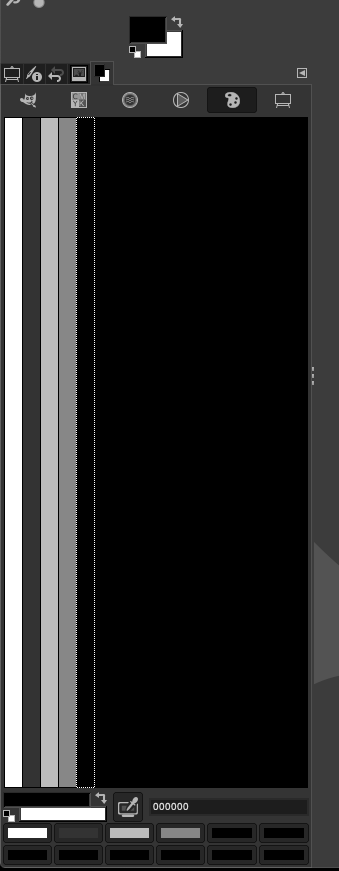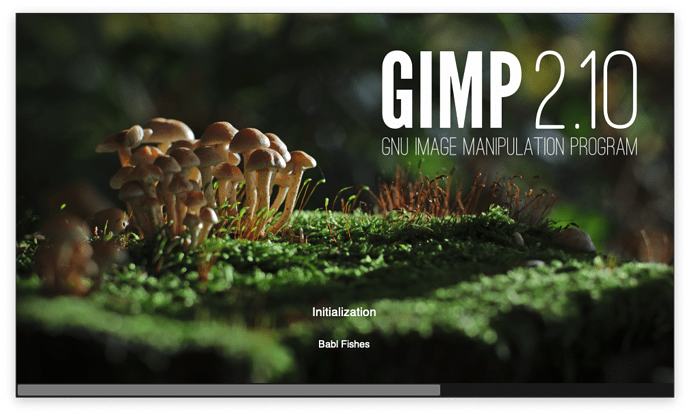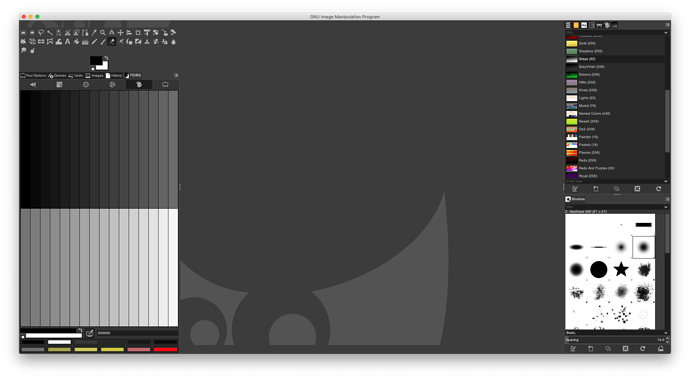how do i get the 10% changes from black to white like in the video… all it shows is what I used the eyedropper on when he was showing us how to change the value and use a color we didn’t get from the grayscale… which I don’t have…
anyone? who moderates this now that Mikey is gone?
I don’t know the answer, nor if there is active moderation in the forums.
I see you’re using a themed gimp install, and/or a different version of mine. Which version are you using and on which OS platform? Is the theme a stock one that came with the install, or one you installed after?
Also does this happen with new RGB/grayscale images, or with an image that you opened? If it’s one you opened, does it show under the Image > Mode menu that it’s indexed, or is it RGB or grayscale instead?
With other tools I’ve only seen this happen with the palette when working with images that are indexed or with a very low bits per pixel rate.
In my gimp install (2.8.22 windows) a new image has the same palette appearance as in the video.
my version on mac 10.15.5, no custom theme this is just the mac install
however, now that we covered pallets, I found this greyscale one
Good call.
So I would guess a limited palette was previously selected, perhaps either by mistake or by using a file optimization that remaps the palette to the most commonly used shades/colors in the image - given how they were unordered.
I also need to update my Gimp version apparently.
This topic was automatically closed 24 hours after the last reply. New replies are no longer allowed.