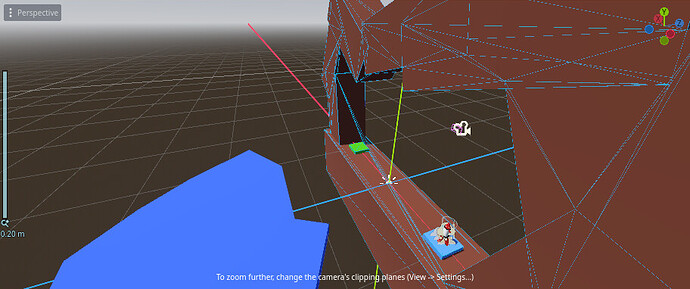I am working on my first project in Godot, following the" Complete Godot 3D: Develop Your Own 3D Games Using Godot 4" course and while building my level I am no longer able to zoom in closely on my level. When I try to I get the message from the topic title: To zoom further, change the camera’s clipping planes (view → settings…)
I am confused as I have not changed any of my settings and the issue came out of nowhere. I can not figure out how to fix it either. It is a shame because I do not want to lose the work I have done. This is the first project in the course and is therefore relatively simple. I could fix it easily by deleting the level and duplicating one of my other levels which are not experiencing this issue but I am hoping someone can help me to understand what has happened and why.
I am new to this all and have only been working with Godot for 3 days and have no prior experience with other engines.
Any help would be appreciated.