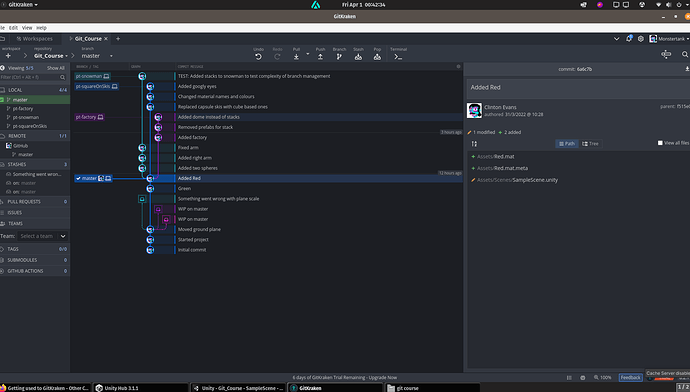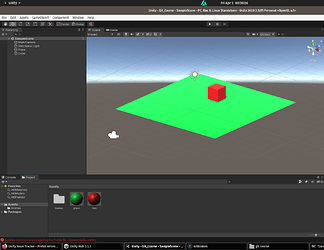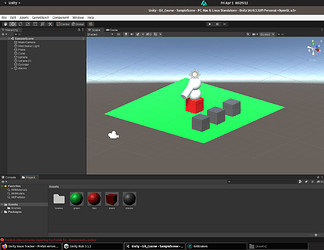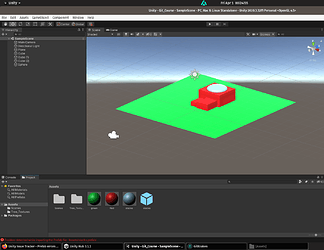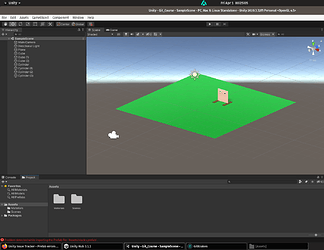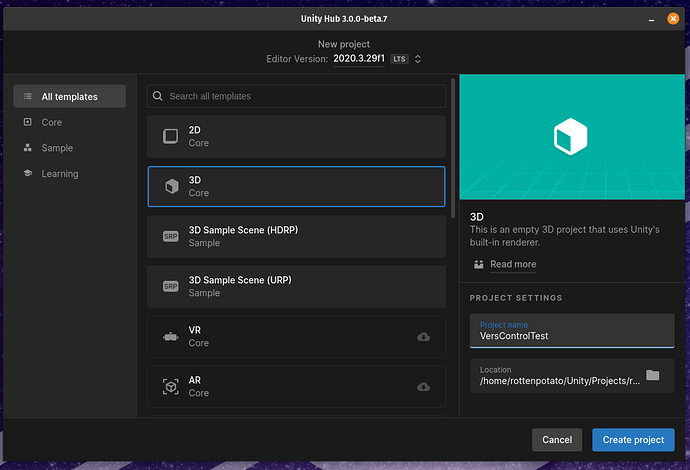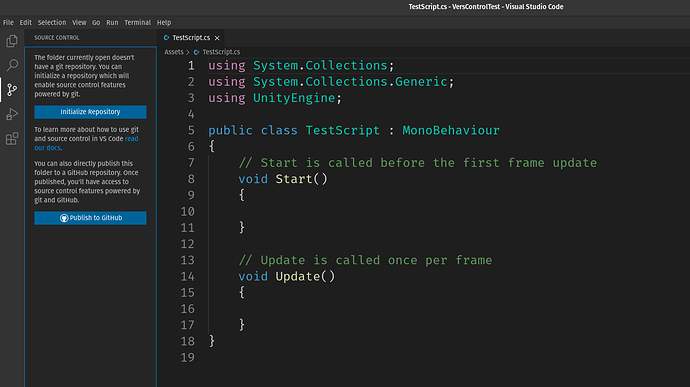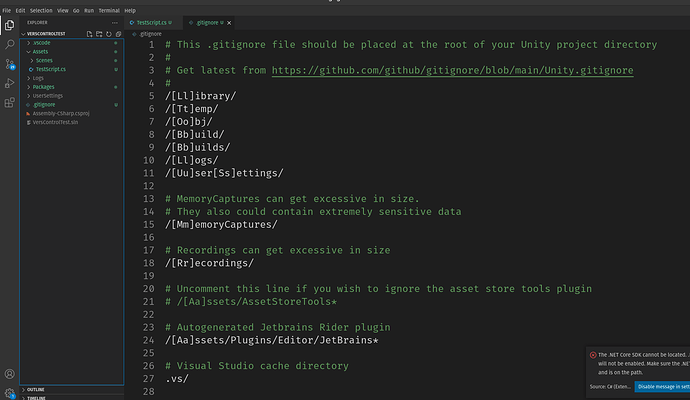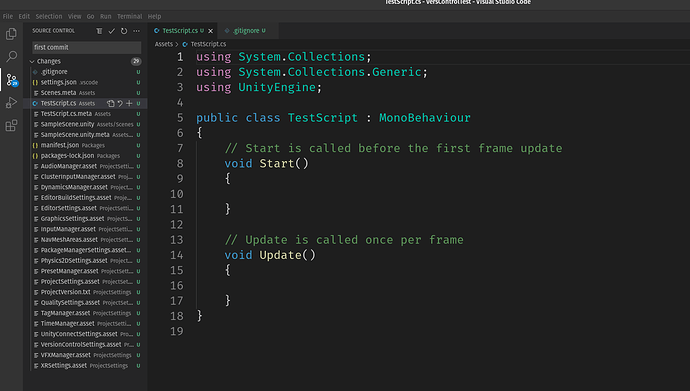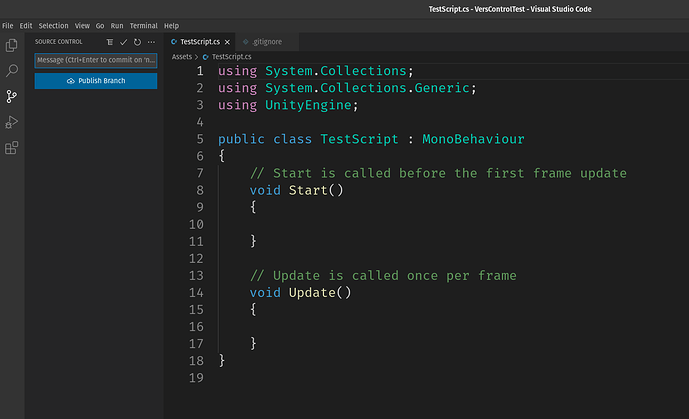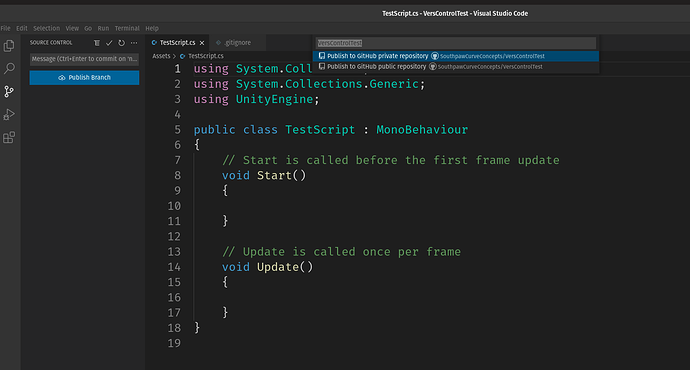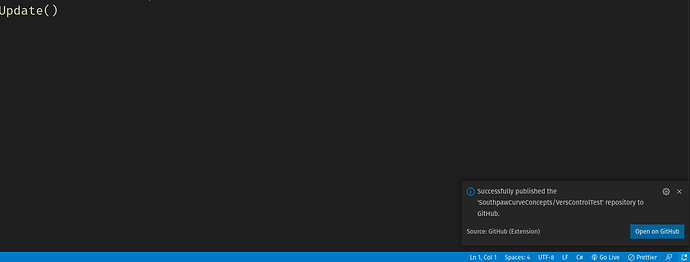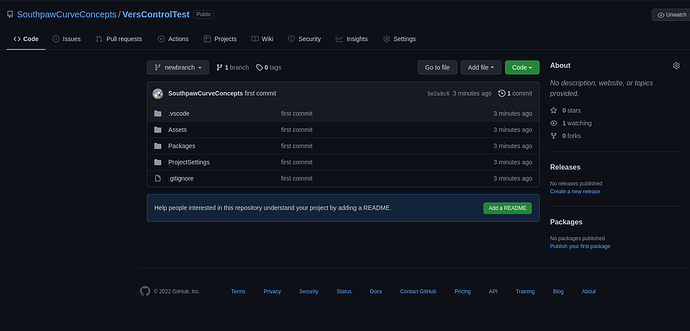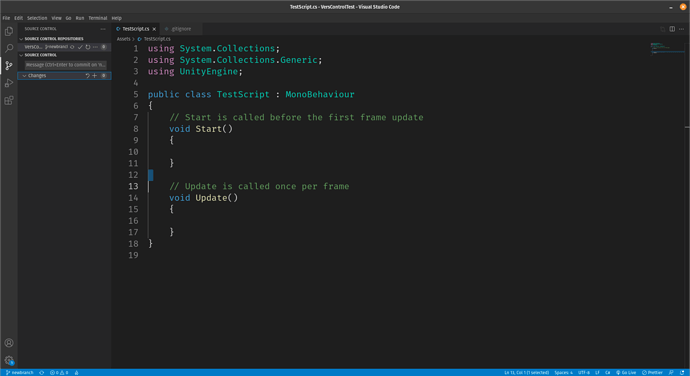I am doing this course with GitKraken and this is the first time doing git, github, source control etc…I’m on Linux so its a bit difficult, but gladly I have been able to follow along.
So I just wanted to explain my first branching tests:
This is my ‘history’
I started with ‘master’
Then branched a pt-snowman and did 4 commits, the final commit (3 grey cubes) being after doing all the other branches for added confusion.
The second branch I did was pt-factory. During this I made a prefab of prefabs for smoke stacks and deleted the first prefab (hence my red text error in all the remaining unity pics…
The 3rd branch I did was pt-squareonskis, I changed some material names and colours and added googly eyes
Conclusion: I will definitely need to use version control as I do crazy stuff all the time. Also, I gave it a good test thrashing by removing referenced prefabs, then remaking new ones with the same filename in a different branch…and surprisingly it did not cause a meltdown.
Good course to do for sure. Having fun, thanks!