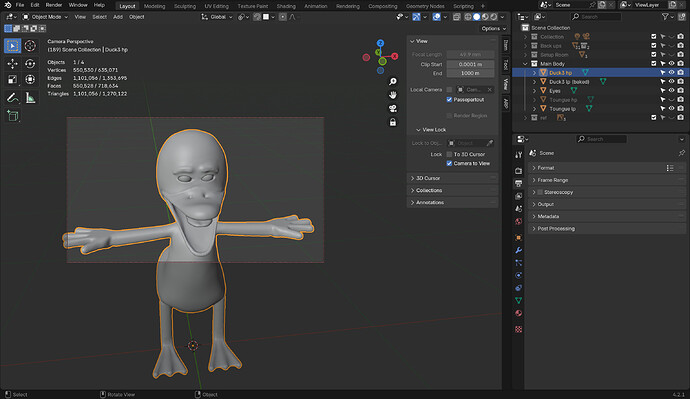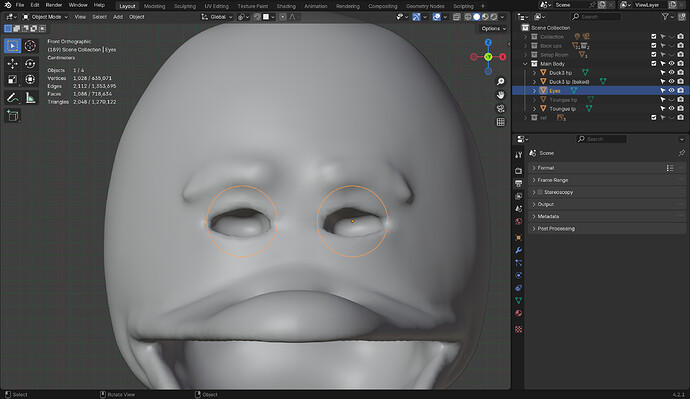I have an object that somehow disappears when I press one for the front side. I checked all the modes and it only happens when it’s on the front side. How do I stop this from happening?
Maybe a screenshot could help. Blender offers the option to create it by itself in Window → Save screenshot.
Are you sure you are looking at the front side and not at the camera view? There is a minimun distance in the camera settings. If your object is too close, it can disappear, partly or all of it. (That would be easily fixed in the camera settings → Lens → Clip start).
Let’s see what others say.
Can it be tat it is blocked by an other object. Meaning, behind something?
- After pressing ‘1’ you press ‘9’ to reverse the view. Look from the other side.
- Are you using a reference image? Like a single face, seen from the side, can not be seen (has no volume).
A screen shot would help imensly as Megane_Wang already explained.
Here’s my proof:
Viewport:
Side view:
Camera:
Front view:
You should be able to see the problem now. Moving, scaling, and rotating them in the front view only makes them appear when they are outside the duck, not in the sockets.
Forget everything. I just checked the viewport very carefully by zooming out and realized that there actually was an object in front of them like @FedPete said
I’m glad you’ve solved this puzzle.
It is a huge learning curve, with many mistakes, accidents and sometimes frustration.
But you will get there, step by step.
Duck looking good!
This topic was automatically closed 24 hours after the last reply. New replies are no longer allowed.