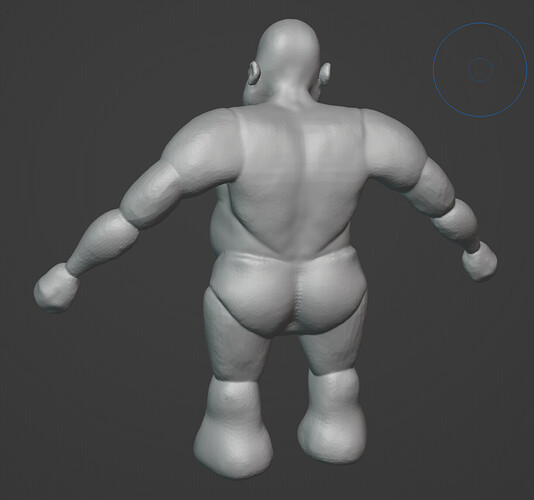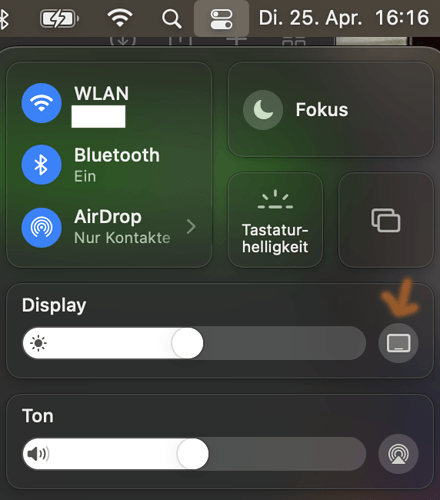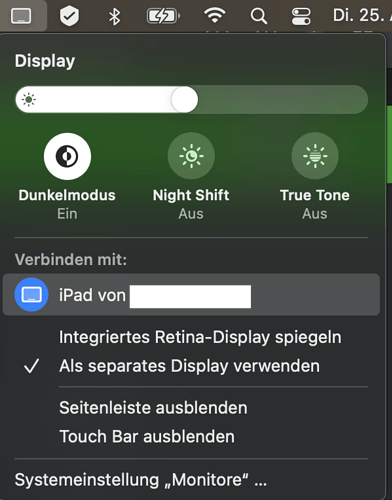Thanks for that awesome Blender course. I Also liked the Beginner Pack quite a lot, which I finished, before going for this one here. Well thought through courses indeed.
Although I tried to use a display tablet (screen mirrored my iPad and used the Apple Pencil) and I love the accuracy I prefer the mouse. Simply because of the navigation and short cuts. I find it hard to navigate with the iPad as well as changing the size and strength of the pencil itself. I also love (with the mouse) that you see position of the drawing pencil, as well as the circle of impact as you move the mouse. With the Apple Pencil I can’t hover over the screen to see the position of the mouse, so I only see the effects when I actually sculpt. How is it with other Display tablets, do you see the “mouse” already hovering over the display?