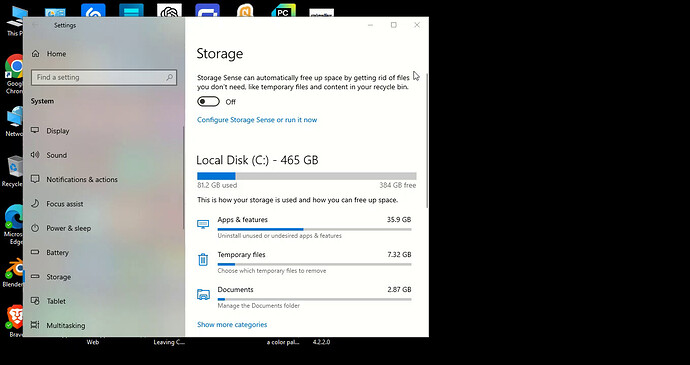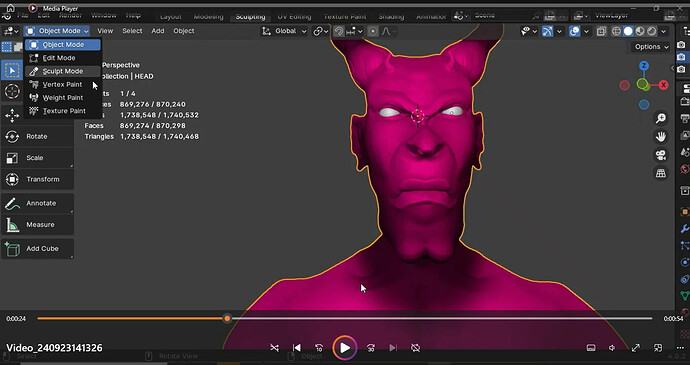please help a newbie. I started working on my first sculpting and when I got to the arm, it stopped responding, it was like my system started hanging… I closed my blender app and noticed it only happens when I try to open that particular file… now I’m locked out of the file because it wont open anymore. Ai says the polygon count maybe too much for my memory, I have over 300plus GB on my laptop and blender occupies 4… polygon had over 34 million plus while the edges and faces where over 15 million…is there a solution to this or do I have to start afresh and how can I stop this from repeating on new projects. my laptop is Intel HD Graphics 620. Lenovo ThinkPad Windows 10. I’m currently shut out of this file and scared of this repeating on a new project.
34 million polygons is quite a big mesh. I am unsure how you reached that value, since I recall I did not reach those levels by far. If you don’t have much physical memory, it may be difficult to manage. When you open the file, Blender may be unresponsive while trying to process it to show you the view, not exactly crashed yet. I can talk about these symptoms from my experience (8 GB RAM, 4 year-old laptop, integrated graphics), but I cannot offer a great solution.
What I would do before having to repeat the work from scratch (I did it with a way lower polygon count for an own project) is to try to leave Blender opening the file (long time, over 5 minutes) and, if it finally manages to open it, select the sculpt without more consideration, and apply the decimate modifier to reduce that huge amount to a 25% or so. Then be extremely patient while it computes the reduced mesh, apply the modifier (everything at first try without undoing, essentially because this will take a lot too  ), and save it as a new file to try to work with a way lower count.
), and save it as a new file to try to work with a way lower count.
Others may have a better solution, let’s see, I would also like to know what to do in these cases!
Actually, this is exactly what you need to do in this situation. Your description of it is great, and I’d like to add a few things of my own.
@Nairobi it doesn’t sound like you’re in the final detailing stages of your sculpt, so I would likely start by decimating >50% of the faces at a bare minimum, with the expectation that you will decimate closer to 80% or 90% in total. 25% will make a significant difference, but unless you’ve already started with fine details, you might be surprised how much you can safely decimate. Go as far as you can without losing significant details for the sculpting stage you’re at (ie adjust these numbers to a point that they don’t make you cringe) because that will give you more breathing room so you don’t have to do this again later. Then smooth over everything, with a reasonable voxel size. Decimating to this extent will probably leave visible “jaggediness” (to borrow Grant’s misnomer), which you’ll want to address before returning to sculpting.
For comparison, my final result from Section 6 of Grant’s Compete Blender Creator course (the demon bust) did not even reach 1M faces. A full humanoid sculpt of comparable size in virtual space is almost certainly going to be much more, but definitely not 34M.
If the file has gotten so large that you can’t open it at all anymore (or Blender crashes during decimation processing), the best recommendation I found was to make a new project and Append parts of your sculpt one at a time. Decimate each Object before importing the next, but the smoothing can (probably should) be done all at once when the sculpt is complete again.
No stress, you’ll get it fixed =)
A small attempt to look up that lap top and it seems old.
Hardware not my thing but it may be you are grossly over stretching the machine you have.
I do not think any memory is 300Gb Let alone on a lap top.
What is Intel HD Graphics 620 equivalent to?
It’s equivalent to AMDs integrated Vega 3 graphics . If you’re looking for an equivalent dedicated GPU you’ll have to find a really old one. No GPU now is that bad. So maybe something like a Radeon HD 5700 or so.31 May 2020
I am amazed any lap top would work with millions of verts models.
First, open blender then change the 3D viewport to another editor. I use shader editor. Just as long as it’s not the 3D viewport. Second, click file->load. In file browser press N to bring up N-panel and make sure load UI is NOT checked. Then select your blend file. Third, then you can select your objects in outliner and add decimate modifier to them and set it really low. Hide all objects in the outliner. Then switch the editor back to viewport editor. Go thru each object in the outliner to show it adjust decimate and apply the decimate. Then hide it again and move to the next one.
the first slide shows my laptop space. the second shows the polygon and face counts before I added the body. I’m new to this blender thing and this is my first sculpting.
well I totally forgot the decimate function, I just kept using the remesh and smooth. file is all crashed up so I think I’m gonna start over. sorry for so many questions but how do I decimate each added object when I’m joining it together to the head as one object, or is that wrong?
Space on a hard drive is NOT memory. I think you got confused there. Programmes operate and work in memory, so need to hold the data ‘live’.
As NP5 said above, this is actually hard drive space (or SSD space if you’re using one of those. Effectively the same thing, just different hardware). The limiting factor when you get into big sculpts like this is memory (RAM), not storage space. When you’re working with a big Blender file and it explodes in your face like a bad chemistry experiment, a lack of available RAM is quite often a big factor in that.
Actually, this is as simple as adding a Decimate Modifier to each Object individually. 10 Objects, 10 Decimate Modifiers, each configured individually, and possibly not with the same decimation ratio (that’s another reason to smooth everything at once after you’re finished).
That’s your choice, but it isn’t necessary. At the very least, don’t delete the file. When you’re a little more confident with Blender, you will see that this situation is indeed fixable. And don’t worry about asking questions; our role here is to answer them as best we can =)
If you want you could upload your file to google drive or similar and I could decimate it for you, then give you the file with reduced poly count.
That said though, I’m not sure your machine is suitable for sculpting. Even if you do restore the file for now there is a good chance you’ll just run into the same problem as you continue the sculpt.
I don’t mean to be discouraging but if your computer is something like this it’ll struggle with dense scuplts so you’d have to be quite conservative with your polygon count.
It’s not impossible, especially for someone good at sculpting, but a lot harder for a beginner.
You could also try ZBrush instead of Blender. Being a dedicated sculpting software It’s much better at handling dense meshes with fewer resources. The catch is that it isn’t free of course, you can try it for free but after two weeks you have to pony up for a subscription and at that point it may be wiser to save up for a better PC instead.