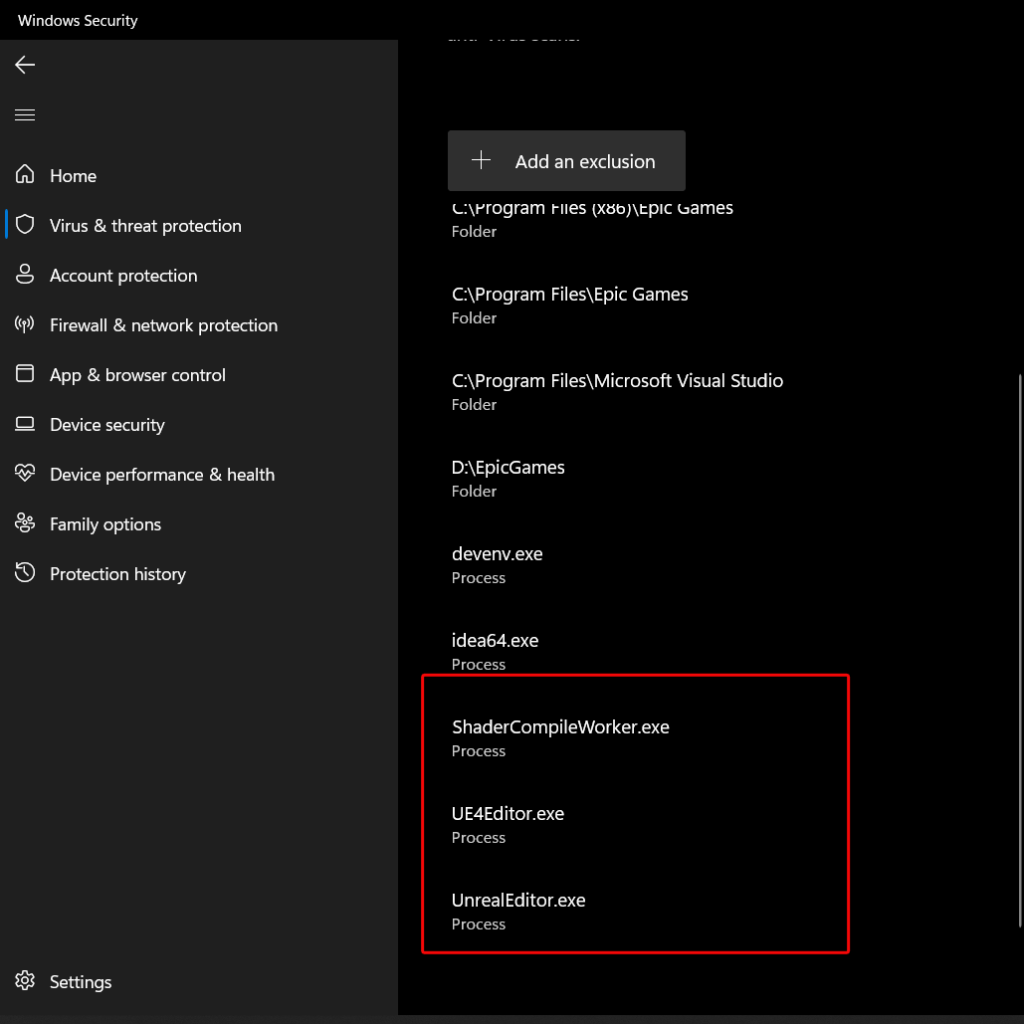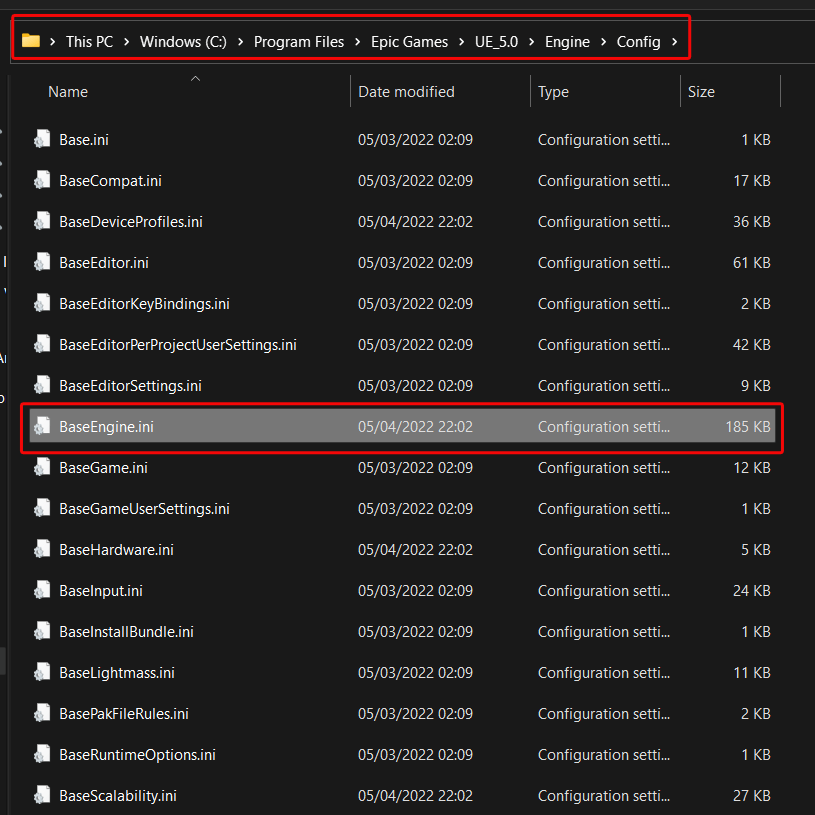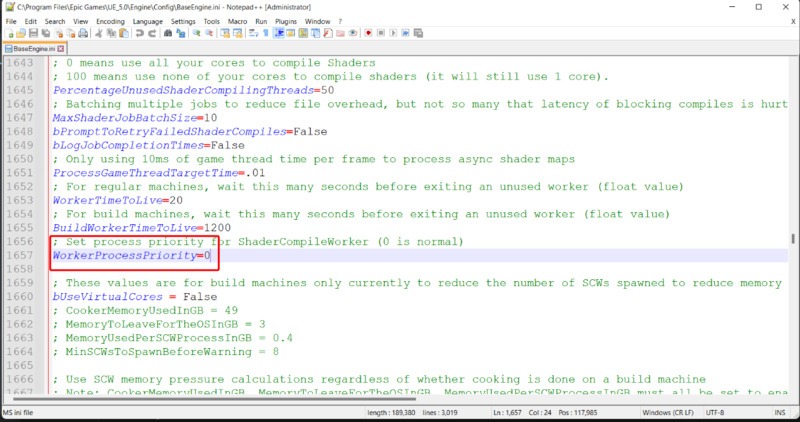I’m not writing this to be pedantic but to help new students as this section is outdated and the course owners should look to refresh this as it’s a bit confusing.
-
The resource link does not show where the Unreal Learning kit is and there is no mention in course steps to acquire it.
I recommend going to your Epic Game launcher, switch to the Market place and search for both the Stylized Character kit and the Unreal Learning kit, they are both free and can be added to your Vault. -
Unreal 5.03 is available now so the section at @3:00 about converting is no longer relevant and the sub menu options for converting is in a different place making this video out of date
-
When launching the Unreal Learning Kit for the first time, it took over 10 minutes to load the level. I wrote this info why waiting for the project shaders compile. Is this normal? if so then this should be mentioned as I thought the program had crashed.
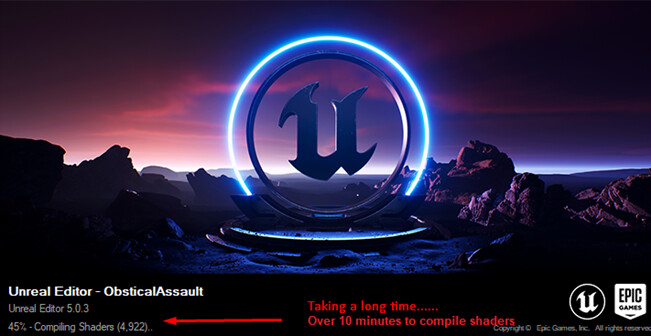
- The rest of it seems ok and I was able to shadow what was being instructed

 Shaders do tend to take a while, it’s just how it is. One way to tell that the editor hasn’t frozen is to observe the ellipsis at the end as it keeps changing how many periods it has, even when the number of shaders left remains the same
Shaders do tend to take a while, it’s just how it is. One way to tell that the editor hasn’t frozen is to observe the ellipsis at the end as it keeps changing how many periods it has, even when the number of shaders left remains the same