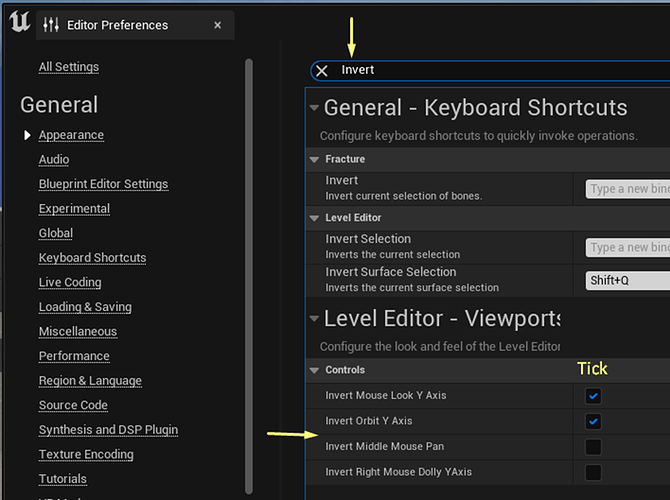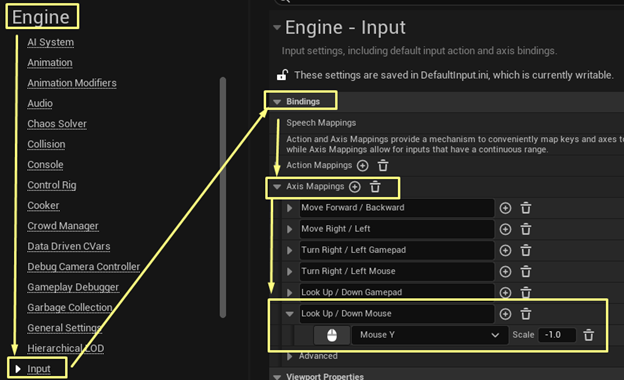Please leave your feedback for this section here.
Lectures include:
-
Welcome To The Course - Sam welcomes you to the course and shows you some of the games you will be creating.
-
Installing Unreal Engine - We walk through the process of installing a version of Unreal Engine.
-
Community & Support - We introduce the ways that you can get help, support and contribute to the community.
-
Links & Resources - This article shares with you all the relevant links and details for getting support, asking questions and accessing resources provided by your instructor.
-
Navigating The Viewport - We create a new project in Unreal and learn about the core elements of the Unreal UI: The Viewport, World Outliner and Details pane. Then we learn to navigate the Viewport.
-
Moving & Placing Actors - We learn that the objects in our level are “Actors”. We learn how to Translate, Rotate and Scale theses actors and add new ones. We use this to create a little platformer.
-
C++ versus Blueprint - We learn what the Blueprint programming language is and when we would use it versus C++. We see the structure of the next couple of sections and when we might want to skip ahead.
-
Helping Us To Help You - Sam shares his tips on asking good questions and how to get more info to include in your question.

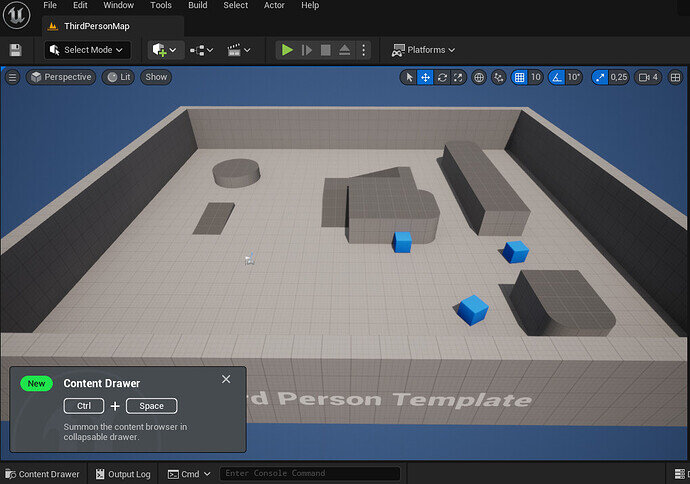
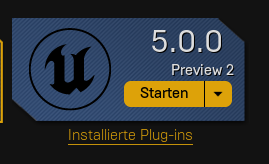
 :
: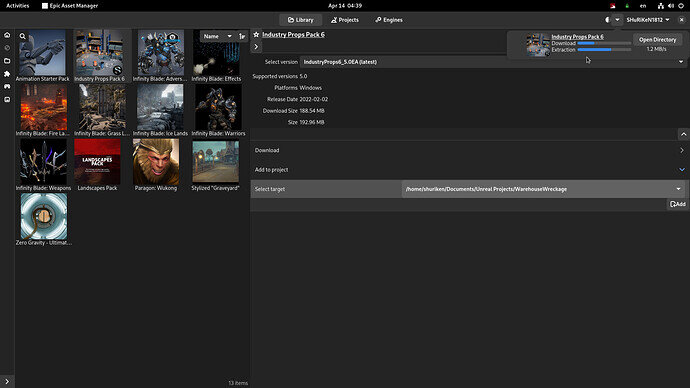
 Just a quick remark, the fast project loading without starter content still took a while for me: compiling shaders
Just a quick remark, the fast project loading without starter content still took a while for me: compiling shaders