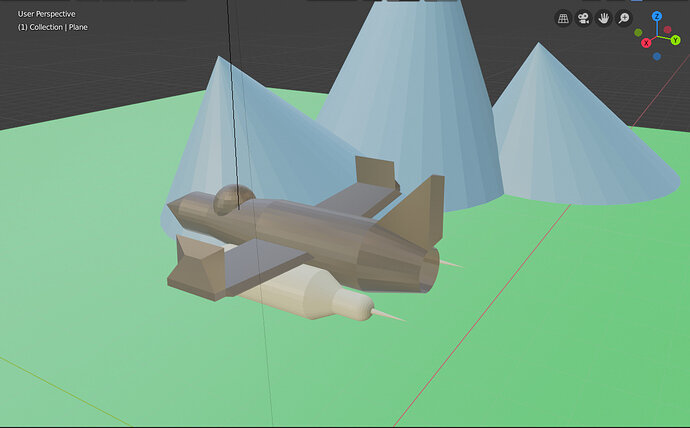The setting of the camera itself only works when you are in Camera View (Num0), also 1000 is a lot… it’s unlikely that you need to increase this… Are you sure it’s not 100.000 which is actually 100m?
Then would make sense to clip if you have the mountains at 150m
There is the viewport clipping too. This you can see by pressing N to bring the properties panel and then you set the clipping there.
Also you could try showing the render with the issue, if this is not the problem may be something else entirely.