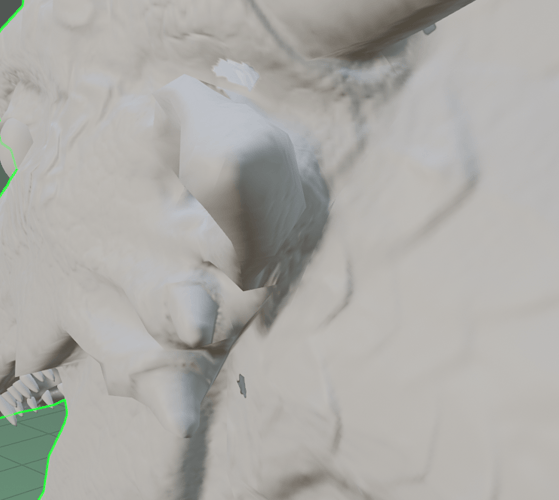I managed to get the normals baked decently but there were a few spots in tight areas that would leave artifacts. My dragon is 5.5m tall and the bake settings were 0.06m for extrusion and 0.14m for max ray distance. The view of the head was the best result I got. Any recommendations to get a more perfect bake?
To improve your normal map bake and reduce artifacts, especially in tight areas of your dragon model, consider the following recommendations:
-
Adjust Ray Distance Settings: The ray distance (or max ray distance) and extrusion settings play a crucial role in how well your normals are baked, particularly in capturing details in tight spaces. Consider experimenting with these values:
- Decrease the max ray distance slightly to prevent the rays from capturing surfaces beyond the intended geometry. This can help reduce artifacts in tightly packed areas.
- Adjust the extrusion distance as well. A smaller value might help in reducing artifacts but be careful not to set it too low, as it might miss some details.
-
High Poly to Low Poly Ratio: Ensure that the high-poly and low-poly versions of your dragon align as closely as possible. Discrepancies between these models can cause baking issues. Sometimes, minor modifications to the low-poly model can greatly improve the bake.
-
Smoothing Groups/Hard Edges: Utilize smoothing groups or hard edges in your low-poly model to define sharp edges more clearly. This can help in guiding the bake to interpret angles and surfaces better, reducing artifacts.
-
Baking Cage: If your software supports it, use a custom cage. A custom cage allows you to control the distance between the high-poly and low-poly models more accurately across different parts of the model. This is particularly useful in tight spots where the default extrusion settings might not be optimal.
-
Multiple Bakes for Problem Areas: Sometimes, baking multiple normal maps with different settings and then blending them together in an image editing software can achieve a more perfect result. Focus on areas with issues and adjust settings specifically for those regions.
-
Ambient Occlusion (AO) Bakes: Including an AO bake can sometimes help in adding depth to the areas where normals might not capture the full detail, although it’s more of a texturing trick rather than a direct solution to normal map artifacts.
-
Software-Specific Features: Depending on the software you’re using (e.g., Blender, Substance Painter), there might be specific features or plugins designed to enhance baking results. Look into any advanced settings or community tools available for your software.
-
Subdivision Surface Modifier: If not already done, applying a subdivision surface modifier before baking can smooth out the high-poly model, potentially reducing artifacts in the bake.
-
Check Overlapping UVs: Ensure that your UV map doesn’t have overlaps or is too tightly packed, as this can cause baking artifacts. Providing adequate padding between UV islands can help.
By tweaking these aspects and possibly combining several approaches, you should be able to reduce or eliminate the baking artifacts you’re encountering. Each model can behave differently, so it might take some experimentation to find the perfect settings for your dragon.
Thanks, will try these! This has been a great help understanding what does exactly what.