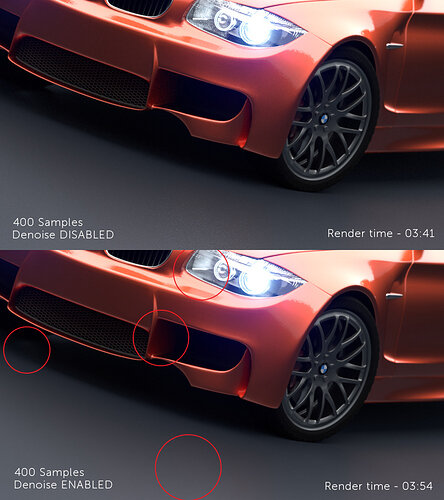There is a setting in the Render Layers tab of the Properties Menu called Denoising, located here:
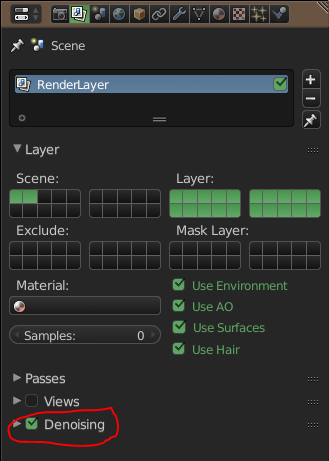
You can get a relatively good quality image in less time by enabling this option and rendering less samples overall. In roughly 1/3 of the time I produced a decent image. (all images rendered at 1920x1080, close ups are cropped 1080 images)
Note that if you don’t have enough samples denoise can cause some areas to look muddy, usually flat areas of colour. (windscreen and floor for example) Still OK though for a quicker render or when you are rendering many images. (for videos maybe)
Use it with higher number of samples if you want an even more polished image without hundreds/thousands more samples, for a mere 13 seconds longer I removed some nasty noise in those hard to reach areas.
It’s not magic and won’t fix everything but good to know it’s an option right.