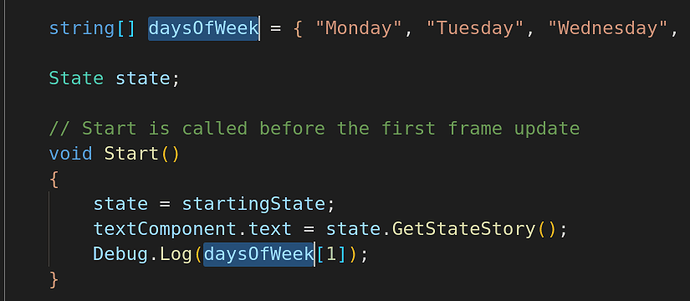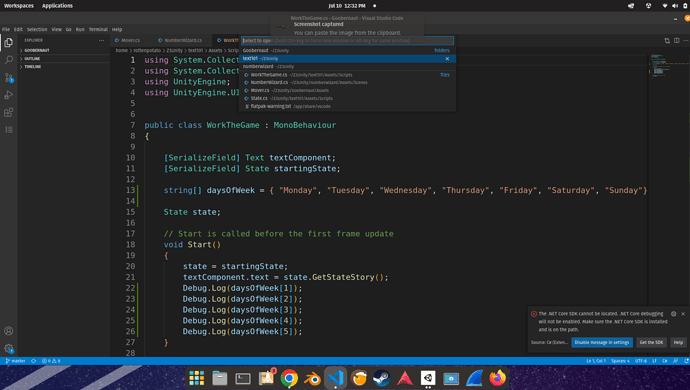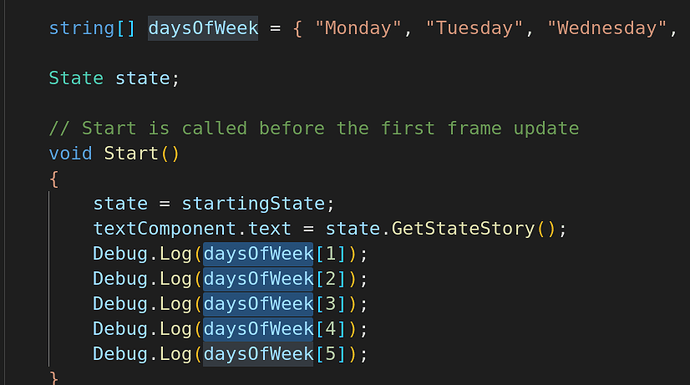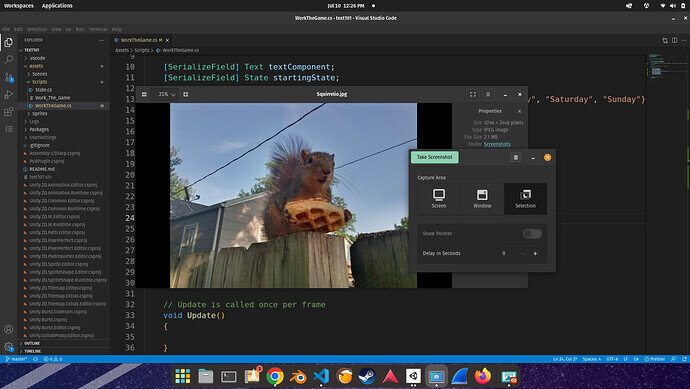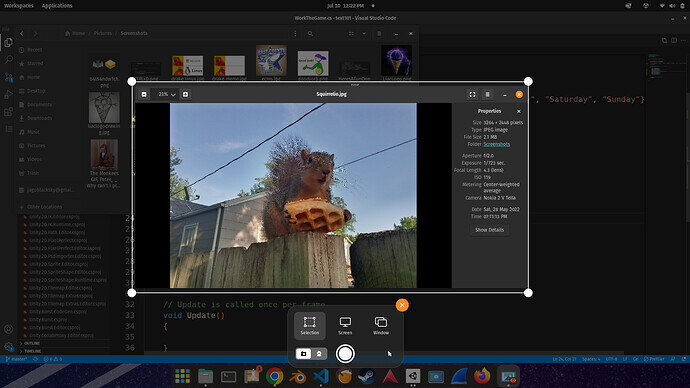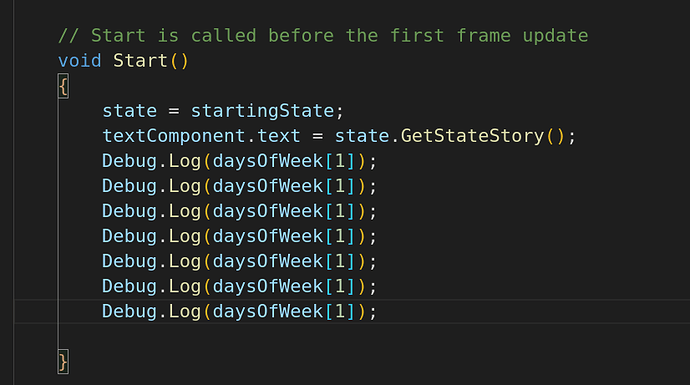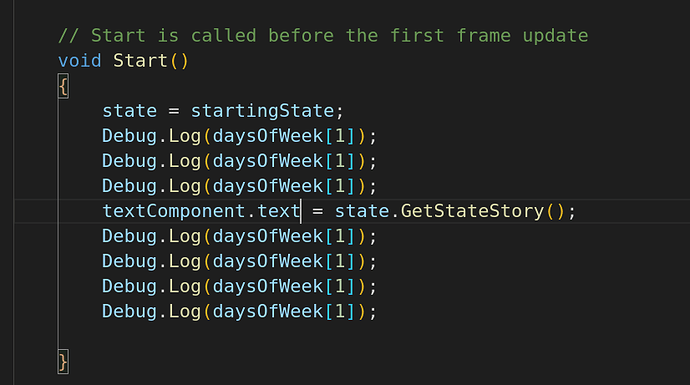In the Text101 video for creating an array, Rick shows us a WINDOWS command to select multiple instances of a variable using CTRL+R+R.
On Linux (Pop!OS to be specific, other distros may vary), the CTRL+R hotkey will actually allow the user to quickly switch to a different folder entirely or open a recent file in the current folder, even if the file is from a different folder. This is a ‘nice to know’ thing.
CTRL+D will allow the user to find the next instance of a highlighted variable (or other) so the idea is to select your variable and press CTRL+D as many times as needed.
This will select THE NEXT instance. As you can see in the screen shot, I clicked the second instance (Debug.Log at index [1]) and hit CTRL+D a few times to highlight the next few match.
Notice: The first instance did not get selected, only the instances following the selection. The other instances are also recognized and highlighted, as shown, but not selected yet.
I also discovered that SHIFT+CRTL+ALT+R will open a screen-grab software that I did not know existed on my OS. I have been using a different screen-grab software that is similar to the Windows snipping tool (click and drag the mouse to select specific areas).
This different screen-grab software is similar to the Mac version where it will place an adjustable box on the screen. This is much nicer if you have a mouse or trackball with a dodgy left-click button like mine.
BONUS SECTION:
While we’re here talking about hotkeys, I will also share two of my favorites that are very under utilized in this course:
SHIFT+CTRL+ALT+DOWNARROW will copy the highlighted line and move it below the selected line. This makes copying a whole line of code super fast, way faster than copy/paste. Once you try it, you’ll love it and you’ll want to send me $10.
This combo also works as SHIFT+CTRL+ALT+UPARROW
I believe this combo is SHIFT+OPTION+DOWNARROW on Mac.
Also, ALT+DOWNARROW or ALT+UPARROW will move an entire line of code (or selected lines of code) up or down by 1 line. This is much faster, once again, than highlighting several lines and copy/pasting.
I think this is OPTION+UP and OPTION+DOWN on Mac.
It’s been a few weeks since I used a Mac, but you’ll figure it out quickly if you poke around a little.
Finally, and most importantly:
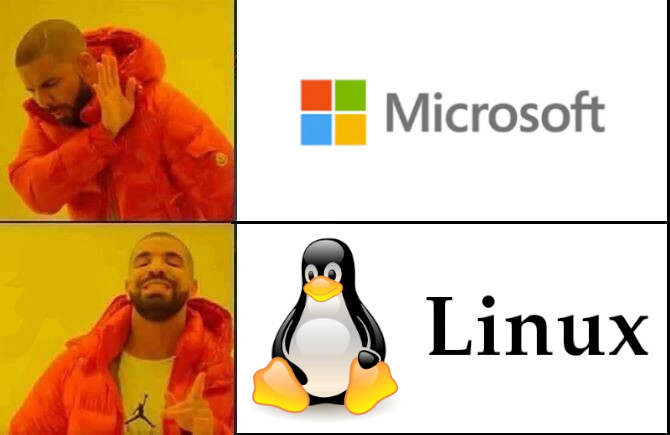
Two final hotkey tips for now:
-
CTRL+X will delete an entire line.
-
CTRL+/ will comment (or uncomment) an entire line or highlighted section.