Hi again
I am now halfway through Video 8.5 of Grant’s Create your own Game world and I am now stuck. Grants says to select all of one roof and then right click and select convert to mesh. I have no idea what version he has used for this course but I am currently using Blender 2.83 due to computer restraints.
I have attached 2 screenshots. When I right click I have no convert at all. I have searched on Goggle but I am unable to find anything re the objects just about curves and text.
Any ideas on how to do this in Blender 2.83.
Thank you
Ann
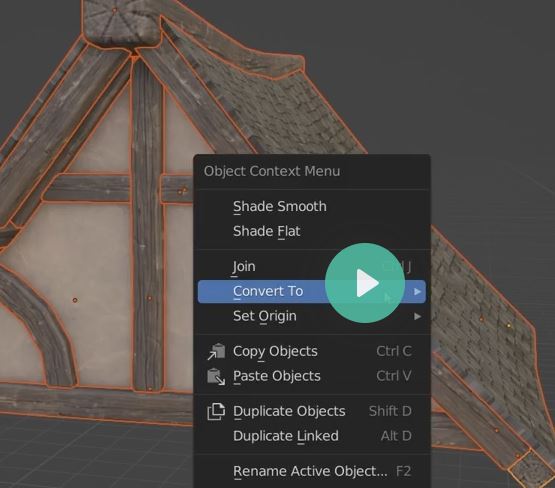

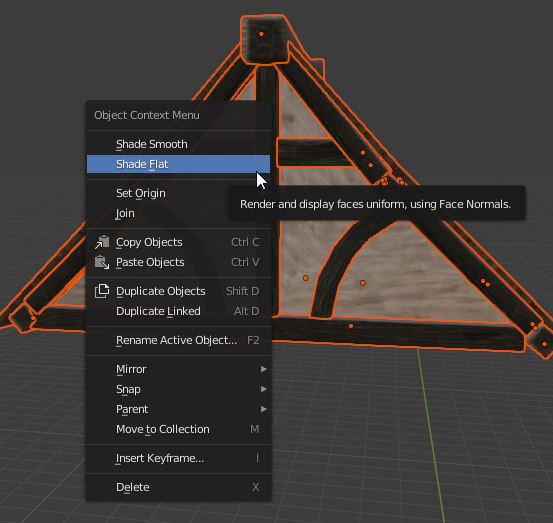
 ).
).