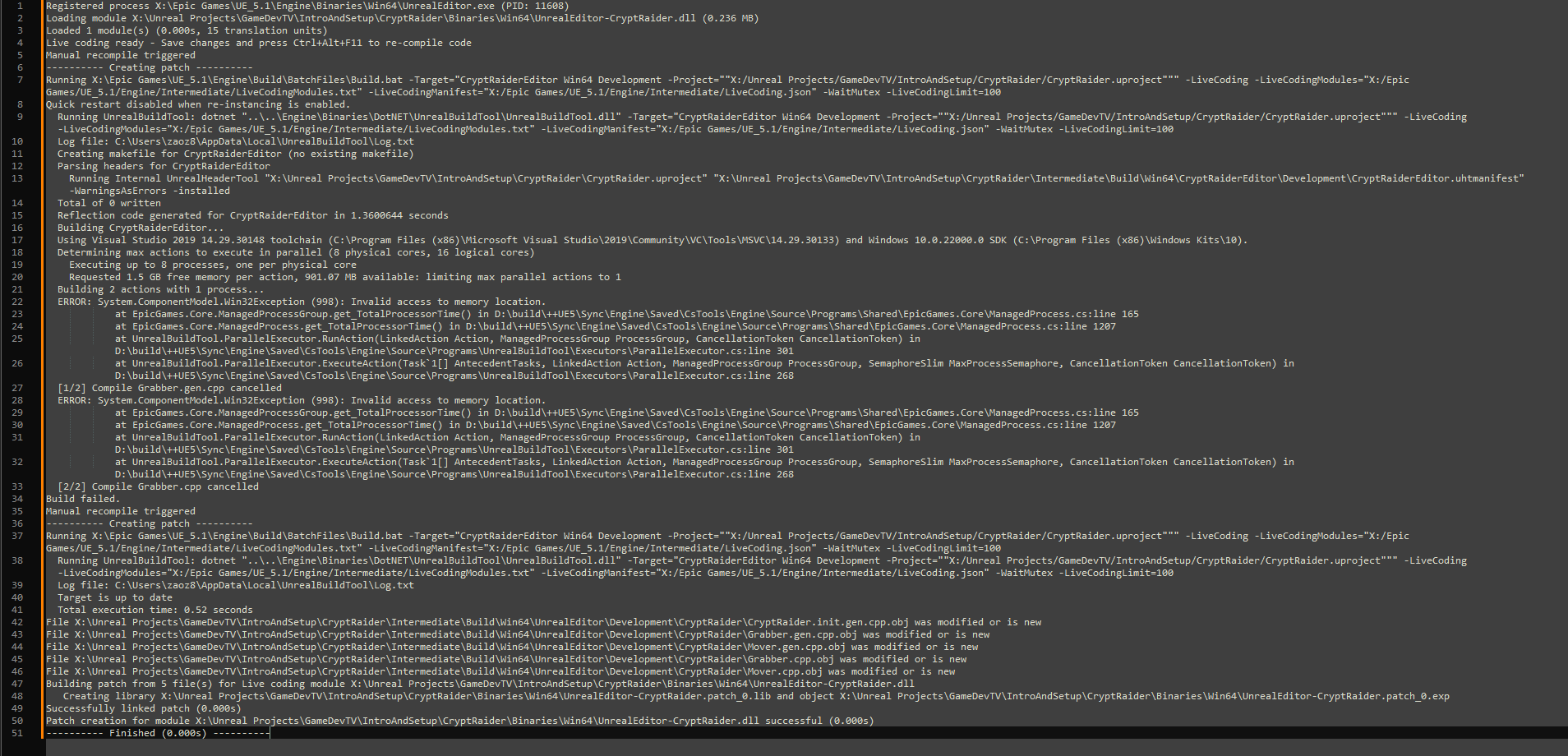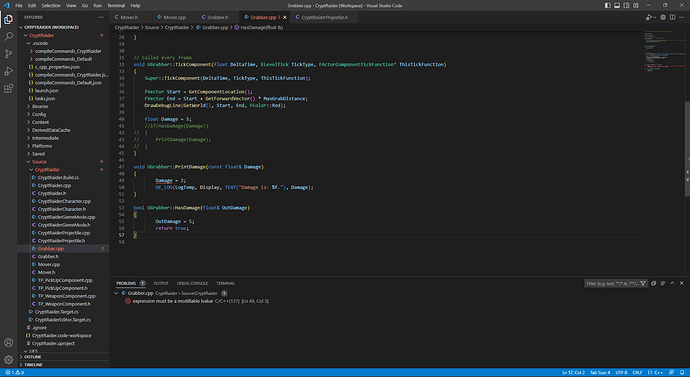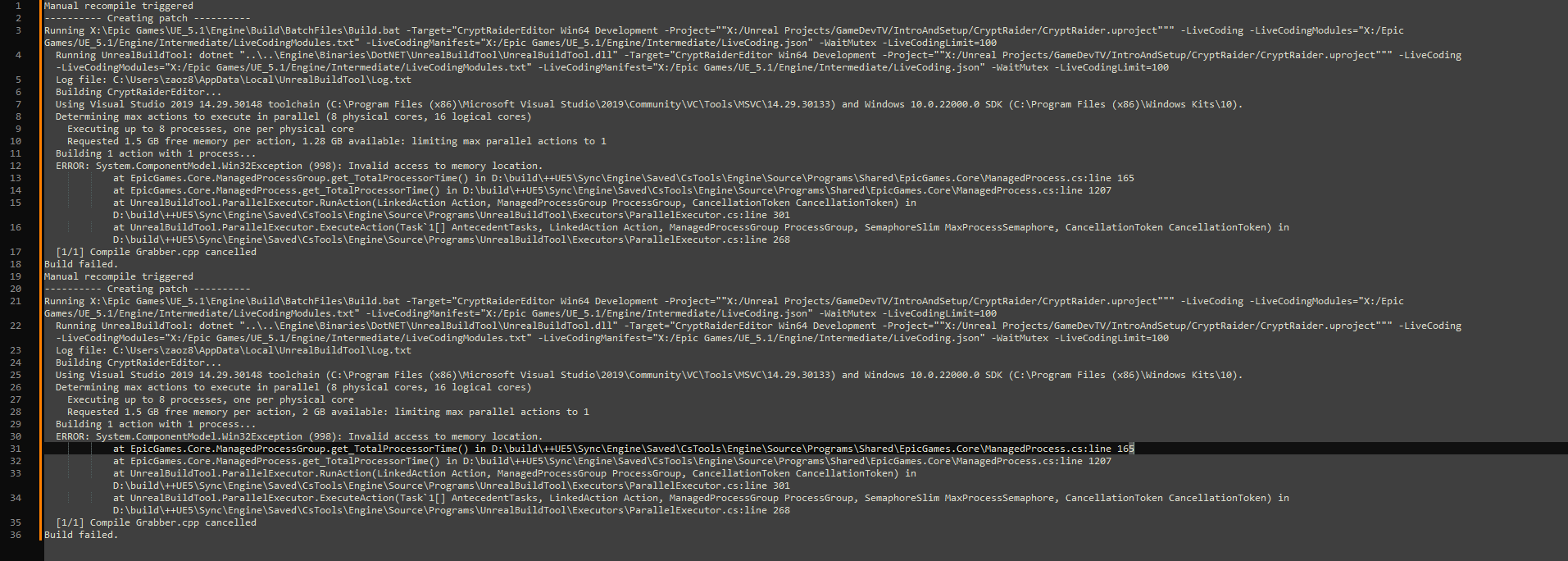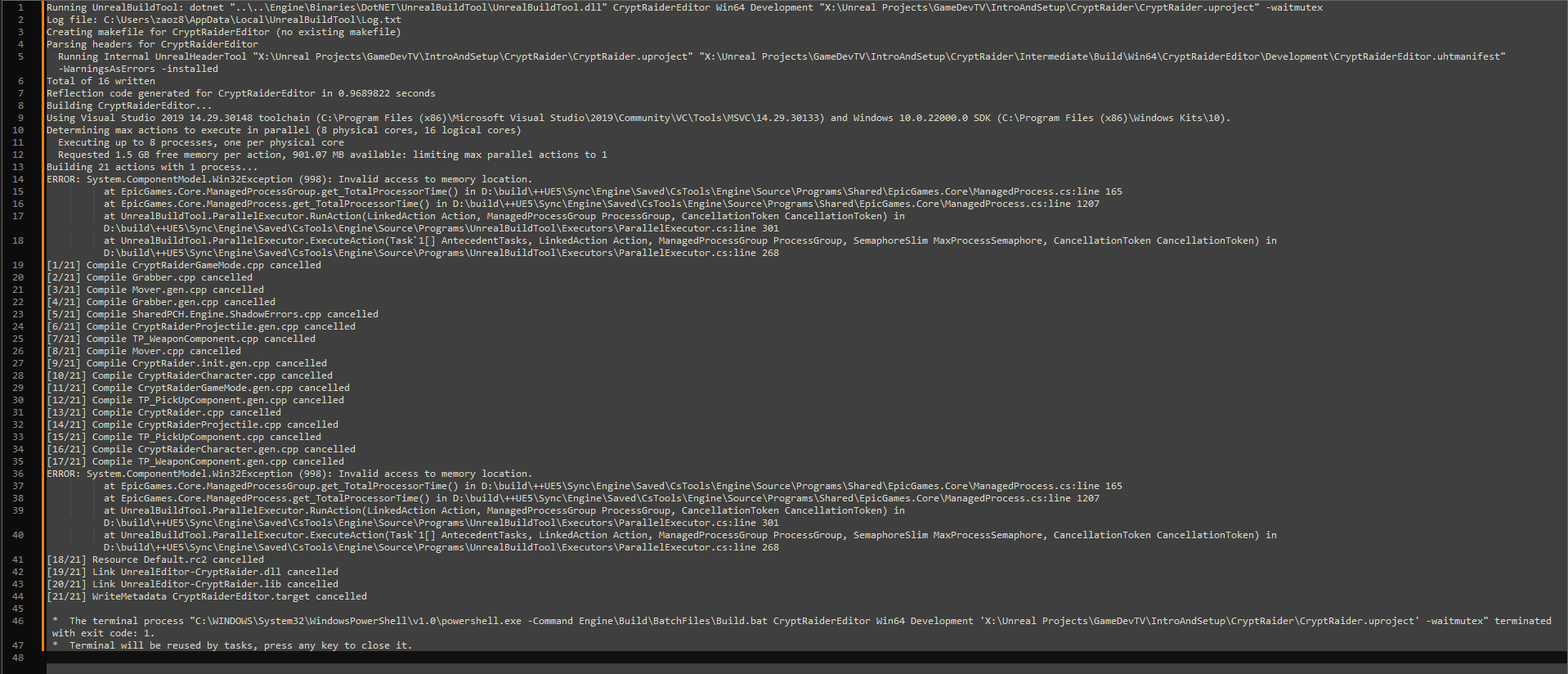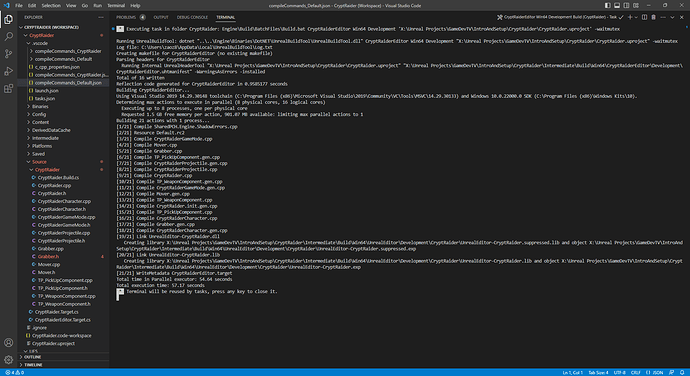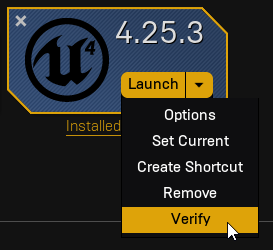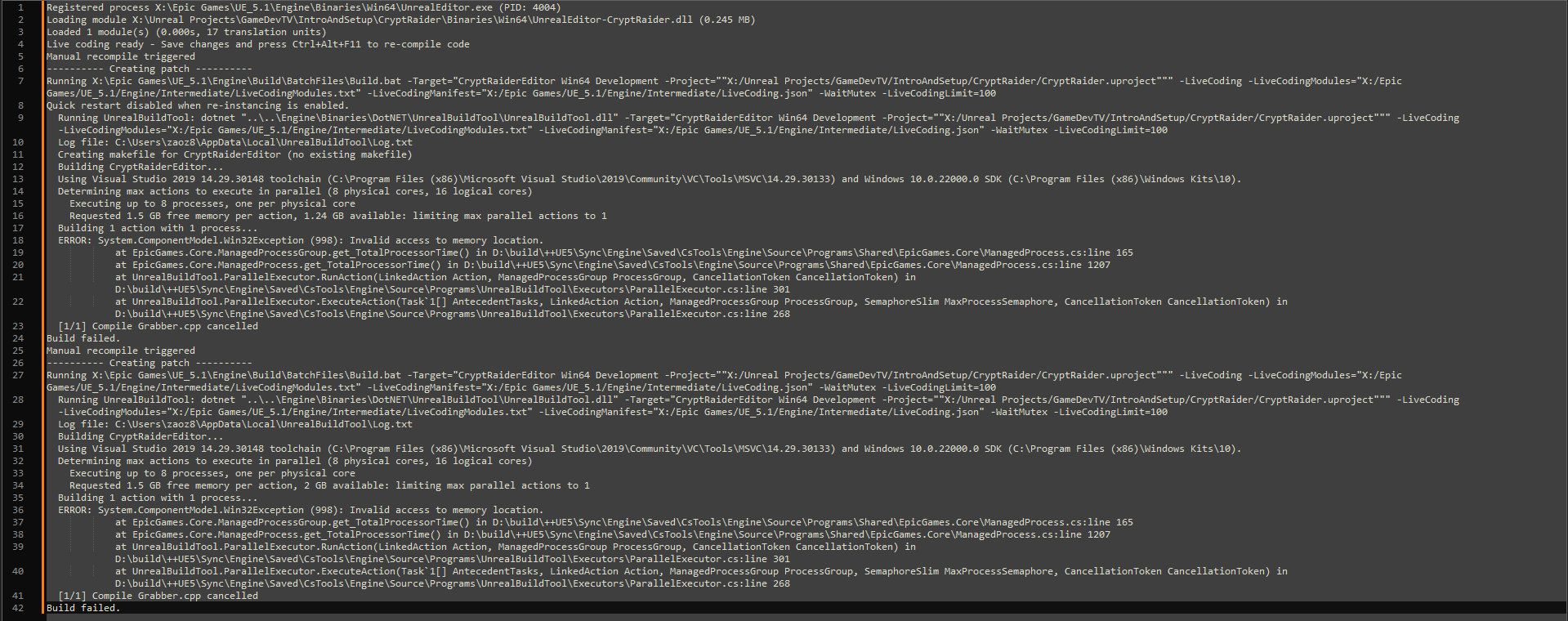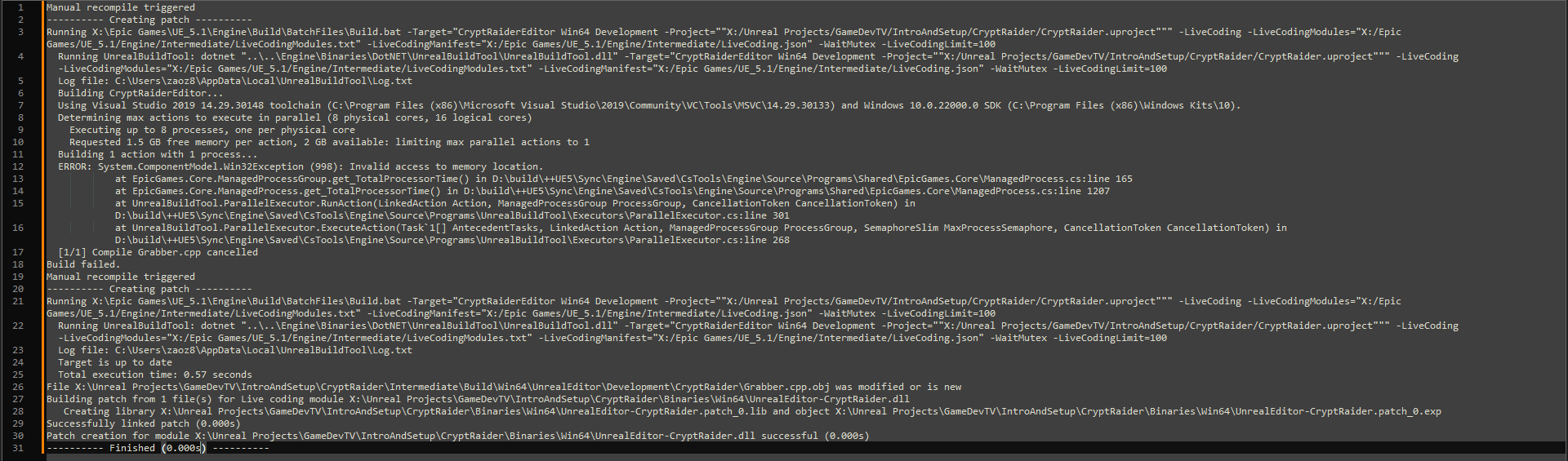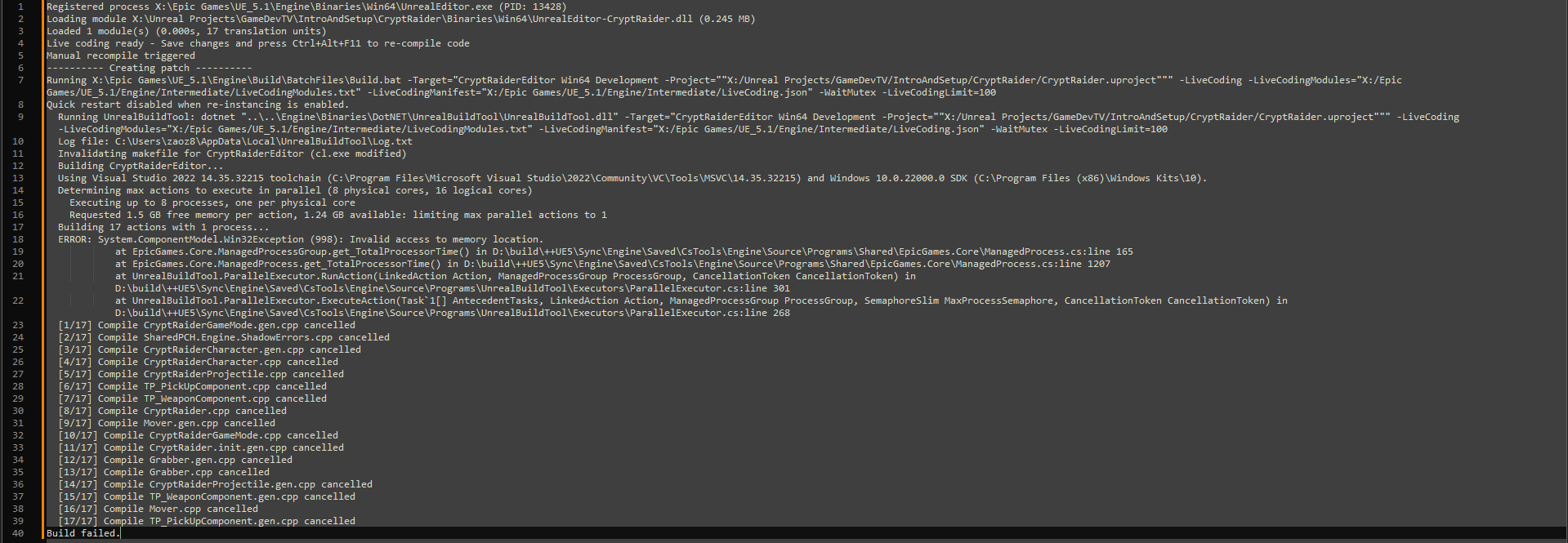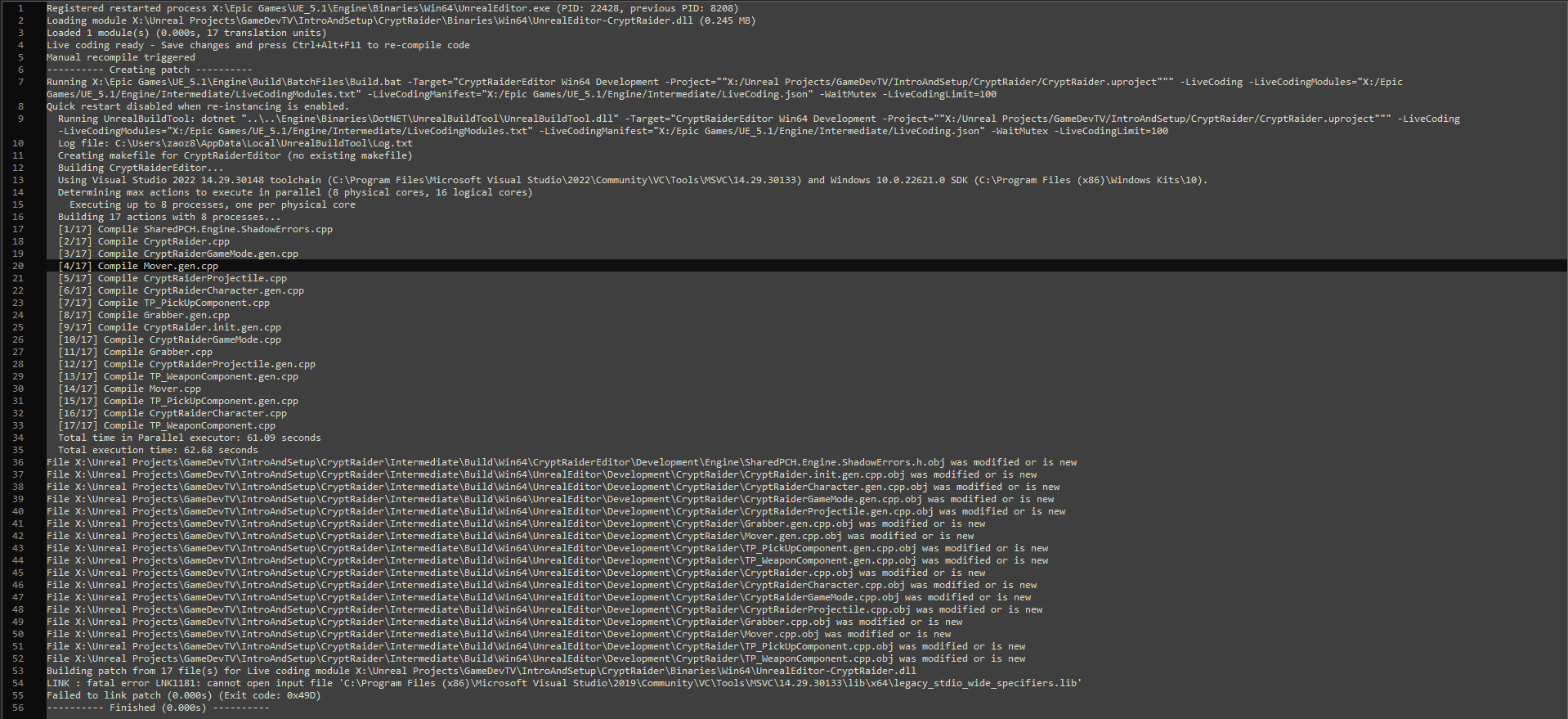Not sure if this is best posted where I currently am in the course, or in the Live Coding section. When building with live coding it always fails the first time regardless if everything is set up correctly, giving an error of:
“ERROR: System.ComponentModel.Win32Exception (998): Invalid access to memory location.”
If I immediately try to build again, it will succeed without any issues as shown below.
I have also noticed that whenever I have any error in my code, instead of giving me useful debugging information it will give me seemingly the same error as before. As an example, I have re-added the code (Damage = 2) commented out in the Crypt Raider Const References & Out Parameters.
VS Code mentions “Expression must be a modifiable lvalue” so I would expect to see something similar in UE5.1’s log, but that is not the case. Instead, I recieve:
Initially thinking it may be either my anti-virus or firewall, I went and disabled both of those and put exceptions to my projects folders as well as the UE5.1 folder, but it seemed to make no difference as It has persisted through multiple projects and restarts. I have been able to work around it for the time being, but am worried I will have a bigger headache later if I don’t find a solution to this. I have also noticed that VS Code will fail builds itself but if I open a new Powershell Terminal within VS Code, or occasionally close any that are open, and then attempt the build It will sometimes work.
Fail:
Success after some fighting(had to close down every terminal instance and start a new one with the Development Build task. Previously just opening another Powershell instance usually worked):
I am unsure if these are tied to the same problem or just coincidental, but it always seems to be Invalid Access to Memory Location which makes me think it’s the former. Has anyone ran into anything similar or have any suggestions?