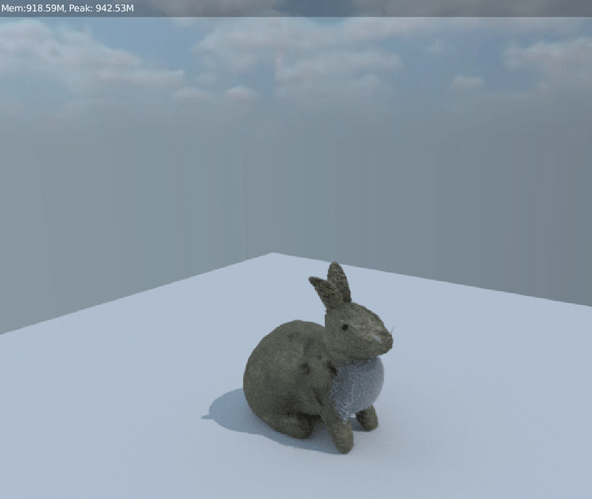I decided to try finding a equirectanglar sky texture on the web. I found this one and it seems to fade off at the bottom. The first picture is from regular screen render where I was able to move things around for a nice shot. The second shot is actually from Cycles Render. Looks like I need A LOT more practice with setting up the camera.
Anyone know if we can move the textures about for the skybox?