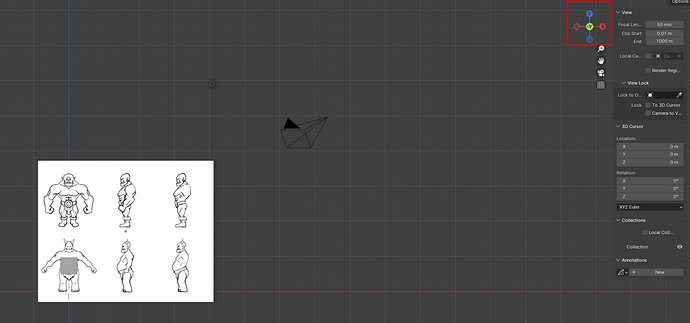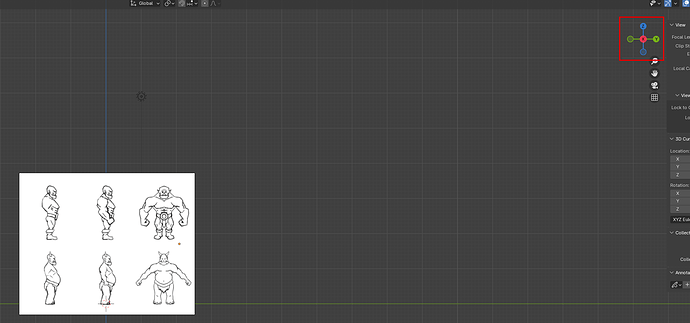So numpad 3 is right side view. Nupad 1 is front view. First option is you can move the image to the left(-x direction) or backwards from the right side view. Second option you can click the image/data tab of the properties editor and change depth to back instead of default.
Additional Info you can skip if you’re not interested: Blender stems from CAD(Computer Aided Drafting) Cartesian Coordinate system. So top view ,short for top down view is the starting point. In drafting the bottom of your paper is the front of the building and the top of the paper is the back of the building and this is the Y axis. The Left side of the building to the left of the paper and the right side is to the right side of the paper. X axis runs from left to right. Where the 2 axis meets is the origin(0, 0). So to the left of the Y axis along the X axis is -X. To the right is +X. To the top of the paper(Back of the building or above the X axis) is +Y and to the bottom of the paper(Front of the building or below the X axis is -Y). So as you can see if you are standing on the right side of the building you are standing on the X axis’s positive side facing toward the -X(Left side). This makes right side view as right +y, Left -Y, up +z and down as -Z. When you are in front view, that makse right +X, left -X, up +Z, down -Z, and you are standing in the -Y facing +Y. Maya uses the Animation Master or character Cartesian Coordinates system which makes the XY plane(Top down view in CAD system) as it’s starting point and this is considered the Front view. Thus top view is standing on +Y looking down towards the -Y with left -X, right +X, up +Z, and down -Z. So Z and Y are swapped. Probably more information than you wanted.