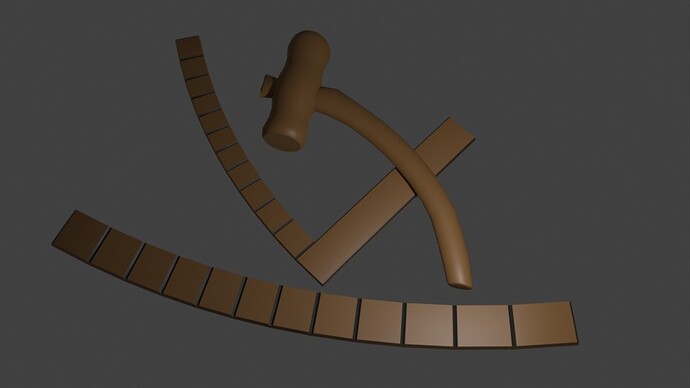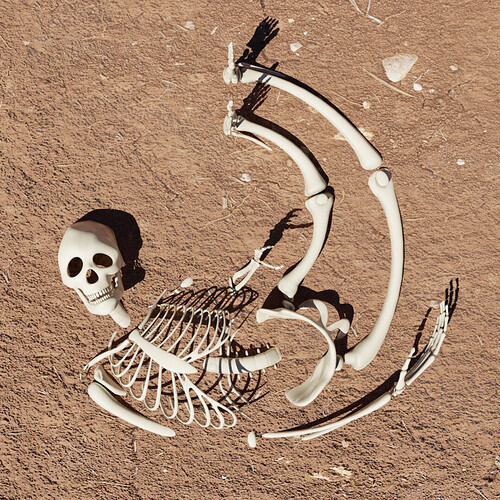Basically, it all went well including the pointed tops and the duplicating. Then I realized I had used Shift + D instead of Alt, so I thought, hah, no problem, using Ctrl + L → Link Object Data will link them all. At that point, something must have gone wrong. I can reproduce the steps in another project and get the pointed tips and the duplicates, okay. But I would like to know how I ended up with walls rounded at the ends and tops with passages in them like… that.
I tried tracing back my steps with Ctrl+Z, but must have been so focussed on duplicating and building the castle that it was too many steps I had taken in-between. Blender would not let me go back that far. Could you give me a hint, please? (And is there a way to repair it? :} )
(While I try to figure out a story of a people who would of course build walls exactly like that…)



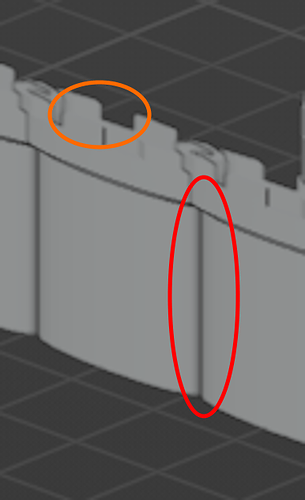
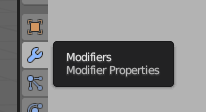
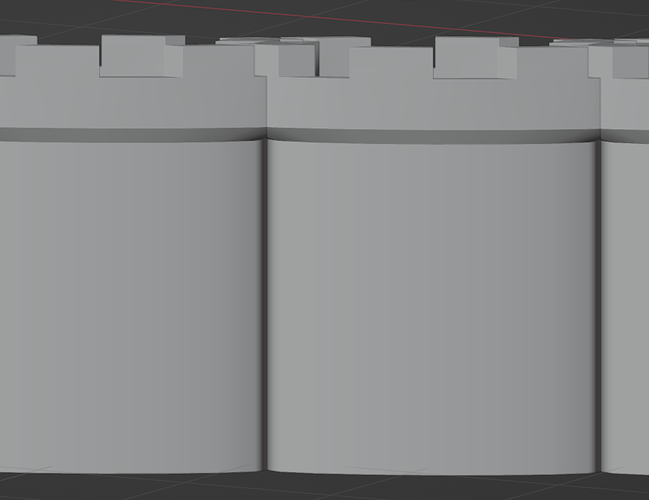

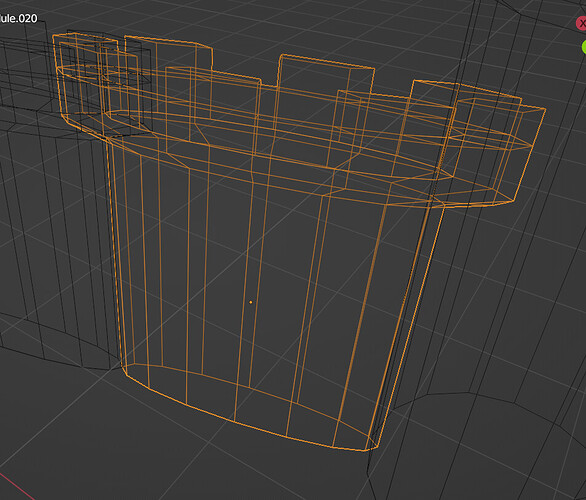

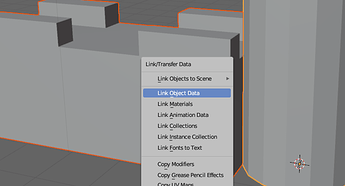
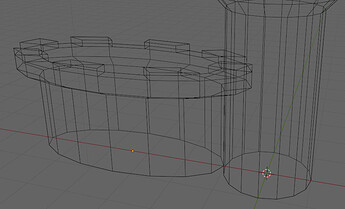
 )
)