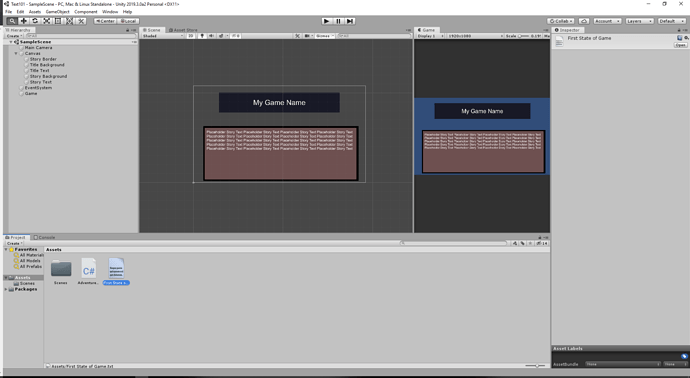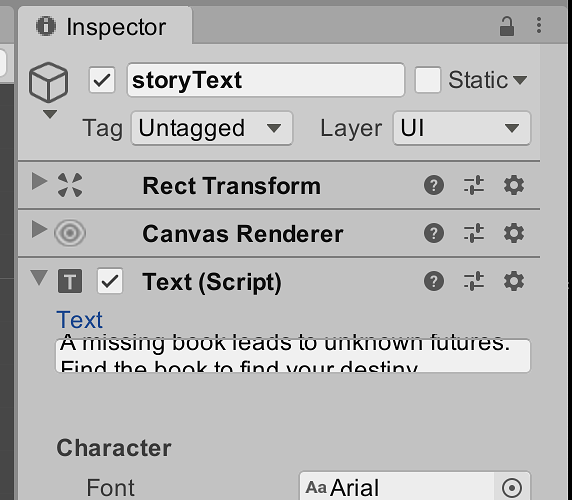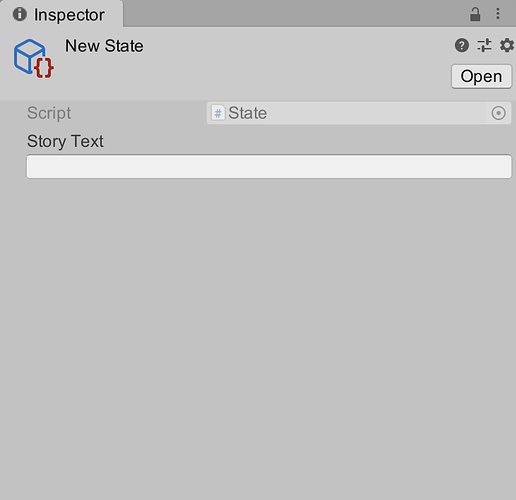For some reason when I click on the Text Asset, I can’t see the text file’s contents in the Inspector. Is there something I’m missing? I see in the inspector that the “First State of Game” asset was selected, but I can’t see the content below it, as in the example.
I see you are using unity 2019 and i have not updated to that one i’m using unity 2018.3 and i can see text files you might need to look at the doc’s for unity 2019 and see if the took it out or changed the way it works unity have been changing and taking thing out on almost all major releases.
Lloyd Risper
I’m having a similar issue with the text field.
In the video tutorial a UI Text Object has a huge input box, it can show many many lines, but in my version Unity 2019, its only 1 line tall. I was able to copy/paste a paragraph into it, and it shows up correctly in the Scene, but its terrible design in the Inspector input.
I followed along to the scriptable object video. I’m able to get the input box to show (when in doubt just copy/paste the code from their github repo), but the tutorial adding “[TextArea(10, 14)]” only makes the input box longer, not taller. Can only input 1 line at a time.
Yeah I’ve opened the Unity Documentation about this, and as a newbie, it all looks good, though, as a newbie, I’m probably missing something.
Maybe one of the Mods can double check that this Tutorial Series works in 2019?
These are the screenshots from following the tutorial carefully. I have a brand new installation of Unity3D 2019, no customizations or changes in preferences other than what this tutorial has instructed me to do
I got in touch with Unity Support. Its a known bug in the Unity3D 2019 version. I rolled back to the Unity 3D 2018 v4.3 and it all works perfectly like in the videos.
Alternatively, you could have written your text elsewhere and pasted it into the field. That works, too.
This topic was automatically closed 24 hours after the last reply. New replies are no longer allowed.