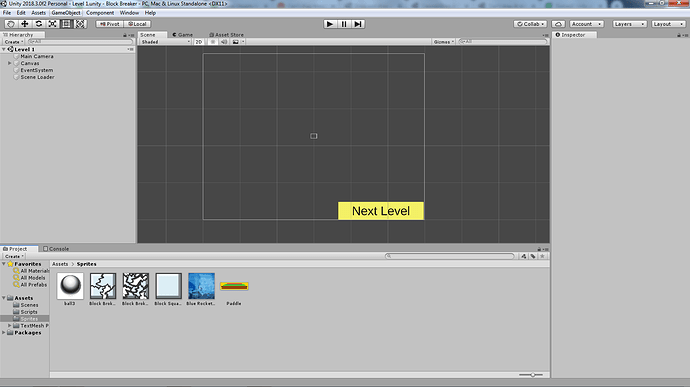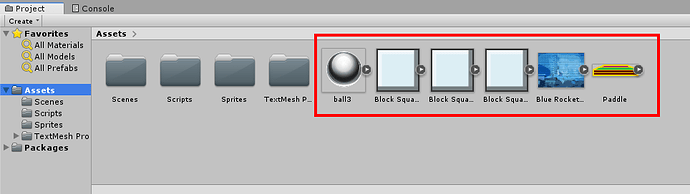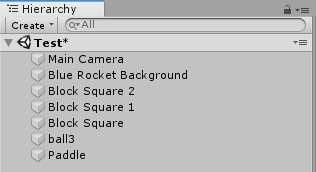Hi, I have a really annoying problem.
When I try to drag and drop the background into the scene, my mouse just flickers between the circle with a line through it, and the regular mouse.
I can’t get it to work by doing anything. I’ve tried unchecking “Run as administrator”, but it wasn’t even checked in the first place. I’ve also tried making the explorer run with administrative permission, but that sadly didn’t work either.
Another note might be that the background and the other items don’t have the arrow on the right hand side of them like Rick does.
I am running Unity 2018.3 on Windows 7. Here is a screenshot of my scene if you want it…
Another question is what Rick did with the Next Level button. I don’t know if it has anything to do with this, but it might.
If you have gotten this far, thank you; any help would be appreciated.