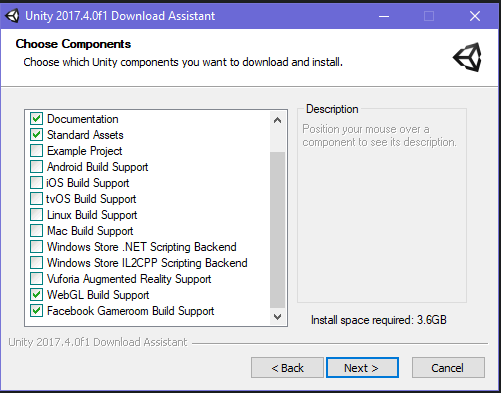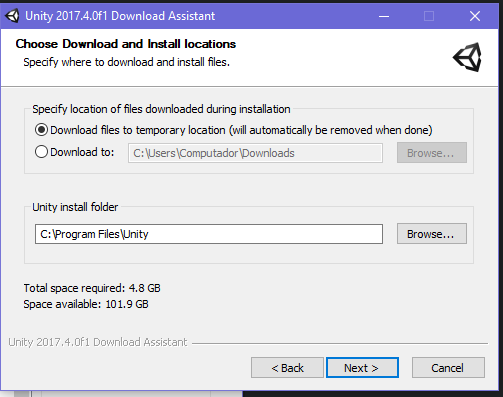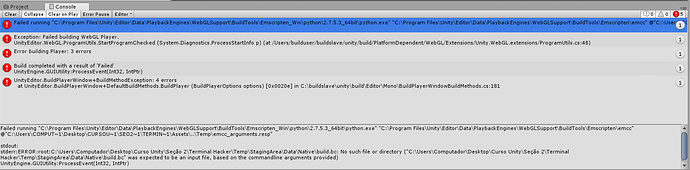Hey guys!
So I need your help, I have just tried to Build my Terminal Hacker project and it keeps throwing errors and failing.
Here’s what I’ve tried:
- Restarting the software
- Reinstalling WebGL Suport
- Erasing the library folder and having unity build it again
- Changing stack in the emscripten.config folder to 1024
- Reinstalling Unity
Do you guys have any clue what this might be?
Below is the printed screen from the error:
Thanks a lot!
Edit 1: I have also realized that the builder spends an awful lot of time in this item:
Edit 2: I have tested the build on my notebook and it worked with the same project, that just makes no sense, please help!