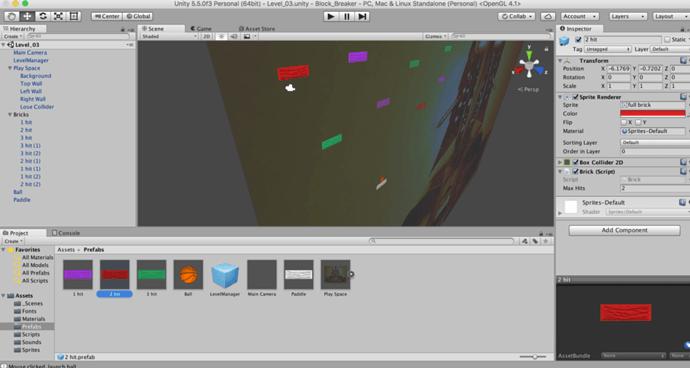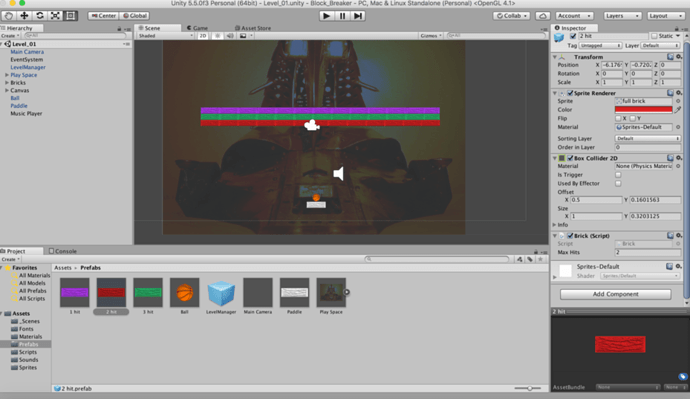Hi Alex,
Other posts I’ve seen about the missing bricks usually end up either being the z-index of the brick, e.g. it’s actually behind the background image and in 2D view you can’t see it (you could check this by switching to 3D view in the scene moving around behind the background image). Or, if the sprites are actually missing from the sprites array.
Looking at the screen shots you’ve posted up, I can’t actually see the sprites array, so I’m guessing you haven’t got to that section yet, or, maybe you’ve missed a step?
Basically, there’s a sprite array added to the brick prefab (one for each of the colour bricks) which contains the relevant number of sprites for the stages of damage. So, a 1 hit brick has none, a 2 hit brick has 1 alternative image, a 3 hit brick has 2 alternative images etc.
From memory, in the code, it then reduces the size of the array each time the block is hit and swaps the image over.
I have just had a quick look at the course content and it looks like lectures 83 and 84 are going to cover the sprite sheets and swapping the images for you 
Updated Sun Jan 08 2017 19:14
On that first screenshot, the purple one, where you have the faded blocks, switch to Scene view and then select the appropriate faded block, can you pop a screenshot up of that, with the Inspector showing (and which block you have selected please).
Also, assuming none of the blocks are behind the background, try changing the z-index of the background to move it a bit further backwards.
The code for this is in brick.cs script, but I have to enter the ‘max hits’ in the brick (script) section of each brick in the Unity options.
Rather than changing this value on each instance of the bricks in the scene, change the value once on brick prefabs. Thus all green blocks become 2 hits, and so on.
To test for the collisions, after the timesHit++; statement on line 25, pop a Debug.Log("Brick hit!"); on line 26 (e.g not within the if statement. Does this appear in the console once the bricks in question are hit?

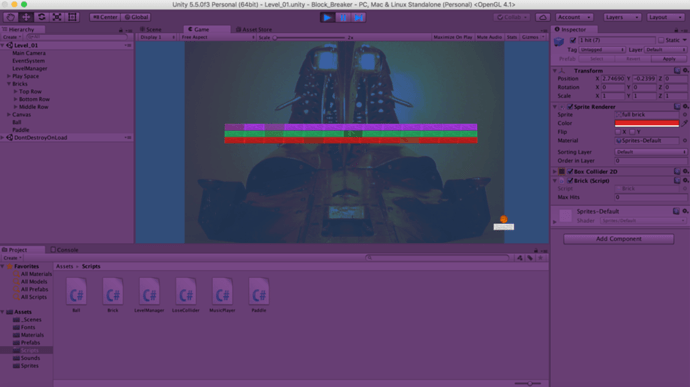
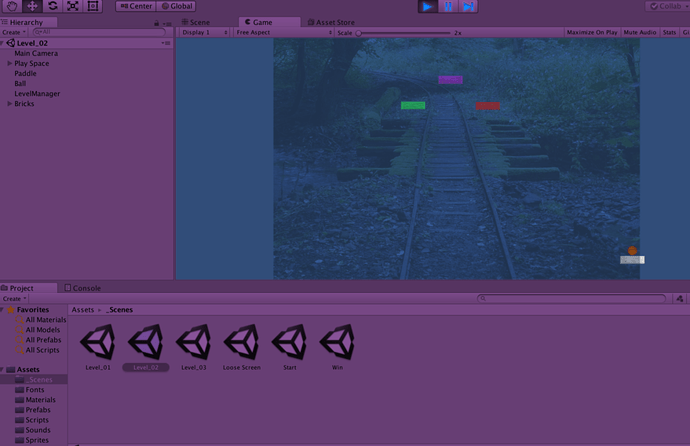
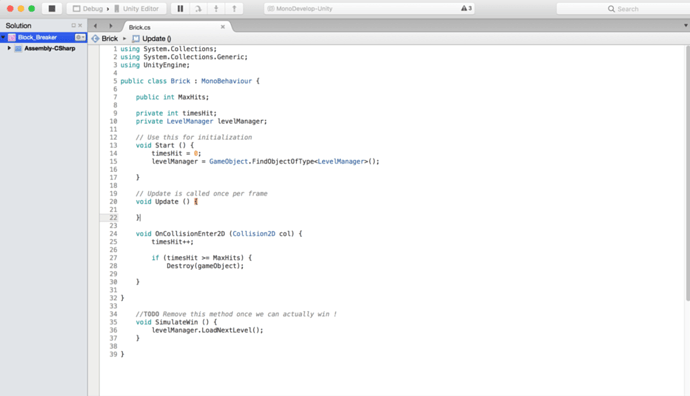
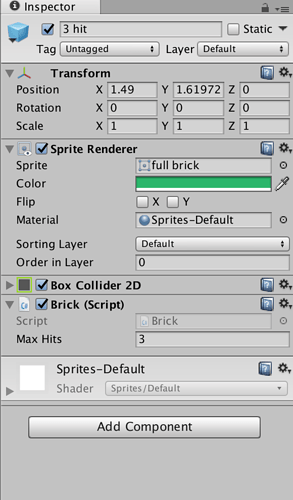
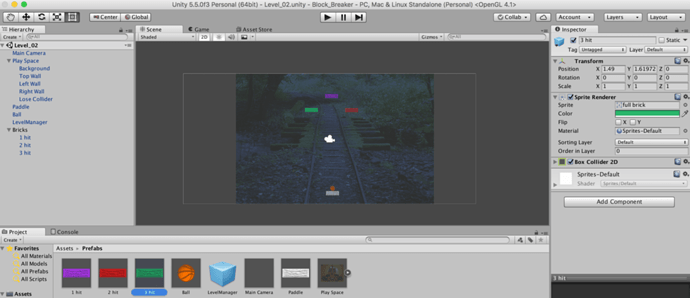
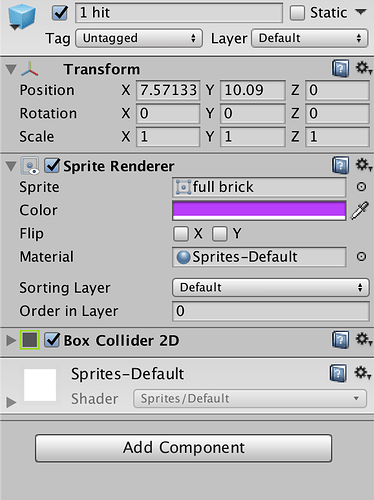
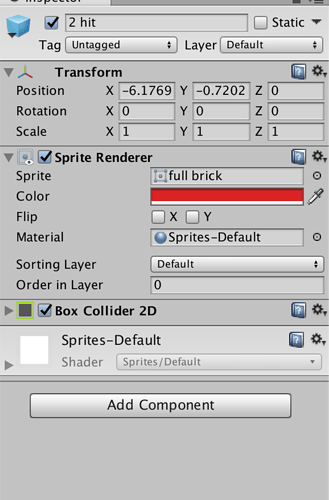

 and checking 3D view is good to know in case I ever run into a similar issue again
and checking 3D view is good to know in case I ever run into a similar issue again