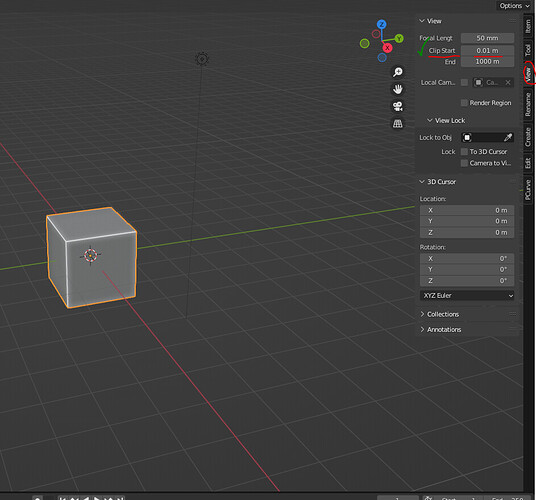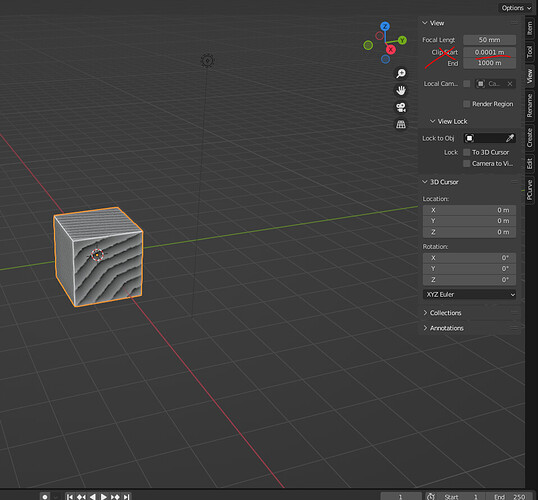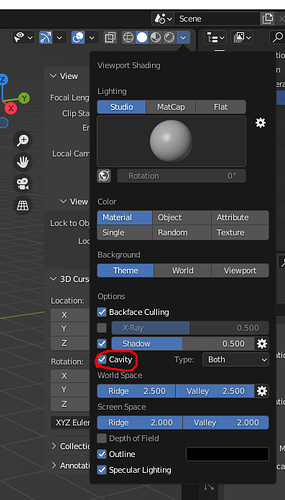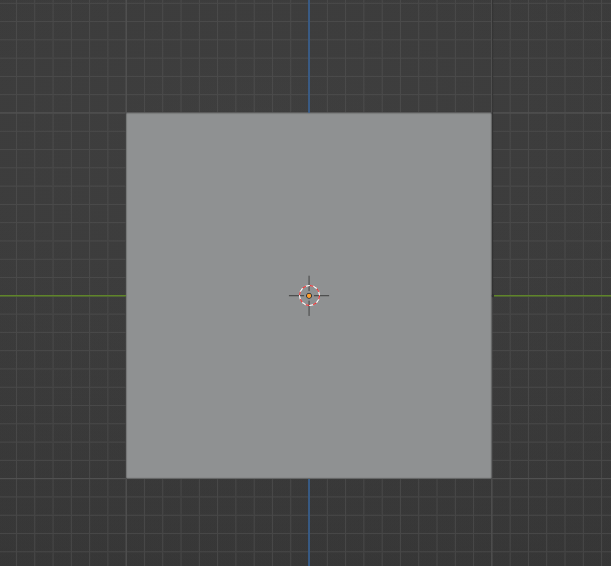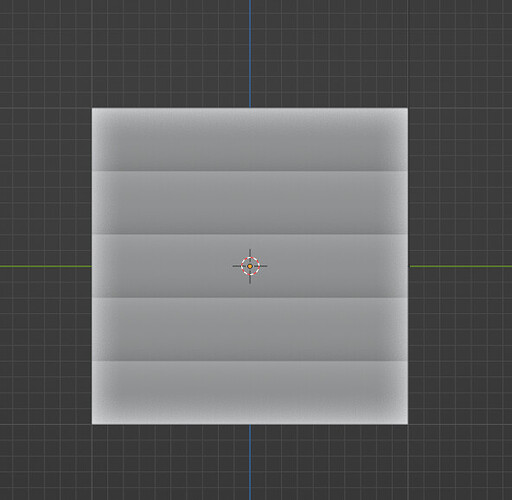while freely navigating through a model for observation in the camera, the light and model keep on flickering as being in the render mode. Is there anyway to stop the flickering for better observation.
Please help…!!
Are you in Cycles render mode? Your samples could be set at the default of +1K, I like to turn mine down to just 10-20 for view port and about 100-200 for the render itself. It helps it not take as long for loading or flicker as badly. Reviewing the project in Eevee or at least moving around in the viewport-render mode with eevee instead can be easier as well. Switch back to cycles when you’re in position.
Let me know if you mean something else though. Good luck!
It sounds like your computer struggles at the settings you have for live render preview.
This is why the Materials Preview exists, it uses the Eevee render engine that is not quite as good but is very fast.
You can as mentioned by HobbyPirates reduce the samples the render preview uses, that can make things better.
Alternative, get a leading edge pc hardware.
I’m not sure, but do you have double geometry? Faces fighting to be displayed.
General Q&A note
Help us all to help you.
Please give full screenshots with any questions. With the relevant panels open.
This can be done by Blender itself, via the ‘Window’ menu bar top left-hand side.
On that menu dropdown is ‘save screenshot’.
If the mesh flickers in the viewport it could also be that your viewport clip start is set at a too low value
The default value would be ok in normal circumstances.
But if set too low, some weird flickering can happen.
Interesting Gordon, not seen it do that before, then so short a clipping distance must be for life sized bacteria or similar! 
haha hey it happens. When I was adjusting the topology of the snake tail for the blender colab I wanted to get close. So I just set the clip start to something really low without thinking about it. And later I got some weird flickering in the viewport and realized hmm my clip start is at microscopic level. 
It can be a graphics card driver problem.
because it looks like it missing gray values like 1…10, 1…10, 1…10 in stead of 1…30.
Also your cube doesn’t look like the standard cube (image 1).
Maybe you’ve switched on off ‘fancy’ features …?
You know what. I have no idea what you said about the gray values, but yes there might be something wrong with my graphics card. This baby has been with me for quite some time now.
And you’re right. I think I turned on some features as default a long a time ago after watching a video about settings to improving modeling workflow. And I’ve had cavity turned on since then. After some investigation, that seems to be what caused the weird patterns in my viewport.
But I’ve gotten used to it now, and after looking up what it actually does, it seems to pretty useful. For example, looking at a set of stairs from the front you would normally get a gray square or rectanganal, but with cavity turned on you can see the individual steps.
I think I turned it on to spot shading issues easier before and have just stuck with it.
The Cavity, you’ve marked, is just used for the viewport and not while rendering.
You use it to see better where cavities are in the model to fix them or, use them in the render to bake cavity maps to emphasize cavities using textures material nodes.
For Eevee you need to switch on cavity to show in your render.
Have fun!
Yep I understand more now. Thanks Pete!
As for @LooP, I hope you can find the solution for your question somewhere along this thread.  Sorry for derailing the conversation.
Sorry for derailing the conversation.