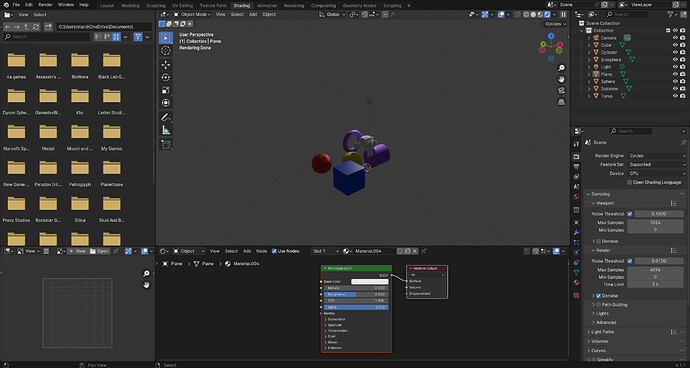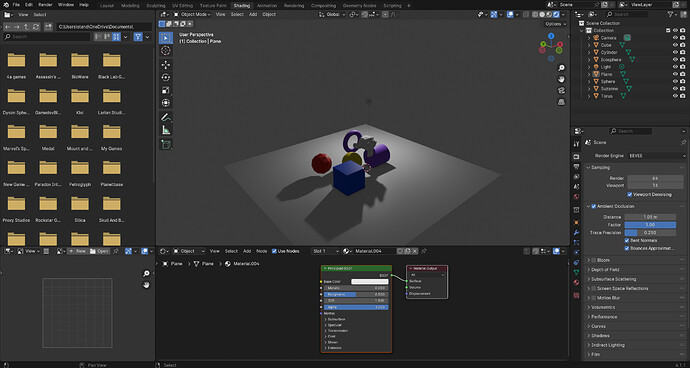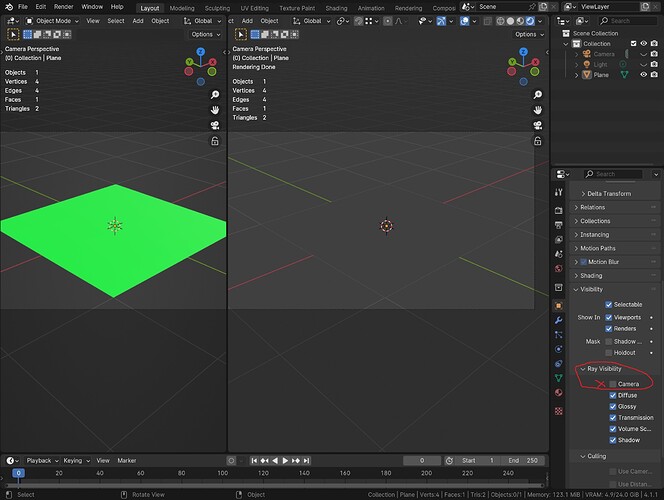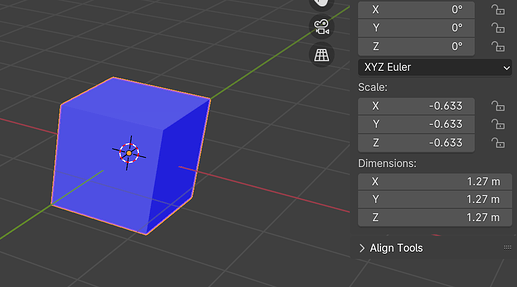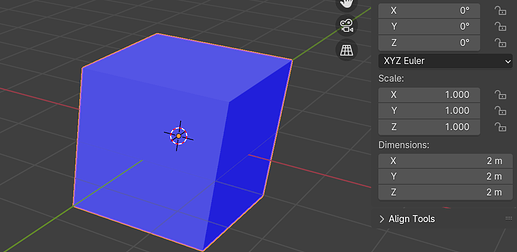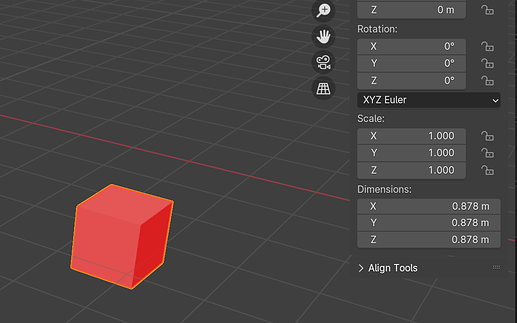Doing the intro and setup blender course and am in the Viewport and Rendering section. When I render the scene with Cycles the plane everything sits on doesn’t render but when I use EEVEE it does. Any ideas?
Is it possible that you have the Alpha set to 1 for the plane’s material? Cycles will treat that as fully transparent and won’t render it, whereas the same material in EEEVEE will need some extra configuration to have the same effect.
If that doesn’t help, consider sharing some screenshots of your setup and showing a bit a few more details about how trying to render everything 
I am not sure what that is or were to find it. I’ve got all of about a half hour with Blender so far.
Well first help others to be able to help you, see below.
There is practically no problem that can be answered well without full visual information. Regardless of where you ask anywhere on line, this is a visual subject and loads of information can be in surrounding menus and toolbars, panels.
General Q&A note
Help us all to help you.
Please give FULL screenshots with any questions. With the relevant panels open.
Also, include the lecture time and name/number that is relevant to the problem/issue.
The screenshot can be done by Blender itself, via the ‘Window’ menu bar top left hand side.
On that menu drop down is ‘save screenshot’.
Close ups additionally where they help.
You have not come here via a ‘tagged’ post link that would guide us to what course you are doing. So also tell us the name of that course and the lecture title.
(The resources folder usually has a special link that sets you up with the right tags that while not great for backwards detection can be used to detect the above info asked for.)
The Viewport and Rendering video of the Intro and Setup section of the Blender Basics course.
I’m not sure which is a relevant panel and which isn’t.
This is ok; sometimes you simply won’t, depending on the issue. This is why NP5’s public service announcement specifies full screenshots as a catch-all. Because of how visual Blender is, it really does make a huge difference to us to have one or even several screenshots to work with - don’t even worry about posting too many (as long as it’s not, like… 50. 50 is too many, lol).
The grey floor plane is probably a single face, with four vertices in edit mode?
It can be so that you face is rotated 180deg, where the bottom of this face lies up (transparent). And the upper face lies down (visible part).
A face, with a minimal set of 3 vertices, has a upper side and a bottom side. Raytracers like Cycle will only detect the upper face, while looking through the bottom face.
This upper face is normally called “the normal” of a face. It need to be directed to the camera!
There are many solutions to this beginners problem. But as a starter you can select the floor plane in OBJECT mode. And enter the hot-key command: rx180.
Which means r rotate object on the x ax for 180 degres. flipping the floor.
Let us now it this works.
Odd.
I can achieve that difference by unticking Ray Visibility so check that is ticked. See image below. Left render (green plane) is set to Material preview, EEVEE, right side Render preview Cycles.
Oh another way it might just be a matching colour plane and background. Try changing to some non grey colour.
To reset the rotation, select the object, and hit Alt + R.
btw, Alt + G resets the position to 0,0,0, Alt + S resets scale.
When you scale an object and you go “Through the middle” it will invert the object (inside out). Alt+r will not help.
Really? Just tried it out.
"Alt + " works until the transformation is applied.
Negative scaled cube, scale not applied:
Alt + S >>>
However, after applying the related or all transformation, then "Alt + " doesn’t work anymore.
And after scaling into the negatives, now the normals show up inverted.
Thanks Pete, I learned something.
This topic was automatically closed 20 days after the last reply. New replies are no longer allowed.