If you’re reading this, there probably aren’t very many posts yet. But don’t worry, you can be the first! Either create a new post or just reply to this one to say ‘hi’.

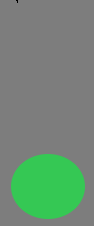
Great job, keep on sharing your work and well done with your commitment to the course.
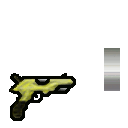
Bouncing AND spinning ball… 


Spinning bowling ball.
![]()
Original bouncy ball was 1,48kb and after reduction, I managed to get it down to 834 byte, which I find impressive, very useful for optimization with no visual changes.
Even my Gimp work files have gone 7,05kb to 4,45kb.
I also tried the quick optimization on my HUD, but with less fortunate results as it had distorted a good few things for some reason, so I suppose with some things, it be better to go and do it manually from layer to layer to make sure everything works as intended.
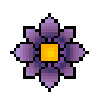
Always nice to see your work.
Thanks!

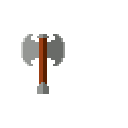
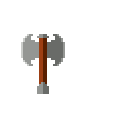
there i played a bit longer with the delays 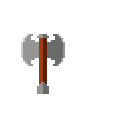
In the GIMP v 2.10 the auto crop layer function isn’t under the layer tab, anyone know where is it?
Here is my optimized ball animation. For some reason the first frame of the preview in Gimp looks weird but the export works just fine.

Frame 1 Preview

It is called ‘crop to content’ in v2.10
 1,327 bytes
1,327 bytes
 633 bytes
633 bytes
Wiesiek’ ball (1,149 bytes)->(548 bytes):

I decided to use what I’ve learned and have a go at a vertically bouncing ball with lighting and a shadow on a plank with optimized layers.

And here’s a bigger version.
I took the bouncing ball from a couple of exercises ago and shrunk the layer boundaries to the part of the image with information in it. If you view this in windows explorer it looks like this:

If I crop all layers except for one then the preview looks like this:
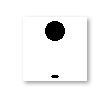
So it appears that the image has changed aspect ratio by cropping the layers. However, when I upload here they look like this:
| |
| |
|
As you can see both images are still 64x64 despite appearing to be different in explorer, so explorer must only show previews based on what is in each layer, ignoring anything outside of the combined footprints of the layers even though both images are still 64x64. Weird.
The gif with full optimisation is 798 B and the gif with a single layer taking up 64x64 is 847 B. For comparison, the original image where every layer is 64x64 comes to a whopping 1.33 KB. So shrinking layers to only contain relevant information in this case is a huge space saving (Around 50%!).


