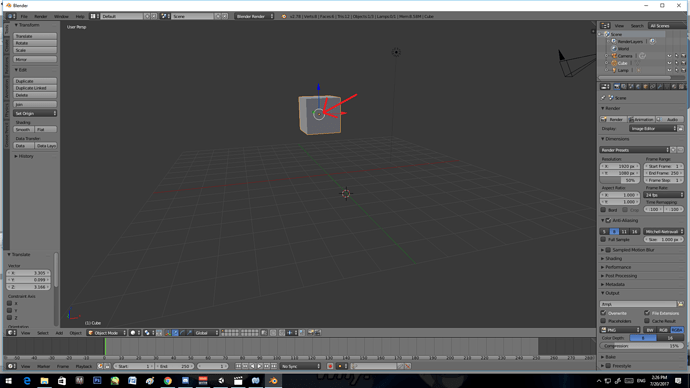If you’re reading this, there probably aren’t very many posts yet. But don’t worry, you can be the first! Either create a new post or just reply to this one to say ‘hi’.
Something you mite want to add to this lecture is the ability to hold control while changing views with the numpad to get the reverse result. ctrl+1 gives you back view instead of front view, ctrl+3 other side and ctrl+7 bottom. Just a thought. 
Great tip, I’ll include it later in the course if there’s an appropriate place
Just some feedback on controls for the Macintosh.
I’m using a bog standard Mac Mini with a full wired keypad with numeric pad.
I also have the wireless Magic Mouse.
The three button emulation doesn’t have any effect, though the navigation seems to work OK using the following…
Rotate the view - just drag your fingers across the mouse surface to rotate in any direction
Hold down the [ctrl] key while moving your finger zooms in and out
Hold dow the [Shift] key pans in the direction you move your fingers.
Hope that helps.
Don
Thanks for taking the time to share this Don, enjoy the course(s)
When rotating around an object, occasionally the object stops being the center of the viewpoint’s rotation. I think this happens when a lot of panning is done. Is there a particular way to reset the viewpoint so the center of its rotation is the object itself again or do I need to manually readjust the alignment myself?
You could try the following:
a) File > User Preferences. Select the Interface tab, and under the View Manipulation header, ensure Rotate Around Selection is checked. This won’t center the object into the 3D window, but it will make it the center of rotation regardless of where the object is positioned.
b) In the 3D window, you can tap the . (dot) number pad key to quickly center and zoom the 3D window on the selected object, thus making it the center of rotation.
Hope this helps 
While playing around i think i have clicked to File > Save Startup File. Would my default be over ridden now? If so how do i revert back?
Hi i completed the controlling the 3d editor lecture. Ty
Hi, i’m playing around with the view and I find that sometimes, the camera is getting slower and slower… to a point where I cannot pan or zoom in anymore.
I think there’s some kind of point where the viewport is bound and that point moves with the paning of the view. I’m not sure how to control that but I noticed that before using some other 3d tools. Is there a way to control where the origin point for the viewport is?
@Nicolas_Roy I’m still not sure why the camera does this, but the period (.) on the number pad will reset the camera and it usually fixes the problem. Sometimes it has to be pressed multiple times though. To control the pivot you want to look along the bottom menu of the 3D view window. One of those buttons will read pivot center for rotation/scaling. It will also be what the camera will pivot around, but be careful because if you scale or rotate in the wrong point it will mess up the model that your working on.
Thanks @NixeKnox. That’s exactly what I was looking for. This also helps when the viewport is not rotating correctly around the objet i’m working on.
This is what was bothering me. My definition of the problem was “How to fit all in” and viola!!!
Perfect. Thank You so much.
Hi guys just finished this lecture, very useful tip on the rotate around selection option,helps me alot.
@saladthieves,thank you for the dot key tip to center the view,very usefull.
Thank you.
Hi all,
I just complete the “Controlling The 3D Editor” lecture & challenge.
Up to the next one. Semangat!
Hi there guys, just started with the course and noticed something while messing around with blender.
I remembered hearing Michael saying something odd about how flipping the controls so that the left mouse button is used to select objects in the scene would somehow get rid of the combination of performing an action and applying the action. Now it may have been me just misinterpreting this, but it sounded to me like he was saying that if I were to swap the functionality of the mouse buttons, I would loose the ability to apply or cancel an action all together. He said this around the 9th lecture around 6:30. I thought it would be fine since i’m so used to using the undo command.
So I switched my controls for my own sake and he was right. I did lose the ability to cancel an action on an object… for the first movement. When i tried moving my object again and let go of the left mouse button, i noticed that i still had the ability to cancel my movement. I thought this was very peculiar and decided to mess around some more and figured out what is actually happening.
You see, when you have an object selected, the transform tool shows up (the red, green, and blue arrows). In the center where they intersect, there is a white circle.
I noticed that if you are to click and drag from inside the circle, the ability to cancel the movement is removed, but if you drag the object from outside the circle, you still have the option of canceling the movement with a right click, given that you have the left mouse button as your selection button. Applying the action would just be another click of the left mouse button.
My blender version is 2.78c, so i don’t know if this will impact much in the video, but it was something that i wanted to point out.