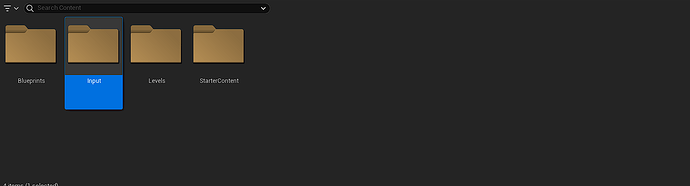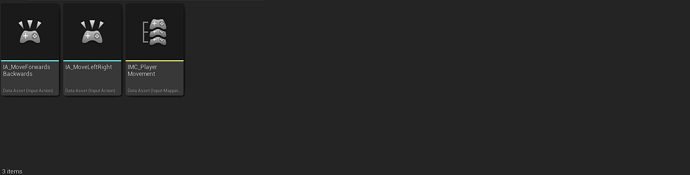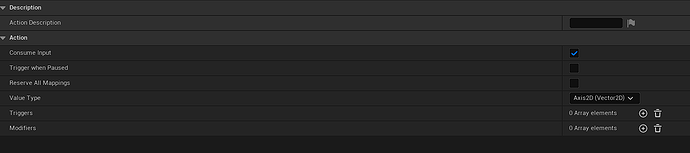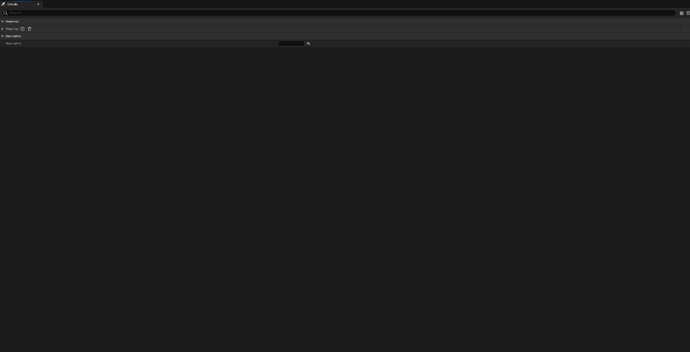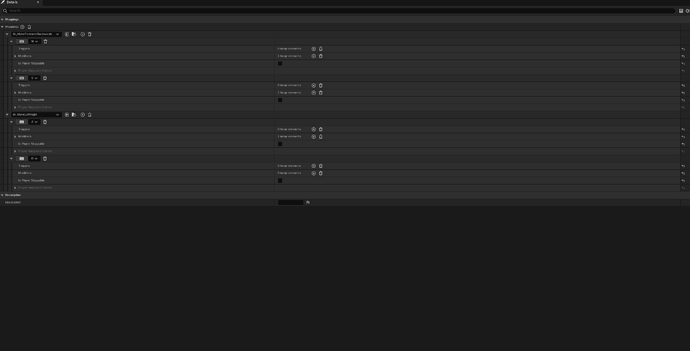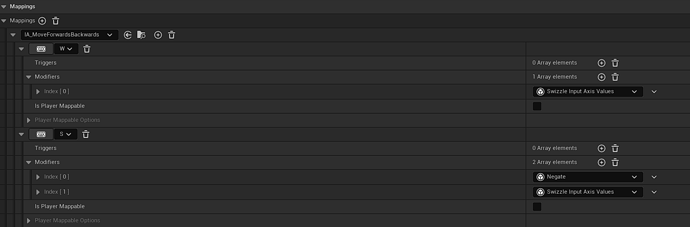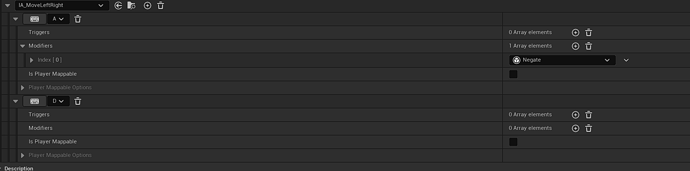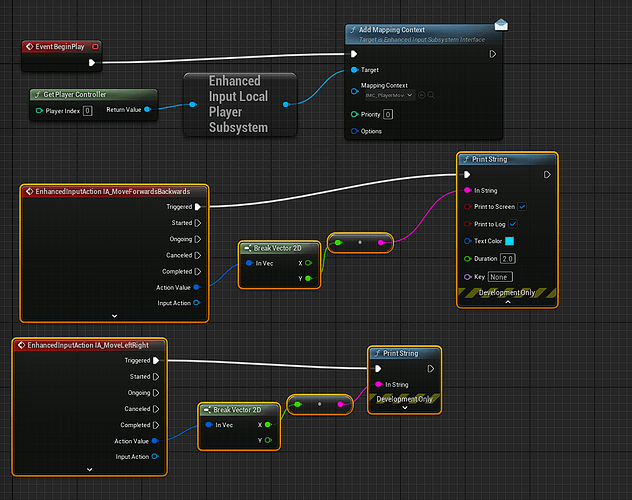Hi, as someone now learning the blueprints system using the 5.1 version of Unreal Engine, I refuse to use deprecated functionality. Thus I took it upon myself to learn the Enhanced Input system. I am sharing this attached to the lecture of Crystal Cavern for those who want to do the same. This will only cover the movement forwards and backwards and left and right.
Enhanced Input is the new input system that has replaced the old axis bindings system, you can read about it in the docs here.
To get started I recommend making a new folder called Input.
After which open the folder and right click. Under advanced items highlight the input folder, here create an Input Mapping Context.
Now repeating the process you create two Input Actions. In this case I titled these as follows.
Next open your input actions and change their value type for both input actions from bool to axis2D.
Now open up your input mapping context, you will be greeted with this page
Click the + next to mappings to add a mapping. Here you will link your Input Actions to your mapping context by using the drop down.
Then similar to the old mapping method, you now select which keys go with which Input Action.
Mine looks like this,
Now after this is set up we will apply modifiers, For the MoveForwardsBackwards input action you will need to apply the swizzle input axis values modifiers. This switches your input value from the x axis to the y axis in simple terms. You will then need the negate modifier as well on the S key.
For the MoveLeftRight Input Action you only need to negate the A key.
Finally we go to the BP_PlayerPawn blueprint and set it up as such.
You can add your Input Actions by searching for them after right clicking, same for get player controller and the other nodes.
After this point you have completed the challenge in the lecture and after confirming the values you are receiving for each key can set up the physics in the same way.
I hope this helps someone that wants to proceed using the enhanced input and I highly recommend looking into the docs on this system to learn more and clear up any confusion my quick explanation gave.
Just as a extra note, I had to reverse the negation of my movements due to how my blueprint was set up, you may or may not have to do this as well.
Good luck!