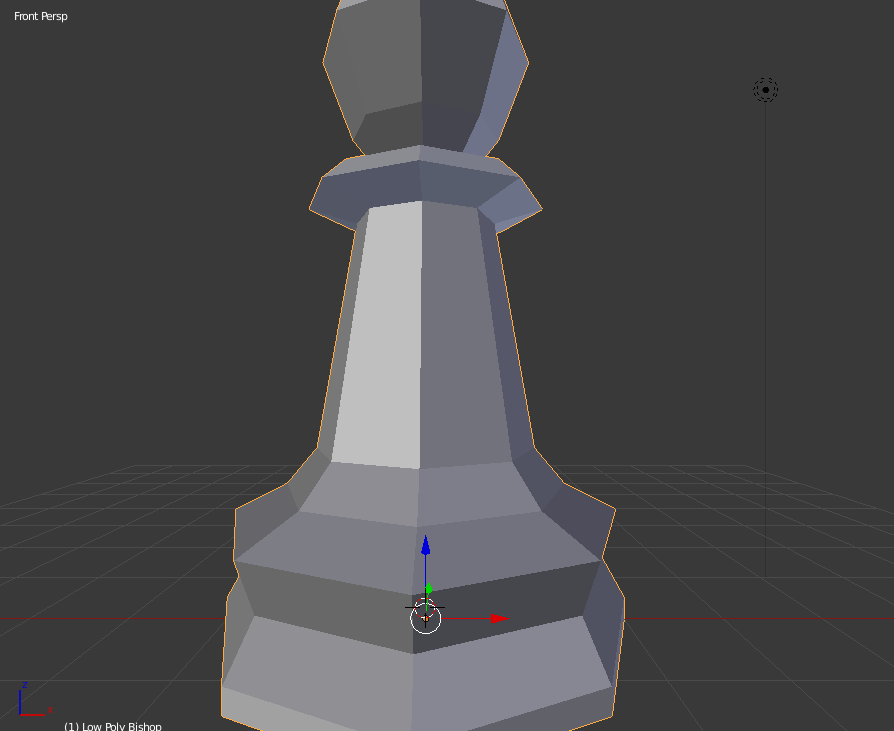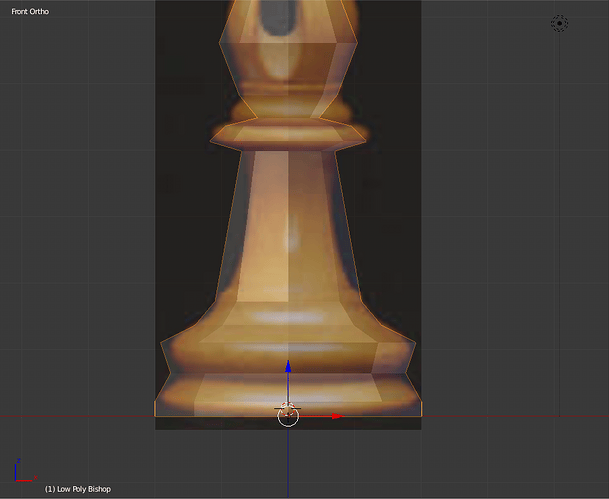In the Snapping Tool tutorial, there’s a background grid visible, which allows the bottom of the ramp to be extruded and snapped to the ‘ground’. I’m not able to see that background grid at all in Blander (v2.79), and neither Googling nor the Blender manual has provided an answer. How can I turn on the background grid?
Hello Chris. I think that I might have a solution for your problem. In the options menu, ( the one that appears and disappears with the keyboard shortcut n), scroll down until’ you see “display”. (you may need to click on the arrow just to the left of it to expand the menu.) You should see six options with checkboxes next to them and 3 sliders just below those.
The last of the checkboxes says “grid floor” with tickers for x, y and z . Make sure that the checkbox is checked and that the x and y axis boxes are both enabled,(a bit darker than z).
Then be sure that the slider bar just below all that entitled “lines” is set to at least 4.
Hope this helps…happy blending!
Thank you so much for helping – I realized that I used the wrong term for what I’m looking for, which is the vertical grid shown in the attached screenshot (taken from the instructional video). No idea what to call that feature, but it appears to be necessary for one step in making the pyramid ramp. Any ideas? 
Okay… I guess you may forget to switch your perspective mode to orthographic mode. I mean:
Even if you are in front view, if you are in persp. mode, you can not see grids:
However, in ortho. mode, you should able to see the grids:
Let me now if this solves your problem.
Take care ![]()
yes… hit the numpad 5 and enter orthographic mode and then hit either num.1 or num.3 to enter front or side view. (In orthographic mode the view buttons bring you to a definite point and also make this vertical grid visible. but if you change your view it will disappear again.)
That was it – I didn’t understand that I needed to be in ortho + definite view. Thank you so much for taking the time to help!
You are very welcome Chris.