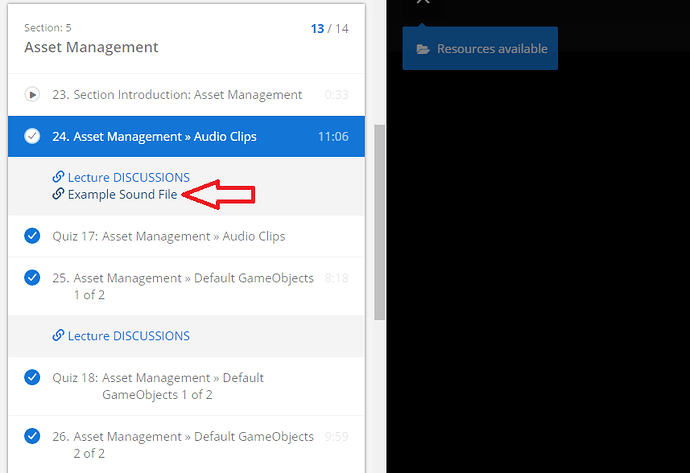The four checkbox options for imported audio clips are:
-
Force To Mono: If enabled, this downmixes the audio clip to a single channel sound (i.e. Mono rather than Stereo).
-
Normalize: This checkbox is only relevant when Force To Mono is enabled. If enabled, the audio clip will be peak-normalized after being converted to a single channel. This is because the down-mixing process typically produces sounds that are quieter than the original, so performing a peak normalization counteracts this. This option can be disabled if you would prefer for this not to occur.
-
Load In Background: If enabled, the audio clip will be loaded in the background (on a seperate thread) to avoid causing stalls in the main thread. This is disabled by default as the standard Unity behaviour is to load all audio clips before the scene starts playing.
-
Preload Audio Data: If enabled, the audio clip will be pre-loaded when the scene is loaded. This is enabled by default. If disabled, the audio clip will be loaded on the first call to play it, or when AudioSource.LoadAudioData() is called.