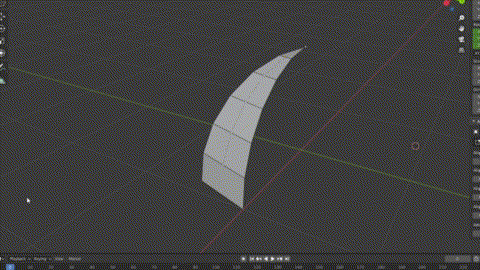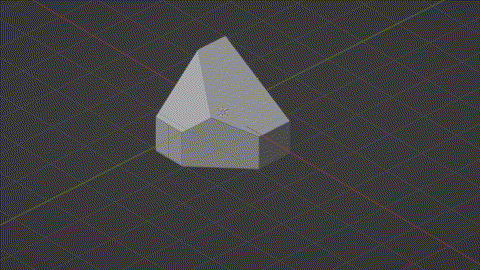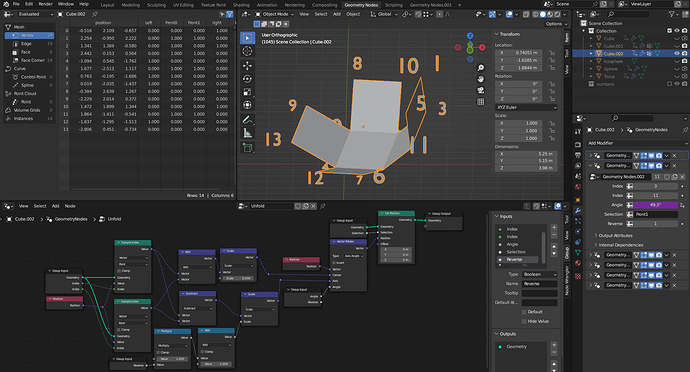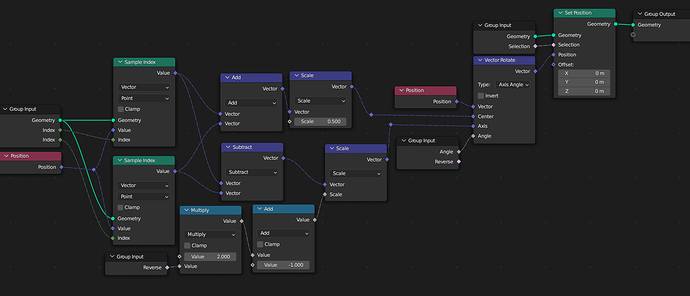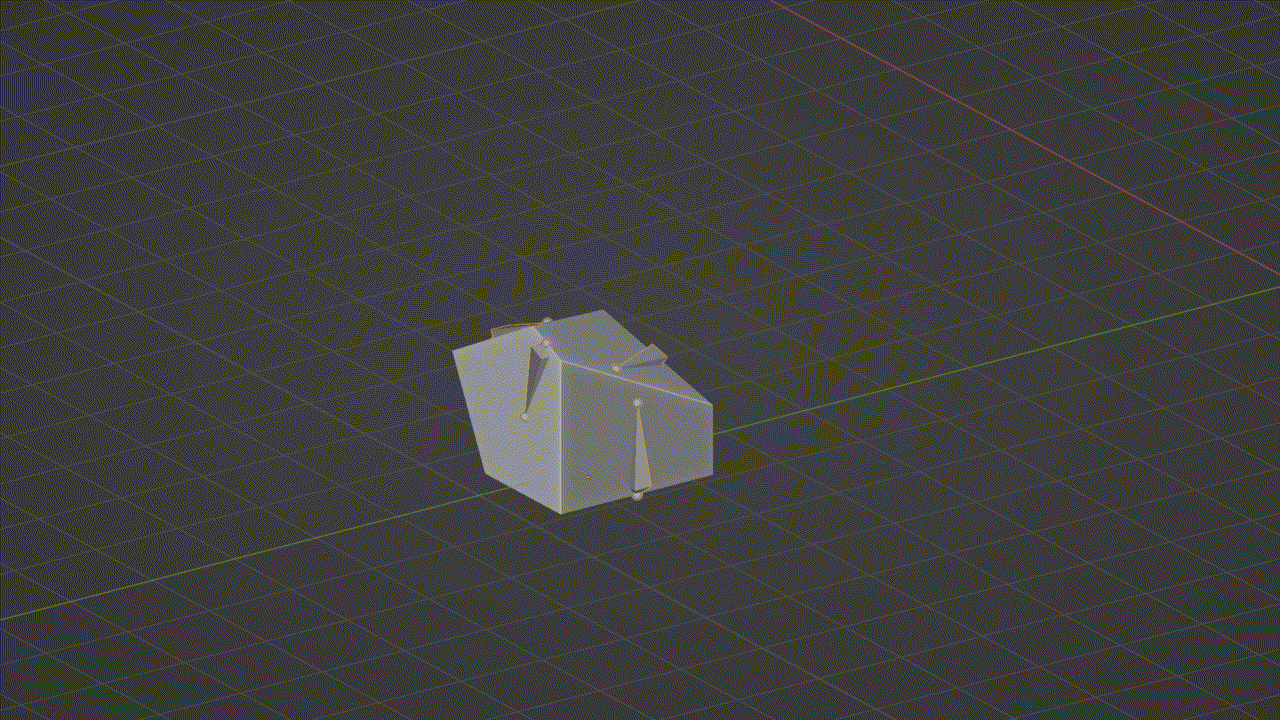Hi every one
This is a part of UV Sphere, I separated each face, and positioned the origin point of each face at its edge (as shown in attachment).
I Parented each face to the one a top of it.
I want to rotate (with animation) each face till it is aligned with the face top of it and finally aligned to the XY Plane (as in attachment).
The rotation axis is not the global or local axis, it is the edge itself.
The angle of rotation is unknown.
I tried using the Align tool , but when animating it gives a weird rotation, (sometimes it works well)
Note: to make this attachment video I just eyeball the rotation while using an edge as the transform orientation.