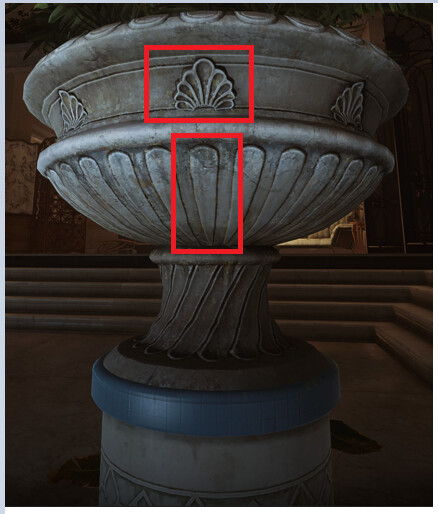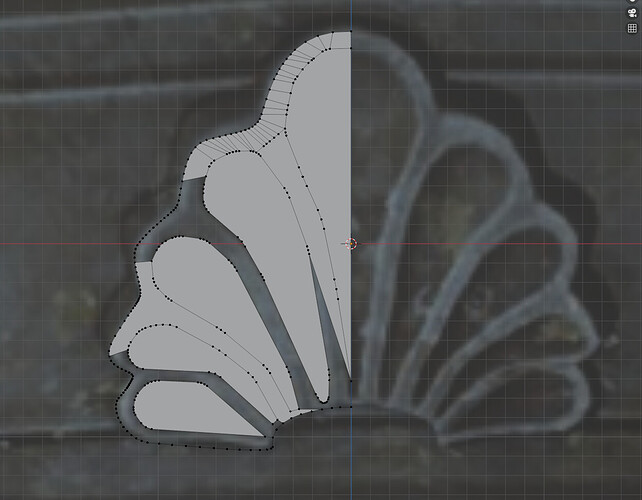Hey,
Thanks for your answers, I used both of your ideas, and I managed to get that:
I created a separated object and then used an array indeed. It was a bit of a mess at first, then I understood I needed to create a referential object like a circle, and then add this circle (and apply transform before!) as an object offset. Then add the number of items you want, divide 360 by this number, add a Z rotation, and here we go!
Now, for the floral stuff, I managed to find a silent tutorial (How to model ornament in blender :D), and I used a bezier curve for the outter shape. Then, for the inner one, I indeed used a single vertex and extruded to create a rough shape. And then I used the bevel, as Grant showed us, to smoother the angle. So far, I have this result…
… And okay, for some reason, a lot of faces have gone missing while 5 min before it was all good.
Anyway, that will just bring one more question:
So first question, I guess I can choose 4 vertices by 4vertices and press “F” to create a new face to fill all the gaps? It’s a big long, but…
Second question, is it okay to do what I’ve done at the top / outter shape of the mesh, ie, taking two vertices and pressing “J” to join them in order to create quads? That too will take a lot of time but I heard you really want to have quads most of the time. And since I have a somewhat big amount of vertices because of the bevel use to create the smoother angles…
Or maybe this is absolute overkill, and even more, absolutely not optimized because I am creating too much geometry…?
I don’t really know where to stand on that position, but for sure, and even if this is bad practise / not the thing to do, I have a lot of fun and I am even surprised I managed to actually create that shape!