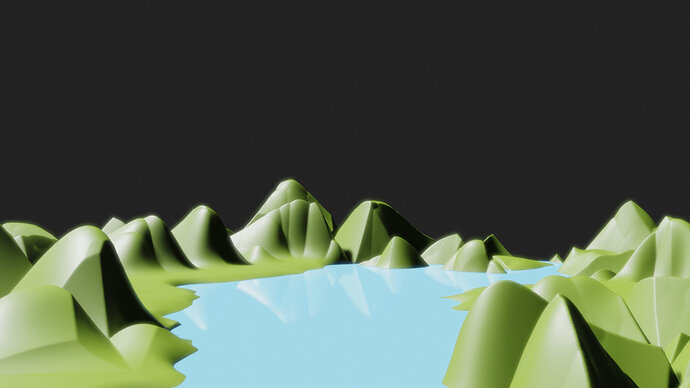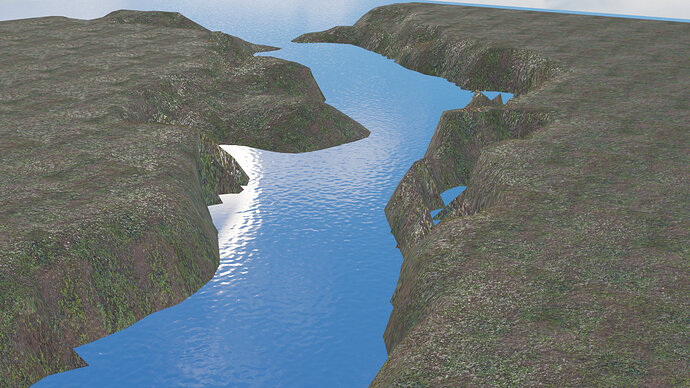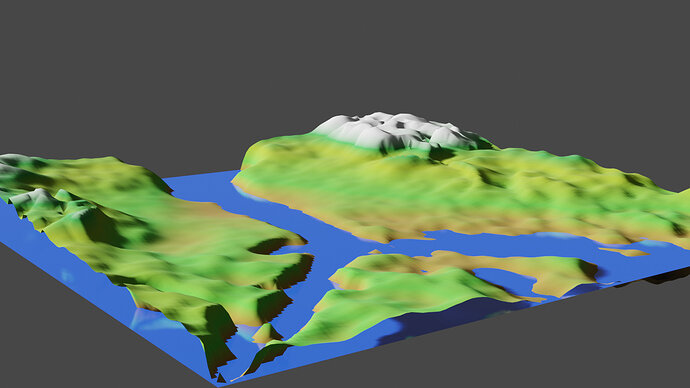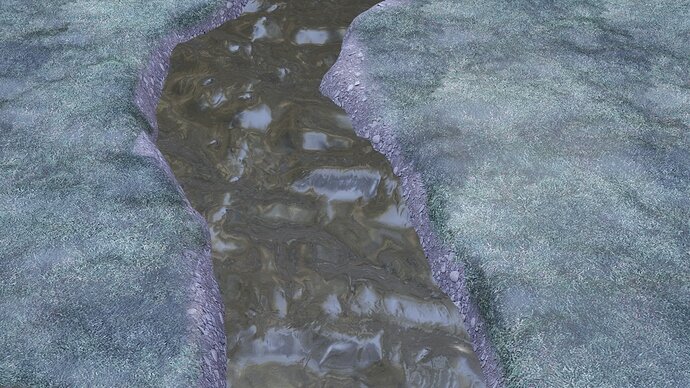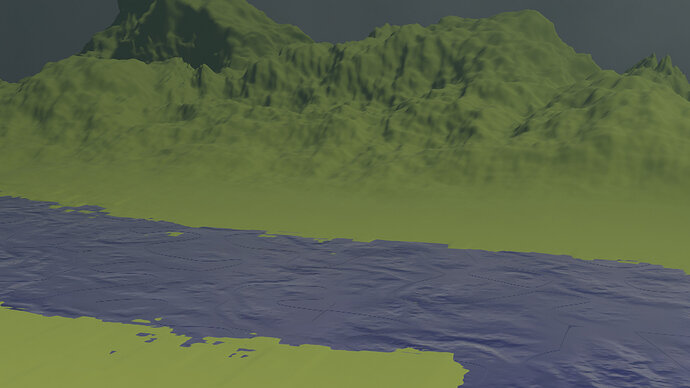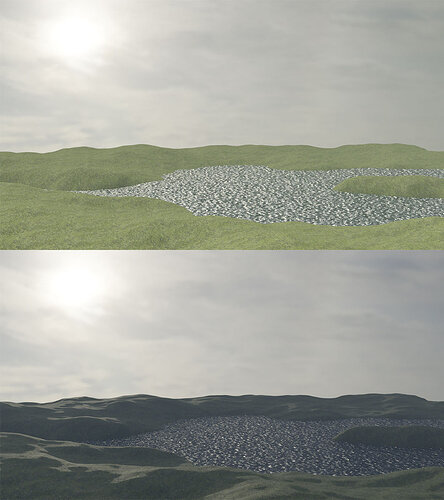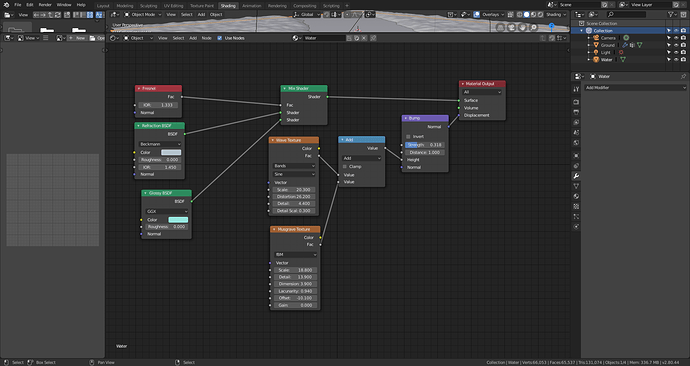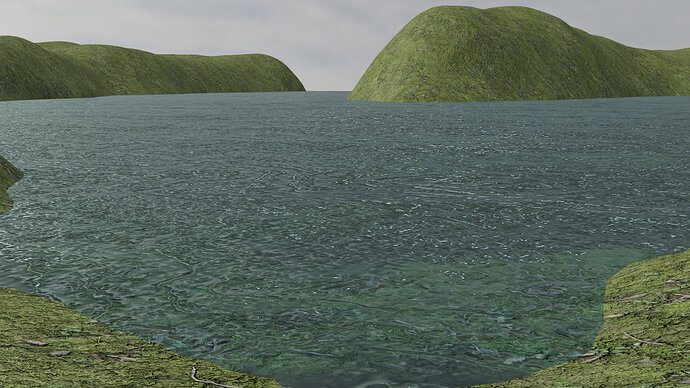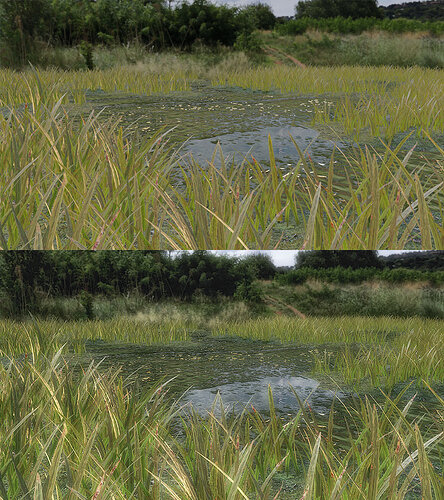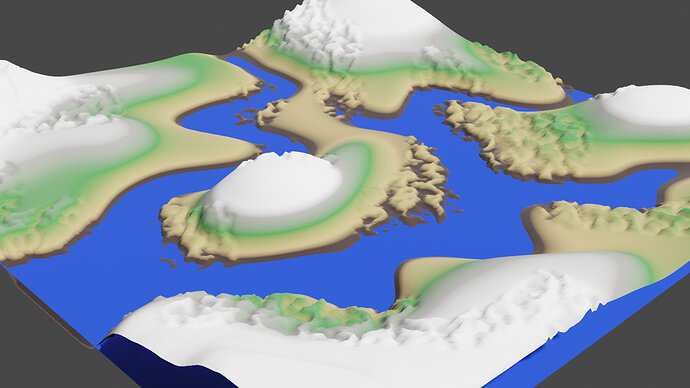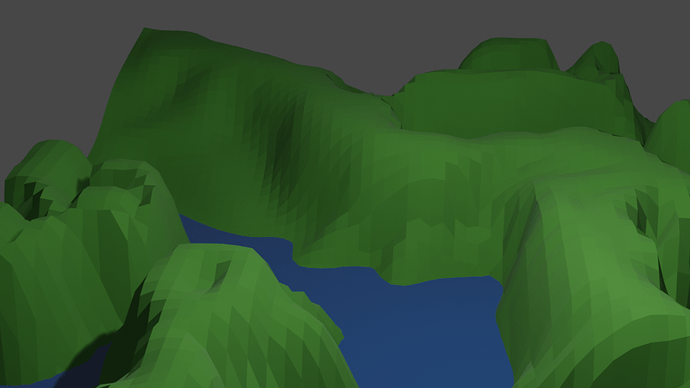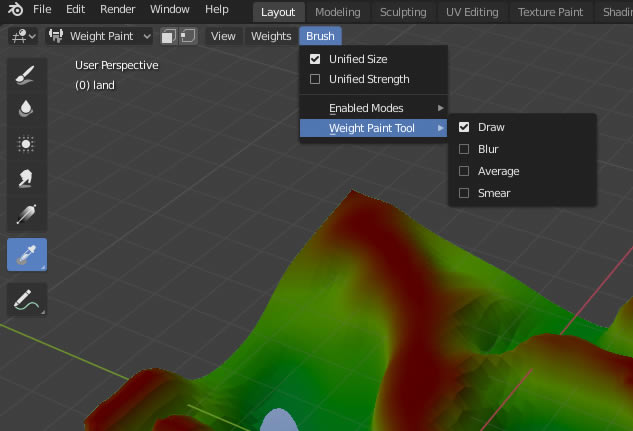In this video (objectives)…
- Look at an alternative way of assigning vertex groups
- Understand the brush tools are the same as with texture painting
After watching (learning outcomes)…
You will be able to use weight paint to control the geometry of your models
(Unique Video Reference: 10_PW_BEC)
We would love to know…
- What you found good about this lecture?
- What we could do better?
Remember that you can reply to this topic, or create a new topic. The easiest way to create a new topic is to follow the link in Resources. That way the topic will…
- Be in the correct forum (for the course).
- Be in the right sub-forum (for the section)
- Have the correct lecture tag.
Enjoy your stay in our thriving community!