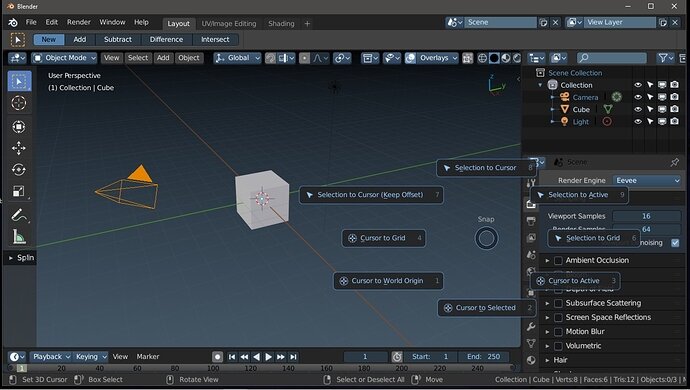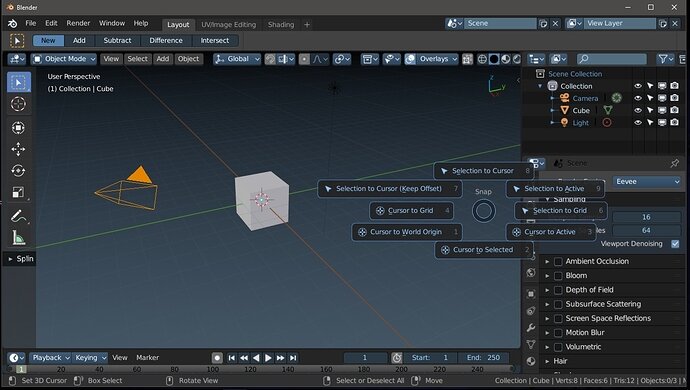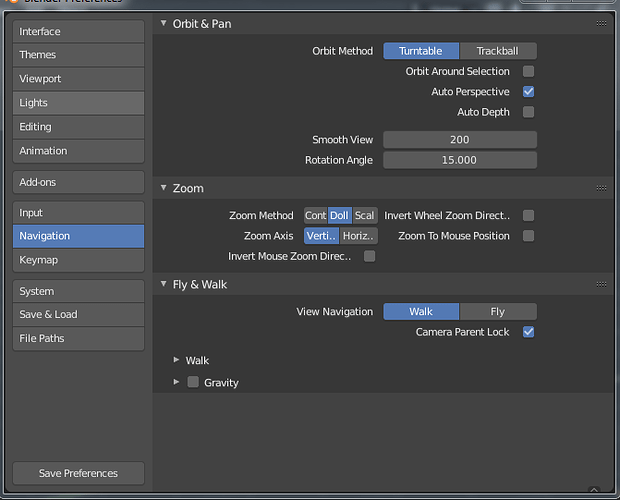In this video (objectives)…
- Take a Look at Blender's preferences.
- Understand some key settings.
- Know what .blend1 files are.
After watching (learning outcomes)…
You will understand where the preferences are and see just how customisable Blender is.
(Unique Video Reference: 13_GG_CBC)
We would love to know…
- What you found good about this lecture?
- What we could do better?
Remember that you can reply to this topic, or create a new topic. The easiest way to create a new topic is to follow the link in Resources. That way the topic will…
- Be in the correct forum (for the course).
- Be in the right sub-forum (for the section)
- Have the correct lecture tag.
Enjoy your stay in our thriving community!